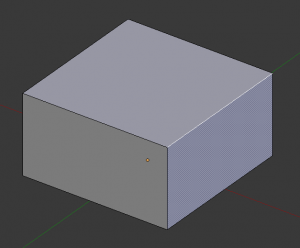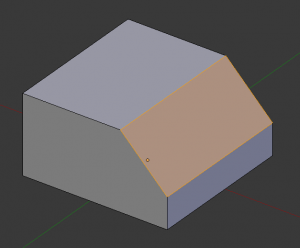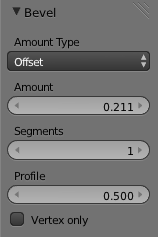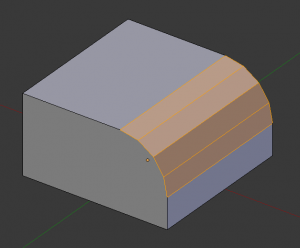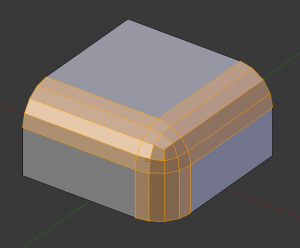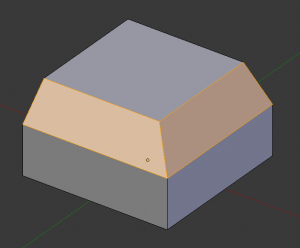Doc:2.6/Manual/Modeling/Meshes/Editing/Subdividing/Bevel
Page status (reviewing guidelines)
Page reviewed and in good shape |
Bevel
Mode: Edit mode
Hotkey: CtrlB or W » Bevel
Menu: Mesh » Edges » Bevel or CtrlE » Bevel
The bevel tool allows you to create chamfered or rounded corners to geometry. A bevel is an effect that smooths out edges and corners. True world edges are very seldom exactly sharp. Not even a knife blade edge can be considered perfectly sharp. Most edges are intentionally beveled for mechanical and practical reasons.
Bevels are also useful for giving realism to non-organic models. In the real world, the blunt edges on objects catch the light and change the shading around the edges. This gives a solid, realistic look, as opposed to un-beveled objects which can look too perfect.
Bevel Modifier
The Bevel Modifier is a non destructive alternative to the bevel tool. It gives you the same options, with additional goodies, like the bevel width controlled by the vertices weight, and all the modifiers general enhancements (non-destructive operations, …). Note that the Bevel modifier has no recursive option. To overcome this, you can add additional modifiers to multiply the effect.
Usage
The Bevel tool works only on selected edges. It will recognize any edges included in a vertex or face selection as well, and perform the bevel the same as if those edges were explicitly selected. The Bevel tool smooths the edges and/or “corners” (vertices) by “subdividing” them a specified number of times (see the options below for details about the bevel algorithm).
Use CtrlB or a method listed above to run the tool. Move the mouse to interactively specify the bevel offset, and scroll the Wheel ![]() to increase or decrease the number of segments. (see below)
to increase or decrease the number of segments. (see below)
Options
- Offset
- You can change the bevel width by moving the mouse towards and away from the object, a bit like with transform tools. As usual, the scaling can be controlled to a finer degree by holding ⇧ Shift to scale in 0.001 steps. LMB
 finalizes the operation, RMB
finalizes the operation, RMB  or Esc aborts the action.
or Esc aborts the action.
- Segments
- The number of segments in the bevel can be defined by scrolling the mouse Wheel
 to increase or decrease this value. The greater the number of recursions, the smoother the bevel.
to increase or decrease this value. The greater the number of recursions, the smoother the bevel.
- Alternatively, you can manually enter a scaling value while using the tool, or in the Mesh Tool options panel after using the tool.
Examples