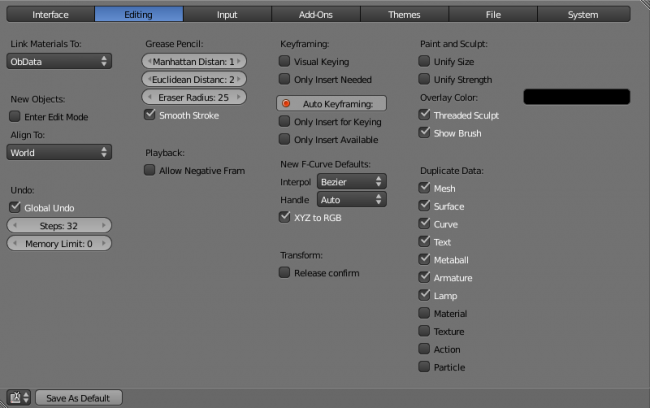Doc:2.6/Manual/Preferences
This chapter explains how to change Blender's default configuration with the User Preferences editor.
The Blender User Preferences editor contains many of the settings that you can change to control the way Blender behaves each time you open the application.
Open User Preferences
To open a Blender User Preferences editor go to File » User Preferences or press CtrlAltU. Mac users can press ⌘ Cmd,. You can also load the Preferences editor in any window by selecting ![]() User Preferences from the Window type selection menu.
User Preferences from the Window type selection menu.
This editor permits you to configure how Blender will work. The available options are grouped into seven tabs, accessible at the top of the window. The options are: Interface, Editing, Input, Add-Ons, Themes, File and System.
Configure
Now that you have opened the User Preferences editor, you can configure Blender to your liking. Select what you want to change in the following list:
テンプレート:Doc:RO/2.5/Manual/Interface/Configuration/index
Save the new preferences
Once you have set your preferences, you will need to manually save them, otherwise the new configuration will be lost after a restart. Blender saves its preferences to userpref.blend in your user folder.
In the User Preferences window, click on Save User Settings. This will save all of the new preferences.
Load Factory Settings
There are two ways to restore the default Blender settings:
- Go to File » Load Factory Settings and then save the preferences with CtrlU or via the User Preferences editor.
- Delete the
startup.blendfile from the following location on your computer:- Linux: /home/
$user/.blender/'Version Number'/config/startup.blend(you'll need to show hidden files). - Windows 7 and Windows Vista: C:\Users\$user\AppData\Roaming\Blender Foundation\Blender\'Version Number'\config\startup.blend'
- MacOS: /Users/$user/Library/Application Support/Blender/'Version Number'/config/startup.blend (you'll need to show hidden files).
- Linux: /home/
While you're in the Blender config folder, it can be valuable to copy your Blender settings file to another folder. In the event that you lose your configuration, you can restore your Blender settings file with your backup copy.