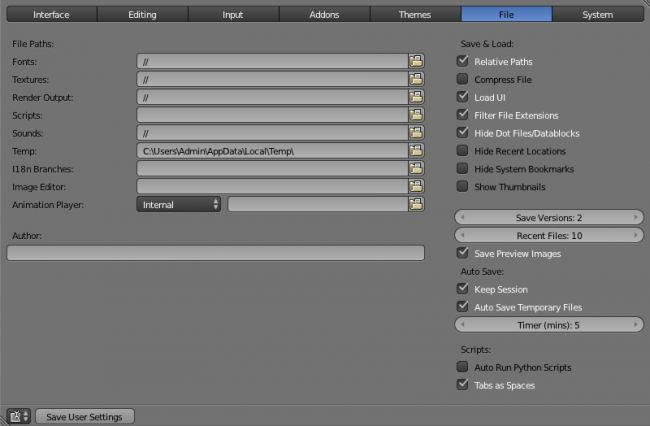Doc:2.6/Manual/Preferences/File
テンプレート:Doc:2.5/Manual/Interface/Configuration/index
File Preferences
The picture shows the file preferences which are explained below.
File Paths
When you work on an important project, it is wise to configure it. Set default paths for the different file types you will be using.
Here is an example of a configuration:
| Fonts | //fonts/ |
|---|---|
| Textures | //textures/ |
| Texture Plugins | //plugins/texture/ |
| Sequence Plugins | //plugins/sequence/ |
| Render Output | //renders/ |
| Scripts | //scripts/ |
| Sounds | //sounds/ |
| Temp | //tmp/ |
Note that blender wont create your project structure automatically. You need to create all directories manually in your file browser.
Scripts Path
By default Blender looks in several directories (OS dependant) for scripts. By setting a user script path in the preferences an additional directory is looked in. This can be used to store certain scripts/templates/presets independently of the currently used Blender Version.
Inside the specified folder specific folders have to be created to tell Blender what to look for where. This folder structure has to mirror the structure of the scripts folder found in the installation directory of Blender:
- scripts
- addons
- modules
- presets
- camera
- cloth
- interface_theme
- operator
- render
- ...
- startup
- templates
Not all of the folders have to be present.
Save & Load
- Relative Paths
-
- By default, external files use a relative path. This works only when a Blender file is saved.
- Compress File
- Compress
.blendfile when saving. - Load UI
- Default setting is to load the Window layout (the Screens) of the saved file. This can be changed individually when loading a file from the Open Blender File panel of the File Browser window.
- Filter File Extensions
- By activating this, file dialog windows will only show appropriate files (i.e.
.blendfiles when loading a complete Blender setting). The selection of file types may be changed in the file dialog window. - Hide Dot File/Datablocks
- Hide file which start with ".*" on file browsers (in Linux and Apple systems, ".*" files are hidden).
- Hide Recent Locations
- Hides the Recent panel of the File Browser window which displays recently accessed folders.
- Show Thumbnails
- Displays a thumbnail of images and movies when using the File Browser.
Auto Save
- Save Versions
- Number of versions created for the same file (for backup).
- Recent Files
- Number of files displayed in File » Open Recent.
- Save Preview Images
- Previews of images and materials in the File Browser window are created on demand. To save these previews into your
.blendfile, enable this option (at the cost of increasing the size of your.blendfile). - Auto Save Temporary File
- Enable Auto Save (create a temporary file).
- Timer
- Time to wait between automatic saves.
Read more about Auto Save options »