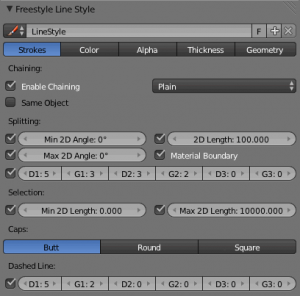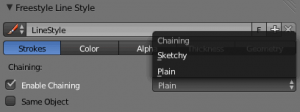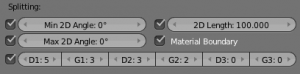Doc:2.6/Manual/Render/Freestyle/Parameter Editor/Line Style/Strokes
Stroke
Strokes are the final rendered lines. Yet you can tweaks them, for example, by removing the ones longer/shorter than some threshold, chaining lines into a single stroke or breaking a stroke into several ones based on angles, dashed pattern, etc.
Chaining
By default all retrieved lines from the line set are chained together. There are two basic chaining methods:
- Plain
- The default chaining method; it creates simple chains.
- Sketchy
- This chaining option allows for generating chains of feature edges with sketchy multiple strokes. Basically, it generates Round strokes instead of a single one. It is only really useful if you use some random-driven modifiers in the line style!
- Rounds
- It specifies the number of rounds in sketchy strokes.
Chaining can also be turned off to render each line separately, which can be useful for line styles which depend on accurate representation of the line set.
Splitting
You can split up chains of Freestyle lines by checking one of the following:
- Material Boundary
- Splits chains of feature edges if they cross from one material to another.
- Min 2D Angle and Max 2D Angle
- Splits chains of feature edges when they make a 2D angle above (or below) a minimum (or maximum) threshold.
- 2D Length
- Splits chains when they are longer than the given value.
- D1/G1/D2/G2/D3/G3
- Splits the chains using the given dashed pattern (“D” stands for “dash”, “G” stands for “gap”; see also below).
Selection
You can also choose to only select (i.e. render) chains longer than Min 2D Length and/or shorter than Max 2D Length.
Caps
You can choose between three types of line caps:
- Butt
- Flat cap, exactly at the point the line ends.
- Round
- A half circle centered on the end point of the line.
- Square
- A square centered on the end point of the line (hence, like the circle, the drawn end of the line is slightly extended compared to its computed value).
Dashed Line
By enabling the Dashed Line check box, you can specify three pairs of dash and gap lengths. Dash values define the lengths of dash strokes, while gap values specify intervals between two dashes.
If a zero gap is specified, then the corresponding dash is ignored even if it has a non-zero value.
Dashes are treated as separate strokes, meaning that you can apply line caps, as well as color, alpha and thickness modifiers.