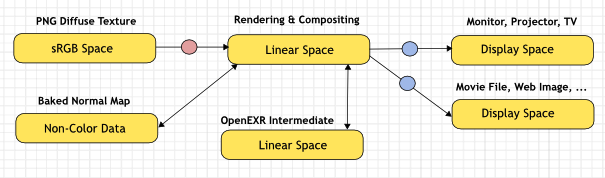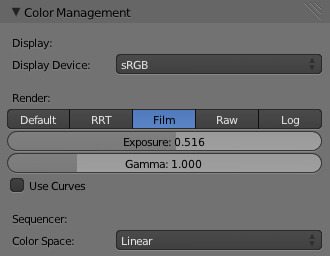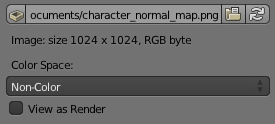Doc:2.6/Manual/Render/Post Process/CM And Exposure
Page status (reviewing guidelines)
Partial page Images
needs images
|
目次
Color Management
OpenColorIO is now integrated into Blender, along with a redesign of the color management system. Previously Blender only supported two color spaces, linear and sRGB; now many more are supported, with finer control over which color transformations should be used.
Scene Linear Color Space
For correct results, different color spaces are needed for rendering, display and storage of images. Rendering and compositing is best done in scene linear color space, which corresponds more closely to nature, and makes computations more physically accurate.
If the colors are linear, it means that if in reality we double the amount of photons, the color values are also doubled. Put another way, if we have two photos/renders each with one of two lights on, and add those images together, the result would be the same as a render/photo with both lights on. It follows that such a radiometrically linear space is best for photorealistic rendering and compositing.
However these values do not directly correspond to human perception or the way display devices work, and image files are often stored in different color spaces, so we have to take care to do the right conversion into and out of this linear color space.
Scene Settings
These settings are found in the scene tab, under the Color Management panel.
Display
Correct display of renders requires a conversion to the display device color space, which can be configured here. A computer monitor works differently from a digital cinema project or HDTV. The scene properties have these settings:
- Device
- The device that the image is being viewed on. Most computer monitors are configured for the sRGB color space, and so when working on a computer usually this option should just be left to the default. It would typically be changed when viewing the image on another display device connected to the computer, or when writing out image files intended to be displayed on another device. Rec709 is commonly used for HDTVs, while XYZ and DCI-P3 are common for digital projectors. Color management can be disabled by setting the device to None.
Render
Besides this, there is also an artistic choice to be made for renders. Partially that's because display devices can't display the full spectrum of colors and only have limited brightness, so we can squeeze the colors to fit in the gamut of the device. Besides that it can also be useful to give the renders a particular look, e.g. as if they have been printed on real film.
Another common use case is when you want to inspect renders, to see details in dark shadows or bright highlights, or identify render errors. Such settings would be only used temporarily and not get used for final renders.
- View Transform
- These are different ways to view the image on the same display device.
- Default
- Does no extra conversion besides the conversion for the display device.
- RRT
- Uses the ACES Reference Rendering Transform, to simulate a film-like look.
- Film
- This option is another film-like look.
- Raw and Log
- Intended for inspecting the image but not for final export. Raw gives the image without any color space conversion, while Log gives a more "flat" view of the image without very dark or light areas.
- Exposure
- Multiplier for the image brightness applied before color space conversion.
- Gamma
- Extra gamma correction applied after color space conversion. Note that the default sRGB or Rec709 color space conversions already include a gamma correction of approximately 2.2 (except the Raw and Log views), so this would be applied in addition to that.
- RGB Curves
- Curves to control image colors before color space conversion.
- Color Unpremultiply
- For premultiplied alpha render output, do color space conversion on colors without alpha, to avoid fringing on light backgrounds.
Sequencer
- Sequencer Color Space
- The color space that the sequencer operates in. By default the sequencer operates in sRGB space like it did in previous versions, but it can also be set to work in Linear space like the Compositing nodes, or another color space. Different color spaces will give different results for color correction, cross fades, and other operations.
Image Files
The other place to keep color management in mind is when loading and saving image files. File formats such as PNG or JPEG will typically store colors in a color space ready for display, not in a linear space. When they are, for example, used as textures in renders, they need to be converted to linear first, and when saving renders for display on the web, they also need to be converted to a display space. Other file formats like OpenEXR store linear color spaces and as such are useful as intermediate files in production.
When working with image files, the default color space is usually the right one. If this is not the case, the color space of the image file can be configured in the image settings. A common situation where manual changes are needed is when working with or baking normal maps or displacement maps, for example. Such maps do not actually store colors, just data encoded as colors. In such cases they should be marked as Non-Color Data.
Image datablocks will always store float buffers in memory in the scene linear color space, while a byte buffer in memory and files on disk are stored in the color space specified with this setting:
- Color Space
- The color space of the image on disk. This depends on the file format, for example PNG or JPEG images are often stored in sRGB, while OpenEXR images are stored in a linear color space. Some images such as normal, bump or stencil maps do not strictly contain 'colors', and on such values no color space conversion should ever be applied. For such images the color space should be set to None.
By default only renders are displayed and saved with the render view transformations applied. These are the Render Result and Viewer image datablocks, and the files saved directly to disk with the Render Animation operator. However when loading a render saved to an intermediate OpenEXR file, Blender can't detect automatically that this is a render (it could be e.g. an image texture or displacement map). We need to specify that this is a render and that we want the transformations applied, with these two settings:
- View as Render
- Display the image datablock (not only renders) with view transform, exposure, gamma, RGB curves applied. Useful for viewing rendered frames in linear OpenEXR files the same as when rendering them directly.
- Save as Render
- Option in the image save operator to apply the view transform, exposure, gamma, RGB curves. This is useful for saving linear OpenEXR to e.g. PNG or JPEG files in display space.
World Settings
Settings in the World panel give you two additional controls for exposure, however, these bake the exposure effects into the rendered image, as opposed the techniques explained on this page, which affect the color space of rendered images.
See Exposure, for details.
OpenColorIO Configuration
Blender comes with a standard OpenColorIO configuration that contains a number of useful display devices and view transforms. The reference linear color space used is the linear color space with Rec. 709 chromaticities and D65 white point.
However OpenColorIO was also designed to give a consistent user experience across multiple applications, and for this a single shared configuration file can be used. Blender will use the standard OCIO environment variable to read an OpenColorIO configuration other than the default Blender one. More information about how to set up such a workflow can be found on the OpenColorIO website.
We currently use the following color space roles:
- scene_linear: color space used for rendering, compositing, and storing all float precision images in memory.
- default_sequencer: default color space for sequencer, scene_linear if not specified
- default_byte: default color space for byte precision images and files, texture_paint if not specified.
- default_float: default color space for float precision images and files, scene_linear if not specified.
The standard Blender configuration also includes some support for ACES (code and documentation), even though we have a different linear color space. It's possible to load and save EXR files with the Linear ACES color space, and the RRT view transform can be used to view images with their standard display transform. However the ACES gamut is larger than the Rec. 709 gamut, so for best results an ACES specific configuration file should be used. OpenColorIO provides an ACES configuration, though it may need a few more tweaks to be usable in production.
Compatibility
Compatibility with existing files should mostly be preserved. Files that had color management enabled should be entirely compatible, while older files with the color management option disabled are mostly compatible but different for vertex colors and viewport colors.