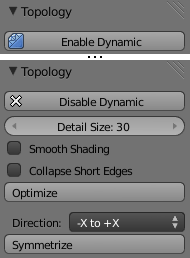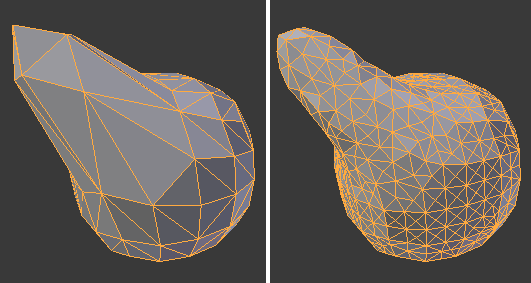Dev:Ref/Release Notes/2.66/Dynamic Topology Sculpting
目次
[非表示]Blender 2.66: Dynamic Topology Sculpting
Dynamic topology is a new sculpting mode that subdivides the mesh as needed, whereas regular sculpting only affects the shape of a mesh. This makes it possible to sculpt complex shapes out of a simple mesh, rather than just adding details onto a modeled base mesh.

Usage
Enter sculpt mode as usual. In the 3D View toolbar, open the Options panel and click Enable Dynamic Topology. This button is a toggle; clicking it again will disable dynamic-topology sculpting. The shortcut for toggling dynamic topology is CtrlD.
Dynamic-topology sculpting does not preserve custom data layers such as vertex colors and UVs. If dynamic topology mode is enabled on a mesh with such layers, a confirmation popup will be presented to avoid accidental loss of data.
With dynamic topology active, most brushes will now subdivide the mesh during the stroke. Any edges within the brush area that exceed a certain size will be split in half. The size at which edges are split is controlled by the Detail Size slider. Its value is in pixels, which means that smaller details can be sculpted both by lowering the Detail Size and by zooming in closer to the mesh. The shortcut for setting the detail size is ⇧ ShiftD.
Edges can also be collapsed. If the Collapse Short Edges option is enabled, edges within the brush area that are shorter than 2/5 of the detail size will be collapsed. With this option enabled, the mesh topology will become more even with fewer long skinny triangles. It will, however, also erase any details smaller than the detail size.
The Smooth Shading control toggles whether mesh faces are smooth or flat shaded. In dynamic-topology mode all faces have the same type of shading.
If sculpting begins to slow down while dynamic topology is enabled, use the Optimize button to recalculate the sculpt BVH.
Brush Behavior
Most brushes have essentially the behavior in dynamic-topology mode as they have with regular sculpting, except that the mesh is subdivided (and/or simplified) during the stroke. Some brushes and brush modes never update mesh topology even when dynamic topology is enabled:
- Grab brush
- Rotate brush
- Thumb brush
- Layer brush
- Smooth brush (including alt-key smoothing with a different brush)
- Mask brush
Additionally, if the stroke mode is Anchored or Drag Dot the topology will not be updated.
There is also a new sculpt-brush tool called Simplify. This brush collapses short edges (as defined by the detail size) whether or not the Collapse Short Edges option is enabled. This brush has no effect if dynamic topology is not enabled.
Snake Hook
One other brush that deserves special mention is the Snake Hook brush. Unlike the Grab brush, the Snake Hook brush does update topology. It's useful in dynamic-topology mode for moving large areas of a mesh or making large extensions.