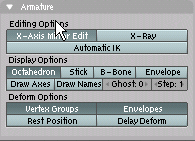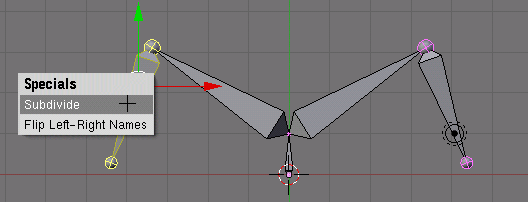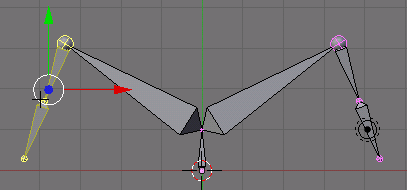テンプレート:Release Notes/2.40/Animation/Armatures/Editing
<section begin=2.40-Animation-Armatures-Edit mode />
目次
Editing Methods
Add Armature or Bone (⇧ ShiftA) now adds by default a single Bone, view aligned and of unit-size 1. You can add additional bones by extruding (E) or by CtrlLMB ![]() instant extrude.
instant extrude.
If you wish to have automatic mirroring, in the Armature panel enable X-Axis Mirror Edit,
then ⇧ ShiftE to initiate mirrored extrude.
Continue to mirror extrude with E or CtrlLMB ![]() . To turn mirroring off disable local x-axis mirroring. The new bones will be automatically named with the appropriate
. To turn mirroring off disable local x-axis mirroring. The new bones will be automatically named with the appropriate _L and _R suffix.
You can now subdivide bones with the W.
armature mirror editing
The naming convention was tweaked a bit; names like Bone_L.005 and Bone_R.005 are considered counterparts. However, if you use the Flip names option, the number extension is still truncated.
Using N panel in 3D window on EditMode armature now applies the new mirror edit as well. Including the 'roll'.
Please note that roll values can differ a lot when you have modeled without 'mirror' mode. You can enforce the roll to match by first moving the Bone a little bit, so the other one aligns perfectly.
Bone Flipping
Bone flipping
- First it removes the number extension, if it's there (like .001)
- Then it checks for a separator on either the 2nd position (L_calfbone) or last-but-one (calfbone.R). If there's an l, r, L or R it switches the letter.
Seperators:- space " "
- dot "."
- minus "-"
- underscore "_"
- If no switch done yet, it tries if a name starts or ends with left or right, case insensitive. It replaces this, disregarding separator.
Examples:
Lefthand -> Righthand L Hand.005 -> R Hand hand.r -> hand.l right-l -> right-r pelvis LEFT -> pelvis RIGHT
W in Armature Editmode now has option for flipping names too.
misc selection
Lasso Select
Lasso Select (CtrlLMB ![]() -drag) for Bones in PoseMode and EditMode. For PoseMode it selects using only the line between root and tip of the Bone. In EditMode, armatures actually only consists of points, flushing bone selection based on points that are selected.
-drag) for Bones in PoseMode and EditMode. For PoseMode it selects using only the line between root and tip of the Bone. In EditMode, armatures actually only consists of points, flushing bone selection based on points that are selected.
Editmode border select
EditMode armature border-selecting is now smarter. If there are points in the border, only the points get selected (and an entire Bone when both points are in border). If no points are within the border, the tip gets selected for connected Bones, the entire Bone gets selected for non-connected Bones.
Selection State Preserved
Bone selection state is preserved across PoseMode and EditMode.
Bone Types
Hinge
There is a new Bone type "Hinge", which doesn't inherit pose rotation/scale from its parent pose-channel. This button is available in Editing Buttons for PoseMode as well as EditMode.
This should reduce Constraint usage (copy location).
BBones
Literal now support adjusting the 'handle length', with the values "In" and "Out" in the new PoseMode Panel, editing buttons.
BBones allow better control over the curvature of any bone deform. No need to give Bones (vgroups) large influence, just add a couple of BBone segments.
The Bone property "Segments" defines if a deform happens as a 'BBone'. The drawtype BBone is just for display in 3D window.
A BBone also deforms (bends) in rest-position, if there's a joint that creates a curved Bone. Therefore, you can achieve the best results by creating a rest-position with straight joints. Or, if you prefer a slightly bent rest-position (for a spine or similar), make sure the Mesh model is not curved, the BBone will do this for you. <section end=2.40-Animation-Armatures-Edit mode />