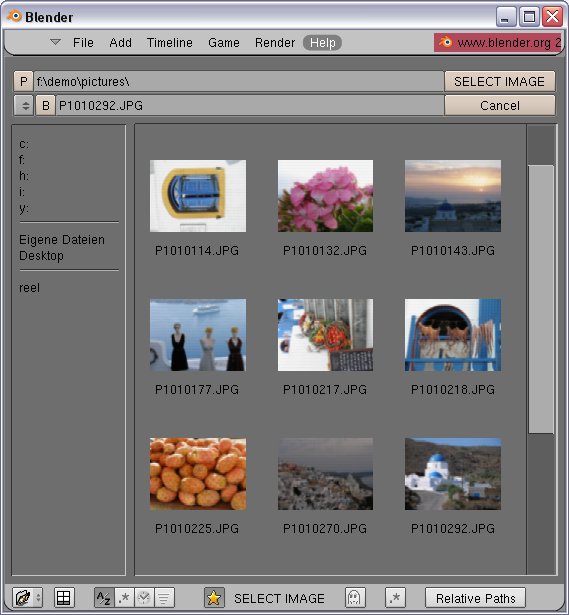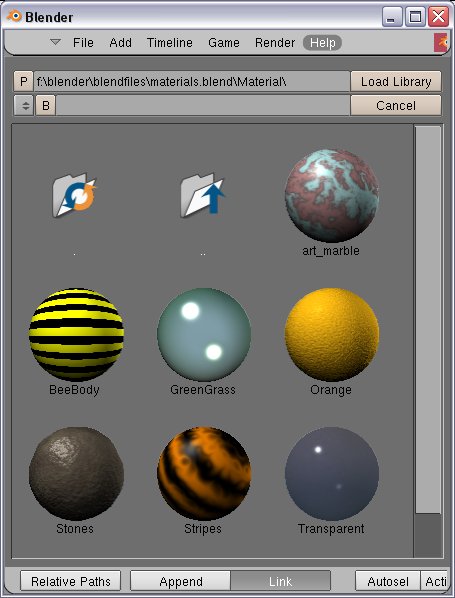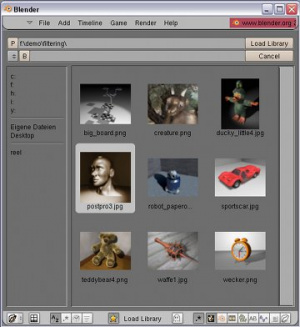テンプレート:Release Notes/2.46/Image Browser
Elubie
Preview and Image Browser Documentation
Release Notes
Overview:
The old image browser has been renewed to work mostly like the filebrowser now. The goal was to provide better stability and performance and to enable image and filebrowser to be merged in the future. The imagebrowser not only allows to browse for images in your filesystem, but can also show previews of materials, textures, world, lamp and image datablocks. Like the filebrowser, the new image browser is called in mainly three different modes: file browsing, append/link and databrowse. When browsing for external files thumbnails for movies are also loaded, provided the movie type (codec) can be handled. Currently the frame half-way through the movie is displayed.
Invoking the Image browser:
File browsing with the image browser is invoked by CTRL+click on the load button for images. This has been activated for:
- 'Load Image' in the texture buttons
- in the scene buttons for loading the backbuffer image
- when loading *images in the compositor
- when loading background image.
Loading an image in UV/Image editor works with CTRL-click on the 'Open' menu item. Loading images with image browser in sequencer doesn't work yet.
Appending/Linking with the image browser works from the main file menu. It can also be invoked with the hotkey CtrlF1.
Data Browse is activated with CtrlF4 for the current .blend file. Once the image browser is open, you can then navigate to the materials, textures etc. to see the previews. In the case that there are too many materials or textures in the .blend file, databrowse will also be invoked from the materials or texture popup menu. In this case you can invoke the image browser with Control+click on the 'Databrowse' menu item.
Creation of Preview Images
The preview images of material, texture, image, world and lamp datablocks are created on demand, when they are displayed in the image/preview browser. They will be stored within the .blend file as small (currently 96x96) bitmaps. Since this increases the size of your .blend file, it has been made a user setting, which can be found in the Info window under 'Auto Save'. To avoid resetting this option when reloading a .blend file, save this into your user preferences .B.blend file with CTRL+UKEY, since this setting is not saved with the .blend file.
Thumbnail Caching
The thumbnails of external images follow the same rules as 'The Gimp', gtk, Gnome/Nautilus and KDE. The specification can be found here: http://jens.triq.net/thumbnail-spec/
This means that they are shared among those applications and don't create any extra overhead on Linux. On Windows they are shared with The Gimp.
On Linux they are stored inside the '.thumbnails' folder in your home directory, on Windows they are stored in the 'C:\Documents and Settings\.thumbnails' folder.
Working with the Image Browser
As mentioned before the image browser now works mostly like the file browser, although not all functionality has been ported yet.
Working Hotkeys/ Mouse actions (like in file browser)
- Pageup/Pagedown - scroll one row up/down
- ↖ Home - move to start of directory list
- ⇥ End - move to end of directory list
- Esc- cancel image browser
- . - reload directory
- A - select all files/datablocks
- P - step up to parent path
- MMB
 - make file active and do action
- make file active and do action - LMB
 - step down into folder/ select file or datablock
- step down into folder/ select file or datablock - RMB
 - activate file or datablock
- activate file or datablock - Wheel
 - Scrolling
- Scrolling
New Hotkeys:
- B - loads image and shows large preview in popup panel.
- X - (in bookmark area) delete bookmark.
Bookmark management
Toggle the bookmark area on of with the favourites button ![]() in the header. To add the current directory as a bookmark, press the
in the header. To add the current directory as a bookmark, press the ![]() bookmark button next to the bookmark folder popup button. To remove a directory from the bookmarks, press the X key with the mouse over the bookmark in the bookmark area.
bookmark button next to the bookmark folder popup button. To remove a directory from the bookmarks, press the X key with the mouse over the bookmark in the bookmark area.
File Filters
The imagebrowser header contains buttons for filtering the different file types. The the filter button ![]() switches on filtering and then you can select which files you want to see. Press the toggle buttons for any file type you want to see. Multiple selections are possible.
switches on filtering and then you can select which files you want to see. Press the toggle buttons for any file type you want to see. Multiple selections are possible.
The file types that can be chosen are:
 Image Files
Image Files Blender Files
Blender Files Movie Files
Movie Files Python Files
Python Files Font Files
Font Files Sound Files
Sound Files Text Files
Text Files Show/Hide Folders
Show/Hide Folders
Future Work:
- Add previews for further datablocks (meshes, curves,...).
- Merge image browser and file browser
- Allow choosing of material/texture from image/preview browser
- zoom in/out for larger/smaller previews
Credits
Samir Bharadwaj for the icon images. Falgor for the bookmark icon