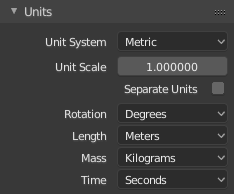「利用者:Rayek/Doc:2.6/Manual/Interface/Units」の版間の差分
(fixed spelling on "kilometers") |
細 (1版 をインポートしました) |
(相違点なし)
| |
2018年6月29日 (金) 05:50時点における最新版
in progress  40%
40%
good start
Units
Mode: Scene
Panel: Scene Context → Units panel
Description
Blender allows you to work with three different systems of units: "Blender units", the metric system, and the Imperial system. Each scene in Blender can use its own system of units, which means that one file may contain multiple scenes with varying systems of units.
Blender's default unit of measurement, the "Blender Unit", has no real-world equivalent. The Blender unit may be taken to represent any unit you prefer or imagine.
| Tip | |
| It is considered good practice to build your models and worlds to a real-world scale. This simplifies the import and export workflow for both Blender scenes and interoperability between Blender and other 3d packages or external game engines. |
Options
- None
- Default Blender unit.
- Metric
- Metric units of measurement. Values can be entered in kilometers (km), meters (m), centimeters (cm), millimeters (mm), and micrometers (μm - enter "um")
- Imperial
- Imperial units of measurement. Values can be entered in miles (mi), furlongs (fur), chains (ch), yards (yd), feet (' or ft), inches (" or in), and thou (th - enter "thou").
- Degrees
- All rotation units of measurement are displayed and edited in degrees.
- Radians
- All rotation units of measurement are displayed and edited in radians.
Sub-options
- Scale
- Relative scale conversion between Blender units and Metric or Imperial measurement units. This sub-option is available when Metric of Imperial units are used.
- Separate Units
- Values entered in all input fields use separate unit notation. For example, 1.32m will be displayed as: 1m 32cm.
Working with Units in Blender
Import and Export Scaling Issues