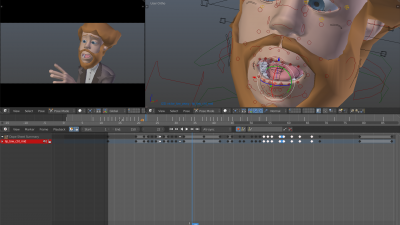「Dev:Ref/Release Notes/2.74/Animation」の版間の差分
(→NLA Changes) |
細 (1版 をインポートしました) |
(相違点なし)
| |
2018年6月29日 (金) 06:12時点における最新版
目次
Blender 2.74: Animation
Grease Pencil
Editing:
- It is possible to copy (CtrlC) and paste (CtrlV) selected strokes (or actually, selected points/segments) (c080572). This can be used for copying strokes between different layers, frames, or even different Grease Pencil datablocks.
- AltS can now be used to adjust the pressure values of selected stroke points. This provides a way to modify the thickness of strokes
- Added an operator to duplicate the active layer (d5f3aee)
- L can also be used to activate the Select Linked functionality now
Drawing Tools:
- When drawing with "Continuous Drawing" enabled, it is now possible to quickly use the eraser for one-off strokes without exiting the drawing mode, starting again with the eraser, and then exiting and returning to the original mode. (18e849b)
- The appearance of the eraser has been improved, to make its purpose clearer (da78d2d74255)
- F can be used to control the size of the eraser in Strokes Edit Mode (ab3f037)
UI Tweaks:
- Color swatches for both Stroke and Fill colors are now shown (155bb05)
- Grease Pencil data and layers are now shown in the Outliner (68fc2e2)
- Vertex size and color are now themable, as is the color of Grease Pencil keyframes in the timeline (c50003c)
Viewport Rendering:
- In order to fix T43149 (i.e. tessellated triangle lines showing up in filled regions when using light colors on a dark background), the per-polygon smoothing has been disabled. To avoid jagged edges on the edges of filled regions and volumetric strokes, enable Viewport Multisampling (found under User Preferences -> System)
- Fixed bug where strokes with only a single point were getting drawn with what were often described as "large square dots". The cause was that for single point strokes, the pressure values were getting ignored. (813dcb9)
Animation Editors
- There is now a "Paste Flipped" tool for keyframes now, which can be used when animating walk cycles (2f16098)
- Keyframe lines in the timeline are now drawn at 60% height, making it easier to see where the time cursor is when dealing with dense datablocks. (895fa8b)
- Animation editors can be setup to always follow the time indicator as animation is being played back. To enable this, use the "Follow" option of the "Playback" menu in timeline editor. Following will be done when animating and changing frame.
Action Management
In response to user feedback, some initial measures have been taken to reduce the number of cases where unused actions were getting lost from files. This was especially problematic when creating action libraries for game animation workflows.
Action Stashing
The main change is that when creating a new action, if the existing action only has a single user (i.e. the current reference only), it will get "stashed" in the NLA stack. This change should prevent most cases actions getting lost.
The action "stashing" method works by storing otherwise unused/dormant actions in the NLA stack as strips in special muted NLA Tracks. This way, Blender can now "know" that the action is related to a particular datablock (i.e. to a specific object, or to a specific material/lamp/etc.) and that you still want to keep it for later use.
There are several key benefits of hanging on to dormant actions as NLA Strips like this:
- Since there is a legitimate user of the action, Blender won't try to get rid of it, as it knows that it is needed for some purpose
- By being referenced by an NLA Strip, Blender knows that when you rename the bone/properties/etc. that the action may be affecting that it should also check on and/or fix these actions too, as they are used on that datablock and may be affected. (Simply using fake users DOES NOT allow this to happen)
- You can use all the existing NLA Editor tools for managing these actions (see tips below).
| Previewing Other Actions | |
| If you want to check on other existing actions while still animating/creating the current action, DO NOT use the "Browse Actions" dropdown in the Action Editor. Doing so will cause the current action to be lost if you save the file before returning back to it. Instead, you should only switch between actions by using the NLA Editor to toggle the "solo" (i.e. star) toggles on the NLA Tracks storing the stashed actions. When you're done reviewing the other actions, simply turning off the solo toggle will return you back to the original action. |
| Editing and Previewing Stashed Actions | |
| If while previewing an action, you decide that some tweaks are needed, simply enter tweakmode on it ⇆ Tab from the NLA Editor (to put it into the active action slot, so that it can be edited in the Action/Graph editors). When you're done, simply press ⇆ Tab again to exit tweakmode |
| Getting Rid of a Stashed Action | |
| If you decide that you no longer want a stashed action anymore, simply delete the corresponding NLA strip, then save + reload the file. Also, note that since these are NLA strips, you can reuse these as normal NLA strips simply by un-muting (and renaming) the NLA track they live in. You may also want to move it above all the other stashed-action tracks. |
Action Editor Changes
In addition to the change in behaviour when creating new actions, a number of additional operators were added to the Action Editor header (Note: This only affects the "Action Editor" and "Shape Key Editor" modes).
- The "Push Down" button adds the active action on to the NLA stack as a contributing strip. This is basically the same as pressing the Push Down (double-down chevron) in the NLA Editor.
- The "Stash" button stashes the active action on to the NLA stack (i.e. it is added as a non-contributing stack in the same way that it would if you were creating a new action instead).
In both of these cases, once the action has been added to the NLA stack, it is cleared/unassigned from the active action slot (i.e. it cannot be edited anymore from the Action/Graph Editors, unless you enter "Tweak Mode" on the corresponding strips later).
NLA Changes
A few small tweaks were made to the NLA System and NLA Editor so that the Action Stashing workflow works a bit smoother. These would've been needed at some point anyway, but the work done here brought these issues to the fore:
- Fixed the way that the "solo" and "mute" options on NLA Tracks were working together (b44201d). Now, mute only applies when solo is not used. This was done so that it's easier to preview stashed actions with a single click.
- Make it visually clearer when a NLA Track is muted by drawing all strips in that track as being muted. This makes stashed action strips less eye catching, which is especially useful if you want to still have some "normal" NLA strips present as well.
Other changes to the NLA System, and only partly related to the Action Stashing workflow are:
- Auto Blending is NOT enabled anymore on new strips. This feature used to automatically set the blend-in/out values on NLA strips so that there would be smooth transitions between these. However, in practice, the automatically-calculated overlaps were not always working that well, and would have created unnecessary blend in/out for the stashed action strips. So, this has been disabled now, but may come back if there is enough demand.
Other Changes
- Action Actuators now properly set a user for actions they use, just like every other user of an action is now expected to do (i.e. the normal active-action slot in the Animation Data block where actions usually live when they are editable in the animation editors, NLA strips, constraints, etc.)
See Also
The other changes are described in the sections below. For more details about the rationales behind these changes, see this article.
Also, see the corresponding new features in the Outliner for details about some of the other tools added to Blender for managing datablocks with a single user or fake users only.
Keying Sets
- The way that the keyframing settings toggles on the Keying Set and Keying Set Paths has changed. Toggles have been added beside these options to specify whether they are used to override the parent value (i.e. the Keying Set's value, or the User Preferences setting). Previously, this was only just additive. [IMAGE NEEDED] e0ee74a
Constraints
- Spline IK has a new "Volume Preservation" mode to provide more artistically desirable volume preservation (f0361fc).
The new volume preservation mode uses the same technique as the Stretch To constraint, and allows setting restrictions on the minimum and maximum scaling that a bone undergoes to reach its target.
The old method is still available, but has been renamed to "Inverse Scale". Old files will continue to use the old method, while it is recommended (but not required) to use the new method for new rigs.