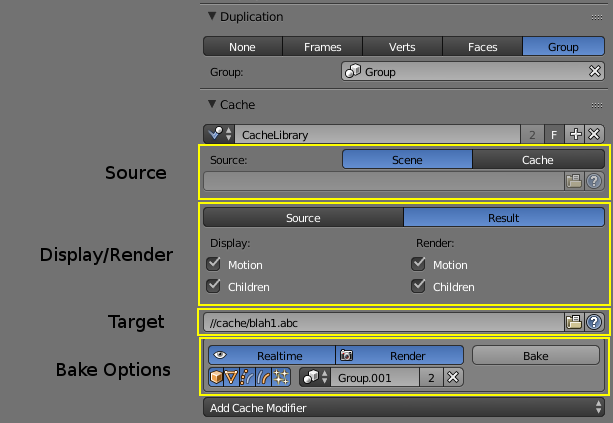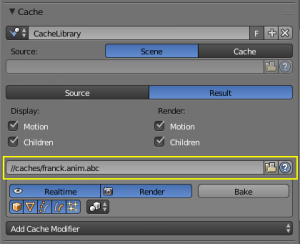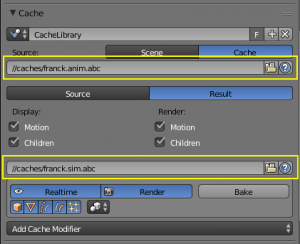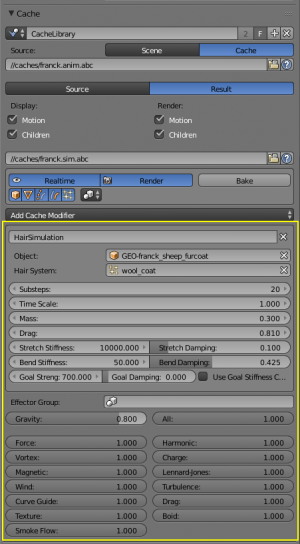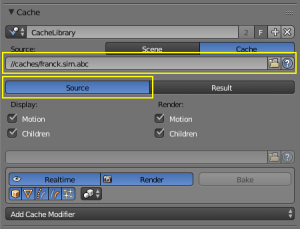「Org:Institute/Pipeline/Simulation Caching」の版間の差分
< Org:Institute | Pipeline
細 (1版 をインポートしました) |
|
(相違点なし)
| |
2018年6月29日 (金) 06:13時点における最新版
Simulation caching with Alembic works as a separate stage, after animation.
To write to Alembic cache files and also for subsequent manipulations (like hair simulation), a Cache Library is used. These can be added to any object with a dupli group.
- Source: What data is used to write into the target cache.
- By default the original scene data is used. Alternatively an existing cache file can be used, which allows cache libraries to act as a user tool in their own right, rather than just a storage feature. See Modifiers for details.
- Display/Render: How the cached data is displayed in the viewport and renders.
- For comparison of original data and modified results this can be switched to the Source. Further options toggle strand data details, such as the Motion State (dynamics simulation) and display of child hairs.
- Target: The output cache file.
- Bake: Various options to limit the cache content to necessary data:
- Realtime/Render data can be enabled separately, so caches can be used only for viewport caching or for render output.
- Data Types can be enabled separately, to only bake certain types of data selectively (e.g. cache mesh data but not hair strands).
- Filter Group can be set to further limit the cache size to a subset of objects. Only objects that are both in the main dupli group and the filter group will be cached.
Workflow
The typical workflow for simulation caches consists of the following steps:
- Export the animation
- After usual process of that animating a linked character using a proxy, the resulting animation can be cached for further simulation and/or rendering. Create a plain default cache library for this purpose on the character's proxified instance. Select an appropriate output path for the cache file (the file ending for Alembic files is ".abc", although technically any filename can be used).
- If necessary, select a Filter Group to limit the objects in the cache. For instance, the rope mesh grouped with the sheep character is not required for other sheep, so can be excluded by making a dedicated "flock sheep" group.
- Bake the cache. This process does two passes:
- first the viewport resolution is cached
- second the render resolutions are cached
- Create a simulation file
- The simulation file should initially have the same dupli group linked in as the animation file.
- In addition to the character and environment, some parts of the set file should be linked/appended:
- Force field groups can be linked in for having consistent effects on simulations.
- The simulation cache library from the set file should be appended rather than linked, so that it can be adapted for the shot. In particular the input cache file should be set to the existing animation output file, so that the simulation can work on top of the animation. The output cache file should be a new file.
- Tweaking simulation settings should be avoided as much as possible to ensure consistency across shots. Sometimes it may be necessary to tweak settings per shot though.
- Bake the simulation
- This will read the result of the animation in each frame, perform a hair simulation step and then write the result into the target file.
- Render
- The .comp file combines the results of animation, simulation and the environment and lighting. A simple input cache library can be used here to read in the cache from either the animation or simulation steps.