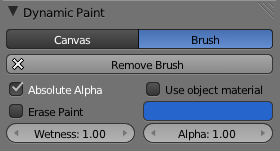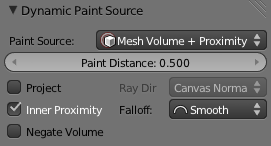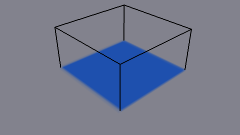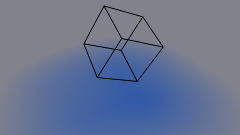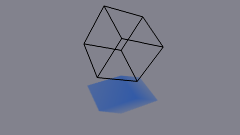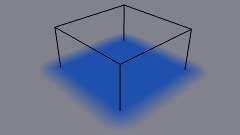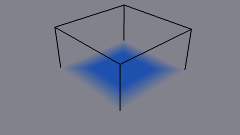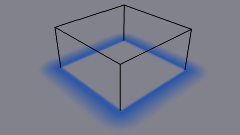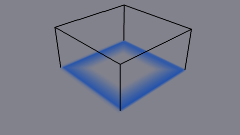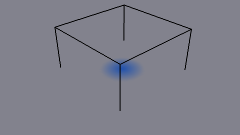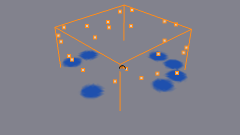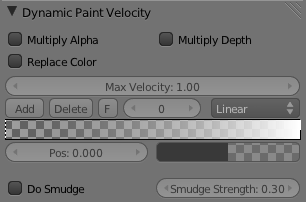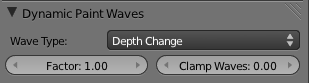「Doc:2.6/Manual/Physics/Dynamic Paint/Brush」の版間の差分
(→Source Panel) |
細 (1版 をインポートしました) |
(相違点なし)
| |
2018年6月29日 (金) 04:52時点における最新版
Dynamic Paint Brush
Main Panel
From the first brush panel you can define how brush affects canvas color surfaces.
- Absolute Alpha
- This setting limits brush alpha influence. Without it, brush is "added" on surface over and over again each frame, increasing alpha and therefore influence of brush on canvas. In many cases however, it's preferred to not increase brush alpha if it already is on brushes level.
- Erase Paint
- Makes brush dissolve exiting paint instead of adding it.
- Wetness
- Defines how "wet" new paint is. Wetness is visible on "Paint" surface "wetmap". Speed of "Drip" and "Spread" effects also depends on how wet the paint is.
- Use object material
- When enabled, you can define a material to be used as brush color. This includes material's base color and all textures linked to it, eventually matching the rendered diffuse color. This setting is only available when using "Blender Internal" renderer at the moment.
- Otherwise you can define a color for the brush from the color box below.
- Alpha
- Defines brush alpha or visibility. Final wetness is also affected by alpha.
Source Panel
Brush "Source" setting lets you define how brush influence/intersection is defined.
There are currently five brush behavior types to choose from, each having individual settings for further tweaking:
Mesh Volume
- This the default option. Brush affects all surface point inside the mesh volume.
Proximity
- Only uses defined distance to the closest point on brush mesh surface. Note that inside of the volume is not necessarily affected because it's not close to the surface.
- Proximity falloff type can be "Smooth", "Sharp" or tweaked with a color ramp.
- Project
- Projects brush to the canvas from a defined direction. Basically this can be considered as "direction aligned" proximity.
Mesh Volume + Proximity
- Same as volume type, but also has influence over defined distance. Same falloff types as for "Proximity" type are available.
- Inner Proximity
- Applies proximity inside the mesh volume.
- Negate Volume
- Negates brush alpha within mesh volume.
Object Center
- Instead of calculating proximity to the brush object mesh, which can be quite slow in some cases, only distance to only center is calculated. This is much faster and often good enough.
Particle System
- Brush influence is defined by particles from a selected particle system.
Velocity Panel
This panel shows brush options that are based on object velocity.
On top you have a color ramp and several related settings. Basically the color ramp represents brush velocity values: left side being zero velocity and right side being the "Max velocity". Speed is measured in "Blender units per frame".
Tick boxes above can be used to define color ramp influence.
- Multiply Alpha
- Uses color ramp's alpha value depending on current velocity and multiplies brush alpha with it.
- Replace Color
- Replaces the brush color with the ramp color.
- Multiply Depth
- Multiplies brushes "depth intersection" effect. Basically you can adjust displace and wave strength depending on brush speed.
- Smudge settings
- Enabling Smudge makes the brush "smudge" (or "smear") existing colors on the surface as it moves. The strength of this effect can be defined from the "Smudge Strength" property.
- Even when smudge is enabled brush still does it's normal paint effect. If you want a purely smudging brush use zero alpha. It's also possible to have "Erase" option enabled together with smudge.
Waves Panel
This panel is used to adjust brush influence to "Wave" surfaces.
You can use "Wave Type" menu to select what effect this brush has on the wave simulation. Below are two settings for further adjustments.
- Factor
- Adjusts how strongly brush "depth" affects the simulation. You can also use negative values to make brush pull water up instead of down.
- Clamp Waves
- In some cases the brush goes very deep inside the surface messing whole simulation up. You can use this setting to "limit" influence to only certain depth.
There are four "Wave Type" options available:
- Depth Change
- This option makes brush create waves when the intersection depth with the surface is changed on that point. If the brush remains still it won't have influence.
- Using a negative "Factor" with this type can create a nice looking "wake" for moving objects like ships.
- Obstacle
- Constantly affects surface whenever intersecting. Waves are also reflected off this brush type. However, due the nature of wave simulation algorithm this type creates an unnatural "dent" in the surface if brush remains still.
- Force
- Directly affects the velocity of wave motion. Therefore the effect isn't one to one with brush intersection depth, yet the force strength depends on it.
- Reflect Only
- This type has no visible effect on the surface alone but reflects waves that are already on the surface.