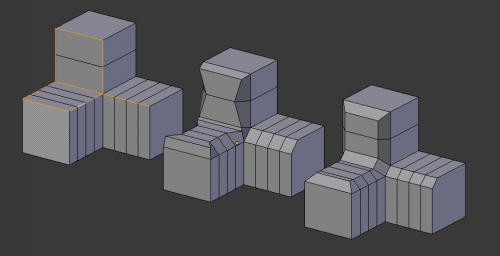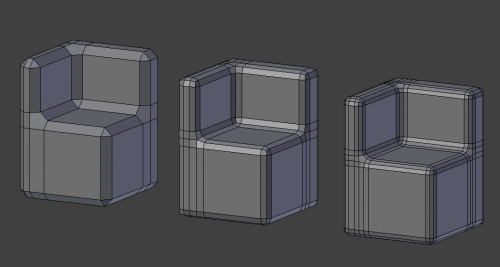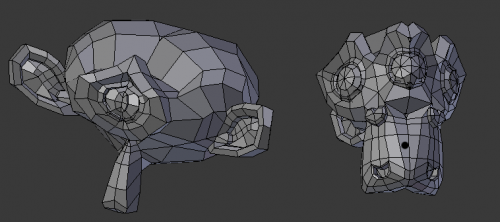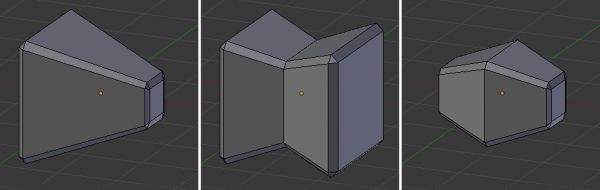「Dev:Ref/Release Notes/2.65/Mesh Modeling」の版間の差分
(→Miscellaneous Improvements) |
細 (1版 をインポートしました) |
(相違点なし)
| |
2018年6月29日 (金) 05:51時点における最新版
目次
Blender 2.65: Mesh Modeling
Bevel
The bevel tool now includes rounding. Also, the new algorithm is much better at keeping the bevel widths even across the whole model, so the old Even option has been removed. The old Distance option has also been removed: the bevel amount is now always in Blender units, and is the amount that an edge moves along each of its two faces. Only edges with exactly two adjacent faces will be beveled.
As with the pre-2.65 bevel, the new one is an interactive tool that you use by selecting the desired edges to bevel and then typing CtrlB. Then move the mouse to change the bevel amount, and use WheelUp ![]() and WheelDown
and WheelDown ![]() to increase or decrease the number of segments used for rounding.
to increase or decrease the number of segments used for rounding.
Symmetrize
The symmetrize operation makes the input mesh elements symmetrical, copying the topology, vertex positions, UV's, from one side to the other. The edges and faces that cross the plane of symmetry are split and connected together as needed to enforce symmetry.
Usage
The symmetrize operator is only available in edit mode. It is accessible from the Mesh menu in the 3D View's header and from the Specials menu (W). Select a group of vertices, edges, and/or faces and run the operator. The operator has a "Direction" property that controls the plane of symmetry and whether to flip from positive to negative or negative to positive.
This example shows the effect of changing the direction property. The original input mesh is at left. In the middle, it was symmetrized from negative X to positive X. At right, it was symmetrized from positive X to negative X.
Miscellaneous Improvements
- Holding Alt while scaling normals maintains shell thickness (maintains flat areas better).
- CtrlRMB
 in face select mode now selects the shortest path from the previous active face (matching edge behavior).
in face select mode now selects the shortest path from the previous active face (matching edge behavior). - Select Similar tool now has options to select more/less than the active (as well as equal)
So you can select faces with a greater area than the active face for example. - Rip-Fill The rip tool now has an option to fill in the gap created by the rip AltV
- The new Laplacian Smooth modifier is available as a tool in the W key menu.