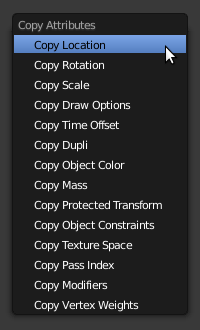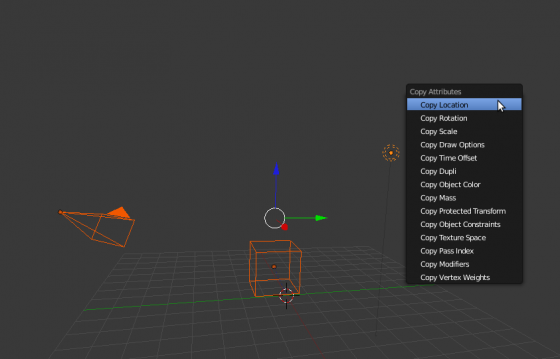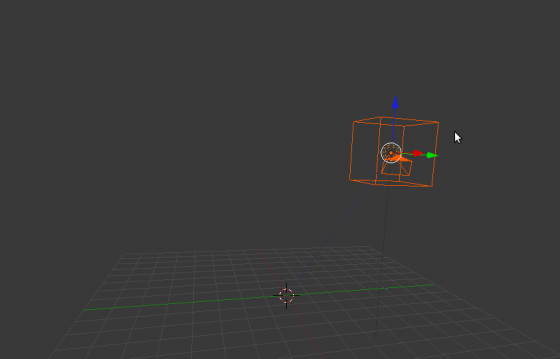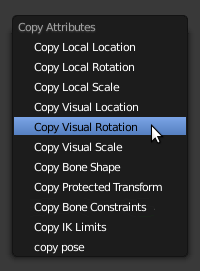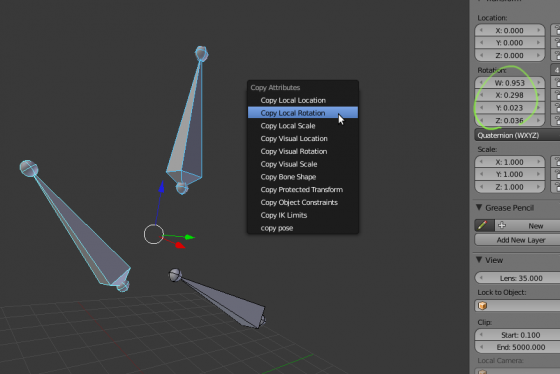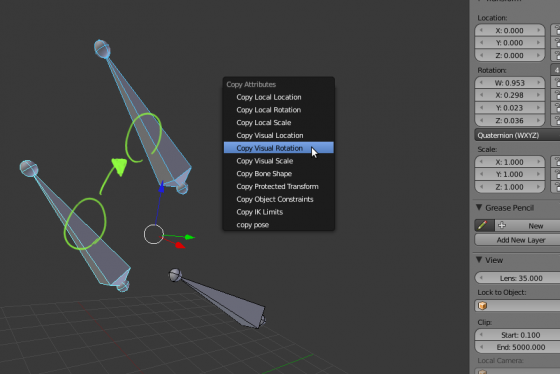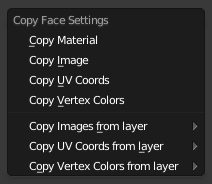「Extensions:2.6/Py/Scripts/3D interaction/Copy Attributes Menu」の版間の差分
細 (1版 をインポートしました) |
|
(相違点なし)
| |
2018年6月29日 (金) 04:37時点における最新版
| UI location | Group: 3D View | ||
|---|---|---|---|
| Usage | Select More than one object or bone and press CtrlC to copy attributes from active to selected.
You can achieve simple property copying in 2.5 by right clicking on buttons and selecting 'active to selected' from the menu. The addon adds functionality to copy multiple attributes at the same time, and presents everything in a manner familiar to 2.4 users. It is not a part of the 2.5 gui design. | ||
| Version | 0.4.7 | Author(s) | Bassam Kurdali, Fabian Fricke, Adam Wiseman |
| Blender | 2.63 | License | GPL |
| Note(s) | Not all items from 2.4 have been ported yet | ||
| File name | space_view3d_copy_menu.py |
|---|---|
| Current version download | https://svn.blender.org/svnroot/bf-extensions/trunk/py/scripts/addons/space_view3d_copy_attributes.py |
| Links | http://tube.freefac.org |
|---|
目次
[非表示]
Installation
- Launch Blender, then go File, User Preferences. Go to the Addons tab.
- Press the Install button at the bottom of the window.
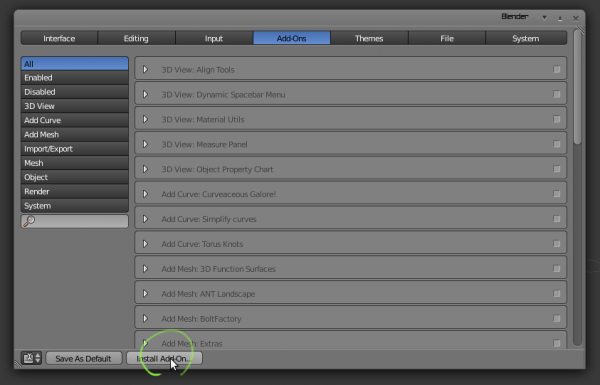
- Go to the 3D View Addons and enable the script.
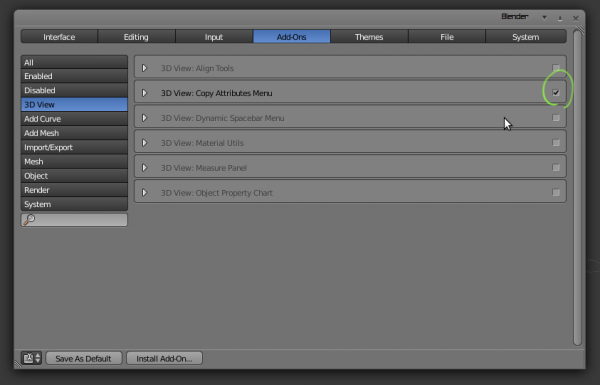
- To keep this as defaults, save the defaults before you close Blender.
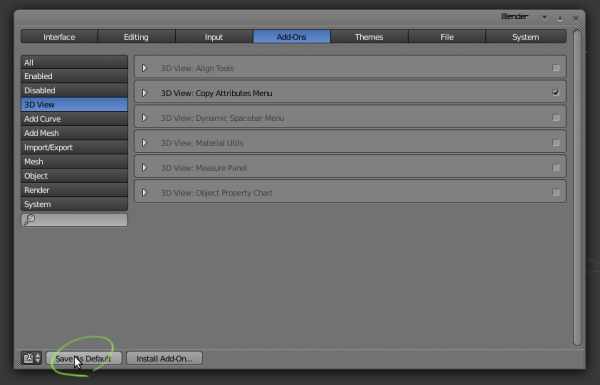
Instructions
Object Mode
Select More than one object, press CtrlC to copy attributes from active to selected, you'll see the following menu:
Each item on the menu will copy some attributes from the active (last selected object) to all the other selected items:
- Copy Location: copies the object location in world coordinates.
- Copy Rotation: copies the object rotation in world coordinates.
- Copy Scale: copies the object scale in world coordinates.
- Copy Draw Options: copies draw options - for instance wireframe draw, Empty draw shape, Empty draw size etc.
- Copy Time Offset: copies the animation hack time-offset.
- Copy Dupli: copies the objects dupli-group/vertex/face settings.
- Copy Object Color
- Copy Mass (physics setting)
- Copy Protected Transform: duplicates the transform locks.
- Copy Object Constraints: currently deletes all constraints on the selected objects and replaces them with the constraints on the active object.
- Copy Texture Space
- Copy Pass Index
- Copy Modifiers: currently behaves like constraints, all you original modifiers will be replaced by the ones on the active item.
- Copy Vertex Weights: Cool new functionality in 2.5!
Examples
- In the start up .blend file we shift select all items, then press CtrlC :
- Then we select 'Copy Location' From the menu. Result: All objects are now at the last selected object location:
Pose Mode
Select more than one bone, press CtrlC to copy attributes from active (last selected bone) to all other selected bones. The following menu appears:
- Copy Local Location: copies the location coordinate (as seen in the transform panel) to the selected bones.
- Copy Local Rotation: copies the rotation coordinate (as seen in the transform panel) to the selected bones.
- Copy Local Scale: copies the scale coordinate (as seen in the transform panel) to the selected bones.
- Copy Visual Location: copies the actual location of the bone (as seen in the screen) to the selected bones.
- Copy Visual Rotation: copies the actual rotation of the bone (as seen in the screen) to the selected bones.
- Copy Visual Scale: copies the actual size of the bone (as seen in the screen) to the selected bones.
- Copy Bone Shape
- Copy Protected Transform
- Copy Pose Constraints
- Copy IK Limits
- copy pose is what was originally mapped to ctrl-c before installing the addon.
Distinction between Local and Visual
- Local transformation of bones is relative the each bone's own rest position; if they do not match in edit mode, they will not match in pose mode, even though the numbers appear the same in the bone's transformation panel. They also do not take into account constraints, or parenting.
- Visual transformation of bones copies the visual transform (on screen) of the active bone to the selected bones, regardless of parenting or constraints. The result should look exactly the same even if the bone's numbers do not match. Constraints on the selected bones may prevent this from working (or drivers for that matter):
Edit Mesh Mode
With a mesh object selected, enter edit mode and press CtrlC to copy texture face attributes. The following menu appears:
Some of the items may not appear, depending on the number of UV Texture or Vertex Color layers on the mesh.
The first group of options copies attributes from the active face to all other selected faces in the same UV Texture or Vertex Color layer.
- Copy Material: Copy material index to selected faces.
- Copy Image: Copy image assignment to selected faces.
- Copy UV Coords: Copy UV coordinates to selected faces.
- Copy Vertex Colors: Copy Vertex Colors to selected faces.
The second group of options copies attributes to selected faces in the active UV Texture or Vertex Color layer from their corresponding faces in a different UV Texture or Vertex Color layer.
- Copy Image from layer: Copy image assignment from another layer for selected faces.
- Copy UV Coords from layer: Copy UV coordinates from another layer for selected faces.
- Copy Vertex Colors from layer: Copy Vertex Colors from another layer for selected faces.
- Back to Extensions:2.5/Py/Scripts