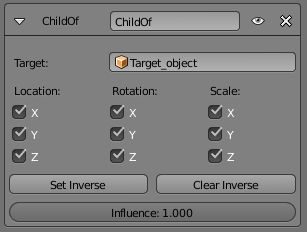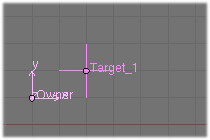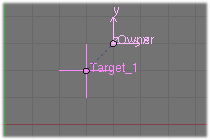「Doc:2.6/Manual/Constraints/Relationship/Child Of」の版間の差分
(→Examples) |
細 (1版 をインポートしました) |
(相違点なし)
| |
2018年6月29日 (金) 04:42時点における最新版
Page status (reviewing guidelines)
Images
update
|
Child Of Constraint
Child Of is the constraint version of the standard parent/children relationship between objects (the one established through the CtrlP shortcut, in the 3D views).
Parenting with a constraint has several advantages and enhancements, compared to the traditional method:
- You can have several different parents for the same object (weighting their respective influence with the Influence slider).
- As with any constraint, you can key (i.e. animate) its Influence setting. This allows the object which has a Child Of constraint upon it to change over time which target object will be considered the parent, and therefore have influence over the Child Of constrained object.
Don’t confuse this “basic” object parenting with the one that defines the chains of bones inside of an armature. This constraint is used to parent an object to a bone (the so-called “object skinning”), or even bones to bones. But don’t try to use it to define chains of bones.
Options
- Target
- The target object that this object will act as a child of. This constraint uses one target, and is not functional (red state) when it has none. If Target is an armature or a mesh, a new name field appears where a name of a Bone or a Vertex Group can be selected.
- Location X, Y, Z
- Each of these buttons will make the parent affect or not affect the location along the corresponding axis.
- Rotation X, Y, Z
- Each of these buttons will make the parent affect or not affect the rotation around the corresponding axis.
- Scale X, Y, Z
- Each of these buttons will make the parent affect or not affect the scale along the corresponding axis.
- Set Inverse
- By default, when you parent your owner to your target, the target becomes the origin of the owner’s space. This means that the location, rotation and scale of the owner are offset by the same properties of the target. In other words, the owner is transformed when you parent it to your target.
- This might not be desired! So, if you want to restore your owner to its before-parenting state, click on the Set Inverse button.
- Clear Inverse
- This button reverses (cancels) the effects of the above one, restoring the owner/child to its default state regarding its target/parent.
Tips
When creating a new parent relationship using this constraint, it is usually necessary to click on the Set Inverse button after assigning the parent. As noted above, this cancels out any unwanted transform from the parent, so that the owner returns to the location/rotation/scale it was in before the constraint was applied.
About the toggle buttons that control which target’s (i.e. parent’s) individual transform properties affect the owner, it is usually best to leave them all enabled, or to disable all three of the given Location, Rotation or Scale transforms.
Technical Note
If you use this constraint with all channels on, it will use a straight matrix multiplication for the parent relationship, not decomposing the parent matrix into loc/rot/size. This ensures any transformation correctly gets applied, also for combinations of rotated and non-uniform scaled parents.
Examples
|
|
|