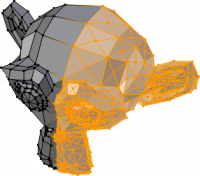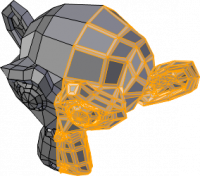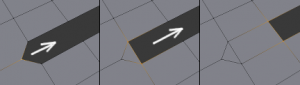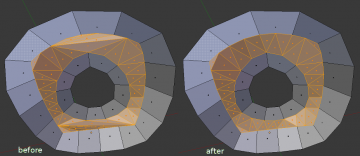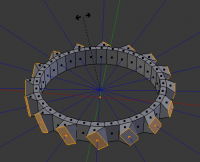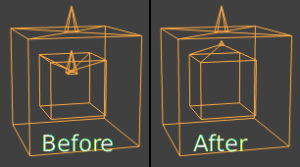「Dev:Ref/Release Notes/2.67/Usability tools」の版間の差分
(→Image draw) |
細 (1版 をインポートしました) |
(相違点なし)
| |
2018年6月29日 (金) 05:53時点における最新版
目次
Blender 2.67: Usability & Tools
User Interface
Render Layers / Passes
The Render Layers and Passes options are now in a new "Render Layers" tab inside the properties editor, next to the render tab.
Button Toggle-Drag
Dragging on toggle buttons can now be used to press multiple with one swipe of the cursor, especially useful for layer and outliner buttons. (r54742)
- Enabled for all toggle buttons.
- Only buttons of matching type are pressed while dragging.
- Detect horizontal/vertical dragging, allowing quick swipe gestures (useful for quickly changing outliner toggles).
Keymap Editor
- Keymap can be filtered by keybindings instead of operator names (r54951)
Node editor
- Find Node: press CtrlF to search for a node. On selecting a node, it activates the node and makes sure the node is visible.
- NOTE: the previous binding to CtrlF (make link, remove old) now is ⇧ ShiftF.
- Find Next/Prev node of same type (⇧ Shift bracket) now works again, it activates the next/prev node, and ensures the node is visible.
Modeling
Poke Face, This tool fan-fills each face around a central vertex (r55833).
This can be useful as a way to triangulate ngons, or the depth value can be used to make spikes or depressions, Access from the face menu or AltP.
Individual Face Inset.
By default the inset tool operates on the region around selected faces, but with this option each selected face can be inset on its own. (r55830).
Creation faces with a single selected vertex/edge, will detect connected wire/boundary edges to use when creating the face (r55136, r55137).
This is useful when filling in holes to save time selecting surrounding vertices's before creating the face.
Knife Project so the knife can cut using object outlines See: Manual, r55306)
This tool uses other selected objects to knife-project into the editmode object.
Beauty-fill previously only worked well on flat surfaces, improved to work with rounded geometry (r55563, r55578, r55585)
Mesh editmode includes orientation when transforming about individual origins (r55770, r55775)
Access this by selecting 'Individual Origins' pivot from the header, then use the 'Normal' axis when transforming.
Mesh inset too now has option to interpolate UV's, vertex colors, weights... etc (r55866), (r55878), (r55947)
- add edge-angle drawing in editmode for manifold edges. (r55660)
- draw helper lines for inset and bevel operators, reference point from mouse was invisible (r55716)
Modifier Stack
- solidify modifier: thickness clamping helps prevent self intersections when there are small details on a larger model. (r55250)
Weight Paint
- Draw option to display unweighted vertices a different color, with the option to check only the active group or all groups.
This helps to identify areas with very low weights that have been painted onto (r54741).
Image draw
It is now possible to use GLSL to display images in Image, Movie Clip editors, sequencer and compositor backdrop. This makes conversion to display space much faster in comparison with previously CPU-based conversion, but it could become slower on huge images (e.g. panning of 4K image is slower in GLSL mode).
To enable GLSL image drawing, go to User Preferences -> System -> Image Draw Method and set it to GLSL. It is also possible to set DrawPixels method which could be the only way for reliable image drawing on older or less capable video cards. Color space conversion for file input/output is still using CPU code due to it's proved to be robust.
Text Editor
Support for multi column characters was added (r55203). CJK characters and so on can be displayed. Note that Devanagari and RTL scripts still are not supported.
Autocomplete now unicode compatible (r54673)
Python Console
Support for UTF-8 characters was added (r55203).
Rigid body simulation
- Motor Constraint: Can be used to drive rigid bodies without using animation.
- Option to connect rigid bodies as a chain for the Connect operator in the Rigid Body Tools panel