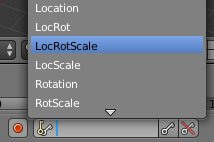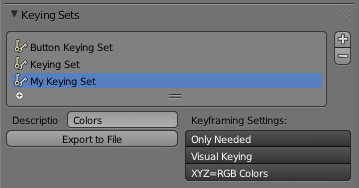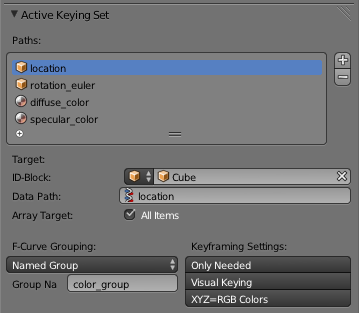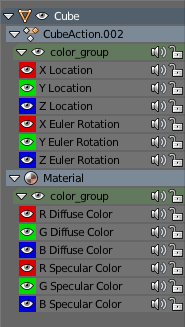「利用者:Koilz/18.02.14 wiki - Keying Sets」の版間の差分
細 (1版 をインポートしました) |
|
(相違点なし)
| |
2018年6月29日 (金) 06:07時点における最新版
Notes
- http://aligorith.blogspot.cz/2010/12/animating-in-25-getting-to-grips-with.html
- I think all parts are covered.
- Page is a bit small, could add some more editing bits.
- Keyframe Settings
- https://developer.blender.org/T38619
Keying Sets
- Keying Sets are a collection of properties. They are used to keyframe multiple properties at the same time, usually by pressing I in the 3D View.
- There are some built in Keying Sets, and also custom Keying Sets called Absolute Keying Sets.
- To select and use a Keying Set, set the Active Keying Set in the Timeline Header, or the Keying Set Panel, or press CtrlAlt⇧ ShiftI in the 3D View.
Keying Set Panel
- This panel is used to add, select, manage Absolute Keying Sets.
- +
- Add new (Empty) keying set to the active Scene.
- -
- Remove the active Keying Set.
- Active Keying Set properties
- Description
- A short description of the keying set.
- Export to File
- Export Keying Set to a python script File.py.
- To re add the keying set from the File.py, open then run the File.py from the Text Editor.
- Keyframing Settings
- These options control all properties in the Keying Set.
- Note, the same settings in User Preferences override these settings if enabled.
- Only Needed
- Only insert keyframes where they're needed in the relevant F-Curves.
- Only Needed
- Visual Keying
- Insert keyframes based on the visual transformation.
- Visual Keying
- XYZ=RGB Colors
- For new F-Curves, set the colors to RGB for the property set, Location XYZ for example.
- XYZ=RGB Colors
Active Keying Set Panel
- This panel is used to add properties to the active Keying Set.
- Paths
- A collection of Paths each with a Data Path to a property to add to the active Keying Set.
- The active Path is highlighted in blue.
- +
- Add new empty path to active Keying Set.
- -
- Remove active path from the active Keying Set.
- Active Path properties
- ID-Block
- Set the ID-Type + Object ID Data Path for the property.
- Data Path
- Set the rest of the Data Path for the property.
- Array Target
- Use All Items from the Data Path or select the array index for a specific property.
- F-Curve Grouping
- This controls what Group to add the Channels to.
- Keying Set Name, None, Named Group.
- Keyframing Settings
- These options control individual properties in the Keying Set.
- Only Needed
- Only insert keyframes where they're needed in the relevant F-Curves.
- Only Needed
- Visual Keying
- Insert keyframes based on the visual transformation.
- Visual Keying
- XYZ=RGB Colors
- For new F-Curves, set the colors to RGB for the property set, Location XYZ for example.
- XYZ=RGB Colors
Adding Properties
- Some ways to add properties to keying sets.
- RMB
 the property in the User Interface, then select Add Single to Keying Set or Add All to Keying Set. This will add the properties to the active keying set, or to a new keying set if none exist.
the property in the User Interface, then select Add Single to Keying Set or Add All to Keying Set. This will add the properties to the active keying set, or to a new keying set if none exist.
- Hover the mouse over the properties, then press K, to add Add All to Keying Set.
See Also