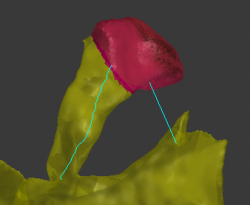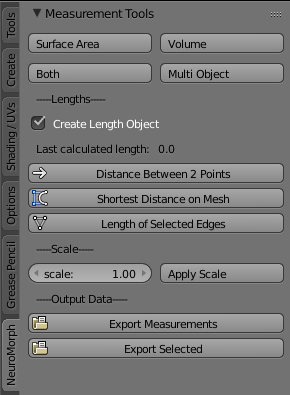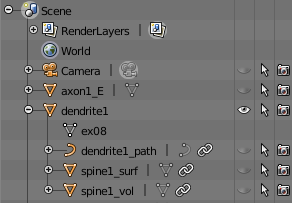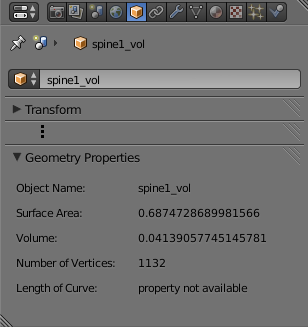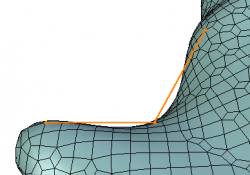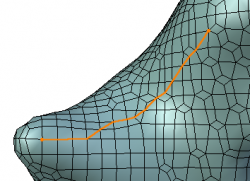「Extensions:2.6/Py/Scripts/NeuroMorph/Measurement Tools」の版間の差分
細 (1版 をインポートしました) |
|
(相違点なし)
| |
2018年6月29日 (金) 06:22時点における最新版
| UI location | View3D » Measurement Tools | ||
|---|---|---|---|
| Version | 2.0.0 | Author(s) | Anne Jorstad, Biagio Nigro |
| Blender | 2.78 | License | GPL |
| File name | NeuroMorph_Measurement_Tools.py |
|---|---|
| Current version download | https://github.com/NeuroMorph-EPFL/NeuroMorph/tree/master/NeuroMorph_Measurement_Tools |
目次
NeuroMorph Links
Blender Wiki Home
Code on GitHub
For more information please visit the NeuroMorph project website.
Overview
This module measures surface areas, volumes, and lengths of regions of meshes specified by a user-defined selection of vertices. New objects are created as children of the original mesh object, and the measurements are stored in appropriate property variables of these children objects in the Geometry Properties panel of the Object context (bottom right of the Blender interface, see below for details). Measurements can be exported into a .csv file that can be read by Excel.
Description
The script inserts a panel called "Measurement Tools" into NeuroMorph tab at the left of the Blender interface. Each measurement operation creates a new object as a child of the original object.
Surface Area and Volume Measurements
- Select the mesh object to be measured and enter Edit Mode by clicking tab on the keyboard.
- Select the vertices of the subregion to be measured. This can be done using the lasso select (shortcut: CtrlLMB
 ) to drag the mouse to form a freehand selection area. Non-visible vertices can be selected by disabling the "Limit selection to visible" option (
) to drag the mouse to form a freehand selection area. Non-visible vertices can be selected by disabling the "Limit selection to visible" option ( at the bottom of the Blender interface in Edit Mode). Vertices can be deselected by hitting the A key.
at the bottom of the Blender interface in Edit Mode). Vertices can be deselected by hitting the A key.
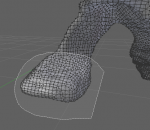
|
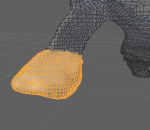
|
- Click on either the 'Surface Area' button, or the 'Volume' button in the 'Measurement tools' panel. Make sure to give a name to the feature measured, eg. spine1.
- Surface Area: Measures the surface area of the continuous region defined by the currently selected vertices. Creates a new mesh object as a child of the active object called name_surf that consists of exactly those vertices selected.
- Volume: Measures the volume of the continuous regions defined by the current selected vertices. Creates a new mesh object as a child of the active object called name_vol that consists of the selected vertices, and in addition, any additional vertices that are required to close any open holes of the selected region, as volume can only be defined on a closed mesh. Provides both volume and surface area measurements, where the surface area includes the areas of the triangles required to close any open holes, so may be larger than the surface area found from the "Surface Area" button.
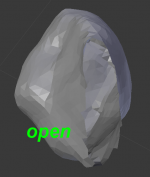
|
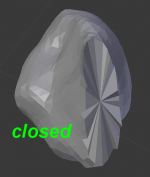
|
- Both: Calls both Surface Area and Volume.
- Multi Object: Measures both surface area and volume of all selected objects. This button is useful for measuring many small closed objects at once, and only the name_vol objects (which contain both surface area and volume measurements) are created.
- The measured feature will be a child of the original object, and will be hidden (to make visible, click on the eye icon). It will be listed in the "Outliner" window on the right.
- The measured values are displayed in the "Geometry Properties" panel of the "Object" context (
 ) in the Properties window (bottom right of the Blender interface).
) in the Properties window (bottom right of the Blender interface).
Length Measurements
All length measurements calculated will be displayed directly in the panel.
Uncheck "Create Length Object" if you do not want to create a child object of edges used in the length calculation.
Distance Between 2 Points: Length of line segment connecting two points in space (select two vertices, the click). Child object will be called name_dist_3D_seg. Example of two such segments seen here.
Shortest Distance on Mesh: Shortest path between two points through vertices on the mesh (select two vertices, the click). Child object will be called name_dist_on_mesh.
Length of Selected Edges: Total distance of all selected edges (select all desired edges or points to include, then click). Child object will be called name_dist_edges.
Scale
- Apply Scale: Rescales all objects and child objects by the scale factor defined by "scale".
Output Data
- Export Measurements: Exports all scene measurements to the user-defined file by listing all object information with column format "Object Name,Parent,Surface Area,Volume,Number of Vertices,Length,Path" into a .txt file that can be read by Excel.
- Export Selected: Exports the measurements of only the selected objects and their children.