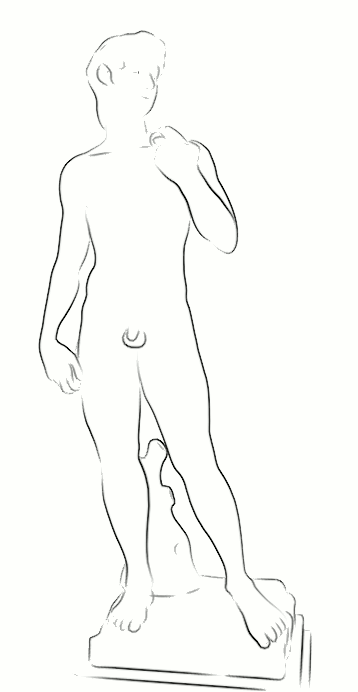「Extensions:2.6/Py/Scripts/Render/Jot Exporter for Blender」の版間の差分
細 (1版 をインポートしました) |
|
(相違点なし)
| |
2018年6月29日 (金) 05:53時点における最新版
| UI location | File > Export > Jot Stylized Render (.jot) | ||
|---|---|---|---|
| Usage | See below | ||
| Version | 0.9.0 | Author(s) | Ragnar Brynjulfsson, Damien Picard (up axis fix) |
| Blender | 2.66 | License | GPL |
| Category | Render | Distribution | Extern |
| File name | io_export_jot |
|---|---|
| Current version download | http://ragnarb.com/downloads/jot-exporter-for-blender/jot-exporter-for-blender.1.0.0.zip |
| Python modules | mathutils.Vector, mathutils.Euler, math.tan, math.radians |
| External Python Modules or dependencies | Jot http://jot.cs.princeton.edu/ |
| Links | http://ragnarb.com/toolbox/jot-exporter-for-blender |
|---|---|
| Known Issues | See below |
目次
Jot is a very cool standalone WYSIWYG interactive stylized renderer, developed at Princeton University around 2002-03. It has some unique features that make it very interesting even now, more than 10 years later.
Jot can render stylized silhouettes of animated 3D models with temporal coherence, which means the lines don’t jiggle or flicker as the model moves. How the outline is rendered is defined by drawing a sample line, and applying the same style to the whole model. In addition, Jot has support for hatching and drawing in details at different levels of detail, plus some basic surface shading.
Jot works in real-time using OpenGL, so the artist can instantly see what she is doing. This means that rendering is extremely fast, as it’s simply a question of stepping through the frames, and writing out images.
Unfortunately Jot hasn’t been actively developed for years, and there has been no easy way to get your models and animation into Jot for years, until now. That where my Jot Exporter for Blender comes in. It let’s you export your models and animation from Blender 2.6x to Jot. It’s still very much in beta, but as far as I know everything works (see limitations below). My hope is that this exporter will bring renewed interest in Jot, and maybe one day we’ll see it brought back to life.
Here is a video from Siggraph 2002, that demonstrates some of the features of Jot https://www.youtube.com/watch?v=gT9qU_fJNuw
Installation
You can get Jot for Windows from http://jot.cs.princeton.edu/ (it can run under Wine, see below) and the source code for it from http://code.google.com/p/jot-lib/ . It includes some documentation, tutorials and sample files to get you started.
- Download the Jot exporter http://ragnarb.com/downloads/jot-exporter-for-blender/jot-exporter-for-blender.0.9.0.zip and extract it.
- Copy the io_export_jot folder to your blender addons folder (blender/2.66/scripts/addons).
- Hit F8 to reload addons in Blender and go to File>User Preferences, and look for “Export to Jot stylized render” under the Addons tab and activate it.
- Now you should have a new entry for exporting to Jot in you File>Export menu.
Exporting Your Models and Animation to Jot
Exporting you models to Jot is pretty straight forward.
- Select the models you want to export. You don’t need to select the camera, as the active camera gets exported automatically. Only select geometry, as selecting armatures, lattices and other objects, will likely break the export.
- Choose File>Export>Jot Stylized Renderer (.jot)
- If you want to export animation, check the Export Animation checkbox on the left hand side, and choose a frame range. Also make sure to create a folder for the exported animation, as the exporter creates several files for each frame of animation, often resulting in literally hundreds of files.
- Give your export a name, and hit Export JOT. For long animations, or lots of polygons, this can take a short while.
The size of the viewport in Jot, depends on the render resolution you set in Blender.
Running Jot on Windows
Even though jot was written back around 2003, it still runs fine one Windows XP, 7 and 8 (I haven’t tested it on vista), and on 64-bit systems. I’ve tested it with Intel, ATI/AMD and Nvidia graphics card, and all work, though on the old integrated Intel card in my laptop it’s really slow. Read the instructions in the README.txt file that comes with Jot on how to run it.
Running Jot on Linux
If you happen to be a skilled C++ developer, I’m sure you can figure out how to compile it from source. It was originally written to support both Linux and OSX, but I’ve yet to get it to compile on my 64-bit Linux.
Luckily, Jot can run under Wine. The process is a little bit convoluted, but it does work.
- Download the Windows version of jot, and place it where you prefer (~/.wine/drive_c/jot for instance).
- Edit jot/batch/config, so the line that says “set JOT_ROOT=C:\rkalnins\jot-distrib-test\jot” points to where you placed you jot folder (e.g. “set JOT_ROOT=C:\jot” if you placed it in ~/.wine/drive_c/jot)
- Start a command prompt (cmd.exe) in wine. One Ubuntu 12.04 this would be
wine /usr/lib/i386-linux-gnu/wine/fakedlls/cmd.exe # You now have a windows command prompt. Use it to got into the batch folder, and run the jot-config.bat C: cd C:\jot\batch jot-config.bat
- Go a folder you’ve exported your models or animation to in cmd.exe, and run:
jotq yourfile.jot
This should open up your file in Jot. While it does work, it outputs a lot of errors to the terminal. You can improve the frame rate a little by hiding the terminal.
This was tested on Ubuntu 12.04, 64-bit, using Wine 1.4. Updating your Animation
When you save changes in Jot, it writes out a .npr file. This file stores all the annotation information you’ve added in Jot. The exporter does not create this file, which means that you can modify your animation in Blender, and re-epxort, and the drawing you’ve done in Jot will remain intact. Note that Jot uses the file and the model names to know which annotation to apply to which model, so if you rename your file or models, this will not work correctly.
Known Limitations
If you find any bugs, please feel free to mail me at bug (a) ragnarb.com.
- Rendering to image files in Jot, only works if you’ve exported animation. If you just want to render a still from Jot, you can choose Export Animation, and set the start and end frames both to the same number (e.g. 1 and 1).
- Output resolution in Jot seems to be limited to the size of the viewport, which means that you can’t easily render anything above your screen’s resolution. In theory you could do 4 exports with multiple cameras each pointing at a quarter of the frame, and combine the resulting frames afterwards, but I haven’t tested this.
- Exporting crease info does not work correctly on subdiv models. The only workaround is to Apply the subdiv modifiers, and add creases to the subdivided mesh afterwards. Creases show up as lines in Jot, so can be quite useful.
- Not tested on OSX, but should work.
Reference
- JOT File Format Description
- Coherent Stylized Silhouettes
- WYSIWYG NPR: Drawing Strokes Directly on 3D Models
- WYSIWYG NPR: Interactive Stylization for Stroke-Based Rendering of 3D Animation