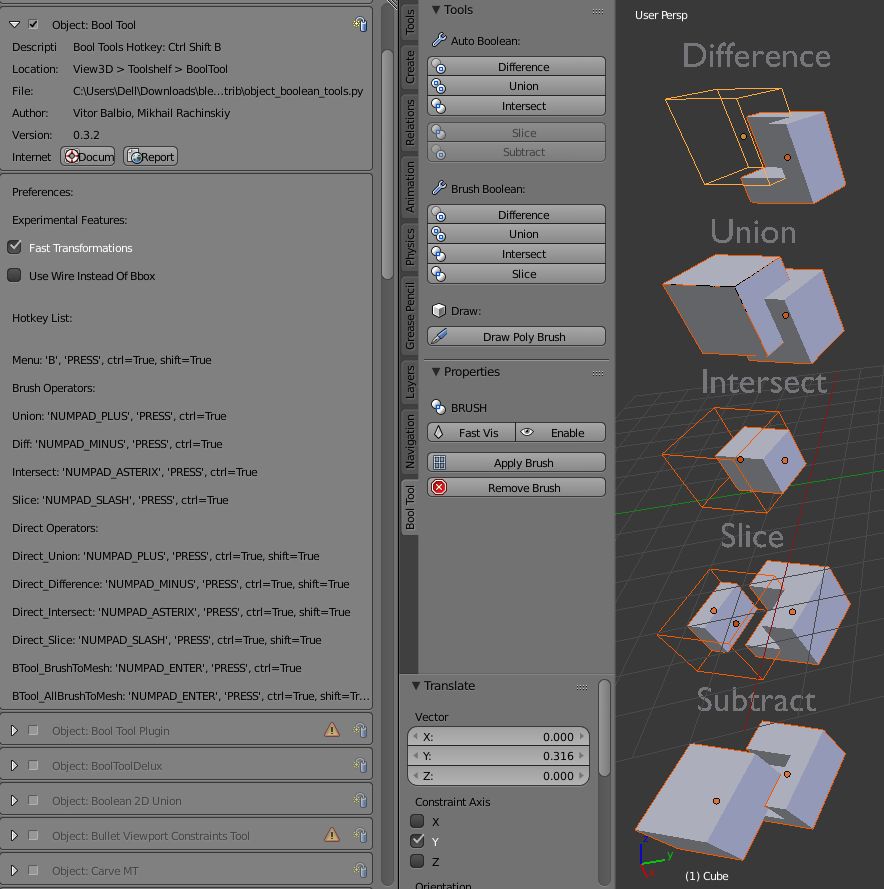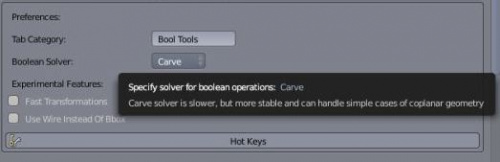「Extensions:2.6/Py/Scripts/Object/BoolTool」の版間の差分
細 (1版 をインポートしました) |
|
(相違点なし)
| |
2018年6月29日 (金) 06:08時点における最新版
| UI location | Bool Tool Tab in 3DView | ||
|---|---|---|---|
| Version | 0.3.5 | Author(s) | Vitor Balbio, Mikhail Rachinskiy, TynkaTopi, Meta-Androcto |
| Blender | 2.7x | License | GPL |
| Category | Object | Distribution | In Blender release addons |
| File name | object_boolean_tools.py |
|---|---|
| Current version download | https://developer.blender.org/diffusion/BA/browse/master/object_boolean_tools.py (press link then d/l from Raw button) |
| Links | https://blenderartists.org/forum/showthread.php?399653-Bool-Tool-0-3 |
|---|
Installation:
- Open the Link
- Press the raw button to d/l the file
- Use install from file in addons preferences
Concepts:
- Brush: Is a Object used as a Mask for the boolean operation
- Canvas : Is the Object that Keep the Boolean Operation
Operators
You can select any count of objects and apply all these objects to the active one as a Boolean Brush. Just select the objects that you want to be a Brush, select a object to set it as active and click in one of those operations:
- + Union: Add the selected objects to the Active
- - Difference: Remove the objects to the Active
- * Intersection: Apply a intersect operation between the selected objects and the active
The Remove operation clean up some Brush and restore it as a normal object. If you apply a Remove to a Canvas, it will delete all Brushes and restore the canvas a normal object.
In the "Brush Viewer" you can select, exclude or remove a Brush that is applied to this Canvas ( the object that keeps the result of the Boolean Operation )
The "Apply Mesh" operation allows you to apply all the brushes to the Object and convert it to a final mesh ( Be aware that it's a destructive process, you will lost all the interactive stuff, but with that you will free the process and will get it as a simple mesh )
| Boolean Solver | |
| As for Blender 2.78, there are two solvers (libraries used for performing Boolean operations) - Carve (the legacy one) and BMesh. In certain cases, they'll produce different results or hit their own limitations. To change the solver used by the Booltool, pick the other option from the Boolean Solver drop down menu in the Add-on Preferences. |
Fast Transformation
- When enable this option in Add-on preferences your G/R/S hotkeys will be replaced for a custom one that can handle objects visibility and boolean modifiers before and after the transform operation to give a fast transform when using boolean operations. It only works good when handling high poly brush, if you try to use it in a low poly brush when another high poly brush is applied it will be slow yet since we have a bad Dependency Graph handling of that situation.
Hotkeys
CtrlNumpad+ : Transform selected objects to Brush and apply to a Canvas as Union
CtrlNumpad- :Transform selected objects to Brush and apply to a Canvas as Difference
CtrlNumpad* :Transform selected objects to Brush and apply to a Canvas as Intersection
Ctrl⇧ ShiftNumpad+ : Apply Direct Union to a Object
Ctrl⇧ ShiftNumpad- : Apply Direct Difference to a Object
Ctrl⇧ ShiftNumpad* : Apply Direct Intersection to a Object