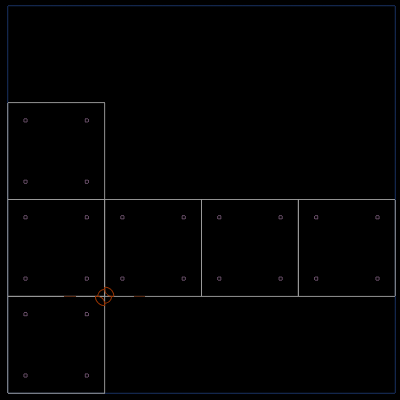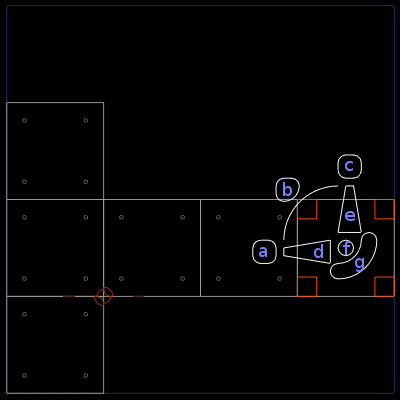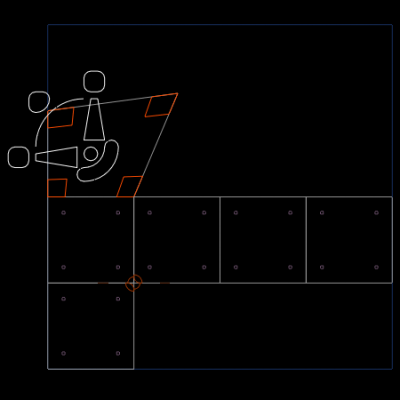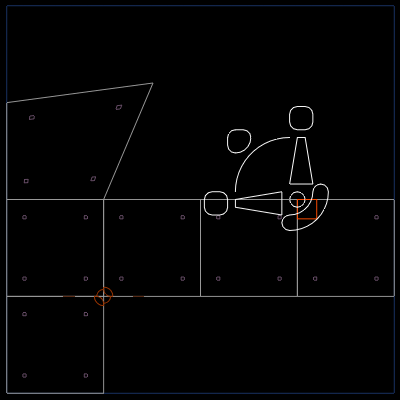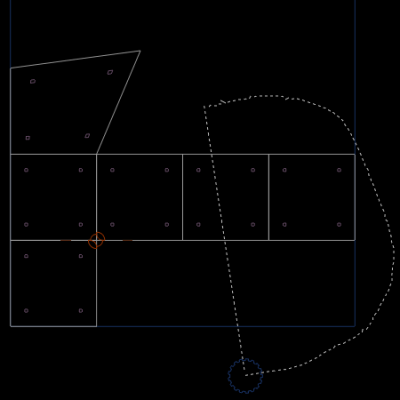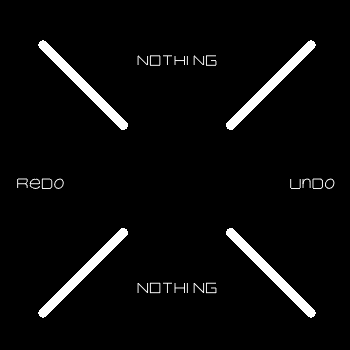「Extensions:Uni-Verse/UV Editor」の版間の差分
細 (Robot: Automated text replacement (-{{MB|R}} +{{shortcut|rmb}})) |
細 (1版 をインポートしました) |
(相違点なし)
| |
2018年6月29日 (金) 02:52時点における最新版
目次
Introduction
"UV Editor" is the very descriptive name given to one of Eskil Steenberg's applications. It is part of the "Quel Solaar" suite of native Verse tools.
The purpose of UV Editor is to allow the user to edit UV coordinates of geometry (layers called map_u, map_v and map_w).
Installation
Requirements
UV Editor requires:
- Verse
- The Verse client API implementation (
libverse.a) is required by all Verse client applications. You can find it either in the binary distributions, or build it youself from the verse CVS module. - OpenGL
- The visualization of uv coordinates on is done using OpenGL, so you will need it.
- GLUT, SDL, GLFW, Xlib, or WGL
- Layer Painter depends on a library called "Betray" (include in the quelsolaar CVS module), that serves as a layer between the application and the underlying windowing system. Betray, in turn, can be compiled to use either GLUT, SDL, GLFW, Xlib, or WGL. You select the desired "back-end" by editing the betray.h header file.
Obtaining the software
UV Editor is considered a standard "core" Verse tool, and as such is included in binary releases from the Uni-Verse web site.
If you want to build it yourself, you can find the source code in the quelsolaar CVS module in the project's repository. Compiling should be fairly easy in either Linux, Mac OS X, or Windows environments.
Building UV Editor
Building UV Editor should be as easy as typing "make" in the proper directory, assuming you have the required libraries available.
UV Editor, being a Verse applications, requires the Verse API implementation (libverse.a).
Interface
Basics
When you start UV Editor and you connect to some verser server containing geometry node with some UV coordinates, then you can see window similar to first screenshot at this page. If server contains more geometry nodes with uv coordinates, then you can easily switch between nodes (layers containing uv coordinates) using buttons on the top of the UV Editor window.
Manipulator
When you click with RMB ![]() to the middle of some triangle/quat, then all its corners will be selected and manipulator of uv coordinates will appear. Manipulator contains several parts. You can drag them with LMB
to the middle of some triangle/quat, then all its corners will be selected and manipulator of uv coordinates will appear. Manipulator contains several parts. You can drag them with LMB ![]() . Circle in the middle of manipulator is pivot point. It is center of rotate/scale manipulations.
. Circle in the middle of manipulator is pivot point. It is center of rotate/scale manipulations.
Description of Mainupulator
a) scaling of selected coordinates in horizontal direction
b) free scaling of selected coordinates
c) scaling of selected coordinates in vertical direction
d) moving of selected coordinates in horizontal direction
e) moving of selected coordinates in vertical direction
f) pivot
g) free moving of selected coordinates
Changing of uv coordinates
We can change position of coordinates with manipulator or we can drag every corner separately with LMB ![]() as we can se at screenshot at th right. When we want to unselect selected coordinates, then we have to click somewhere outside triangle/quats. We can also select only one corner of polygon as we can see at next screenshot.
as we can se at screenshot at th right. When we want to unselect selected coordinates, then we have to click somewhere outside triangle/quats. We can also select only one corner of polygon as we can see at next screenshot.
Lasso select
You can select several uv coordinates with lasso select (similar to lasso select in Blender). You click with LMB ![]() and draw line around corners you want to select.
and draw line around corners you want to select.
When you click somewhere in UV Editor with MMB ![]() , then content menu will appear. If you will not click with MMB
, then content menu will appear. If you will not click with MMB ![]() at manipulator, then you will see simple content menu with undo and redo. There are some other type of content menu depending on selection.
at manipulator, then you will see simple content menu with undo and redo. There are some other type of content menu depending on selection.