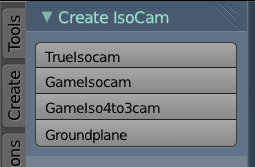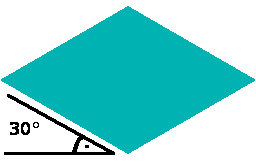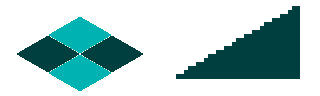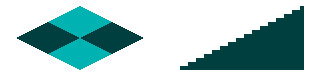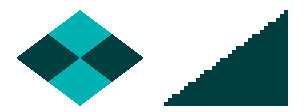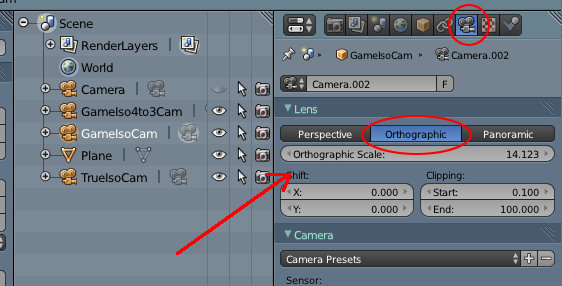Extensions:2.6/Py/Scripts/Add Mesh/Create IsoCam
| UI location | Group: Add Mesh | ||
|---|---|---|---|
| Usage | Use the buttons in the Tool Shelf | ||
| Version | 1,0 | Author(s) | Reiner 'Tiles' Prokein |
| Blender | 2.69 | License | Apache |
| File name | createisocam.py |
|---|---|
| Current version download | http://www.reinerstilesets.de/blender/createisocam.py |
目次
[非表示]
Summary
Create Isocam creates an orthographic camera with which you can render isometric views. You can choose between three camera setups.
- A camera setup for true mathematical isometric
- A camera setup with a view that is needed to render traditional isometric graphics for a 2D game with a ratio of 2 to 1
- A camera setup to render a special game iso format with a ratio of 4 to 3
Installation
- Download the script.
- Open the Blender User Preferences and switch to the Addons Tab
- Click the Install from File button
- Activate the new installed Plugin
- Save User Preferences.
Useage
The script installs into the tool shelf. You have the choice between three different types of cameras. TrueIsocam, GameIsocam and GameIso4to3cam.
And you can create a groundplane. Just click at the needed button.
TrueIsocam
The button with the label TrueIsocam creates a mathematical correct isoview with a flank angle of 30 degrees. This is for example wanted for architectural graphics.
The camera has a rotation of 35.264 degrees. Or 54.736 degrees in Blender.
GameIsocam
The button with the label GameIsocam creates a camera with a special view that is needed to render isometric graphics for a 2D game. The setup differs a bit from the true iso. The camera for a mathematical correct isometric view doesn’t work for games As you can see at the next shot.
The stairs effect does simply not match together. There are either gaps or overlappings.
The teeth of the borders doesn't sync. So we need a different angle for game needs. And that’s what the GameIsocam is for.
What’s the reason? The first isometric games were pixeled, not rendered. One pixel up, two pixel sidewards. It was also important to have power of two graphics. And this simply leads to another flank angle compared to the true isometric with its 30 degrees.
This is of course then not longer a true isometric view. But a special parallel projection, also called dimetric. But the game world calls it isometric since eons. Maybe because it is pretty close to the real isometric view.
The camera rotation is 30 degrees here, or 60 degrees in Blender. You can render the result as a basetile of 64×32 pixels then.
Here the stairs effect fits perfectly together. The teeth goes into each other, without gaps or overlappings. And we have a power of 2 ratio.
GameIso4to3cam
There is another special view that fits together like the one with the 2:1 ratio . Here we don’t have a basetile of 64×32 and a ratio of 2:1, but one with 64×48 and a ratio of 4:3. It is of course not a power of two graphics anymore. And far away from the true isometric view. But the old graphics card limits are long gone. And when you need a more topdown view, then this is perfect.
For that the camera has a rotation 48.5 Grad, or in Blender a rotation of 41.5 Grad.
Also those rhombi fits together, without gaps or overlappings.
Groundplane
The button Groundplane creates a plane with a size of 10 x 10 Blender units. All three cameras are set up to fit to that groundplane.
What else is there to say?
A camera created with this plugin is adjusted as an orthographic camera. You cannot zoom orthographic cameras in the traditional way. For that you have to change the orthographic scale in the camera settings in the properties. See image.
When you create a camera by the plugin then the view switches automatically to the camera view. This is intended. This sets the new created camera as the active one. You can return to worlview by Numpad 0 or the menu item / Cameras / Active Camera.
Unwanted is a quirk that views the world from the bottom when you return to the worldview. It doesn’t return to the former view. I have unfortunately no influence at this behaviour. I call the same code that is used by the Blender menu too. This quirk is already reported. And the blender devs are already looking at it. In the meantime i recommend my Reset View Plugin until the bug is fixed. Reset view resets the view to a standard view.
Support
- mailto reiner.prokein(at)posteo.de
Project page: http://www.reinerstilesets.de/anderes/blender-addons/create-isocam/
Thread at Blender Artists: http://blenderartists.org/forum/showthread.php?329176-Addon-Create-IsoCam&p=2590947#post2590947
- Back to Extensions:2.6/Py/Scripts