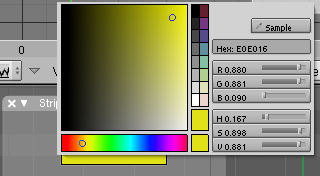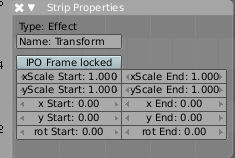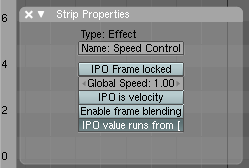Dev:Ref/Release Notes/2.43/VSE
目次
Sequencer
Usability Enhancements
Reconnect existing effect pipelines
In the case you messed it up and want your effect strips to be reassigned in a different way, there is the new "R"-key. Just select three arbitrary strips and press "R". If you don't create a cycle, those will be connected to a new effect chain.
Active sequence strips are now easier to spot
The active sequence strip is now displayed with a light instead of a dark outline, which makes it easier to spot, and is especially useful for the tools using the active sequence strip.
Channel tuner enhancements
Ability to view the final result when editing inside meta strip. The channel button was modified to also allow negative numbers, where -n is n levels up the meta stack. There is probably a nicer way to specify this, instead of (ab)using the channel button, but this seems to work quite efficient.
Minor enhancements
- Let the sequencer detect an active sequence strip if none is defined, to get rid of annoying error messages when trying to add an effect to a selected sequence strip right after loading a file.
- Delete is less destructive. If you delete somewhere between other strips, Blender now tries to relink in a reasonable way.
New Effect Strips
Color generator
This effect simply adds a generator for solid color frames (with a color picker in the 'N'-keys dialog to choose the color).
Makes finally 'black.png' and 'white.png' obsolete!
Transform
Translate, rotate and scale all in one little nifty effect strip. Just specify start / end parameters and control amount of effect using the IPO. Default is as always to smoothly fade from start-parameters to end-parameters within the effect range.
Examples can be found here: Transform example
A detailed explaination can be found in the new Sequencer Manual.
Speed control
Now you can retime your strips freely in post production. It is rather sophisticated and supports everything from simple retiming to real frame matching (to make e.g. certain video frames appear exactly at a given audio position.). It also does frame blending by default, to make this a smooth experience!
- Simple usage: just add the effect and drag the right handle of the input strip to enlarge (and thereby slowdown the strips arbitrarily). Right thing, if you want to have fun with your storyboard and find out the correct timing.
- You can control the global velocity of the strip in the N-keys dialog. 1.0 means normal speed, larger float values speed the strip up, lower float values slow it down.
When it comes to IPO-control, there are two modes available:
- Control by velocity. The IPO is the velocity just like the global velocity parameter and even accepts negative values! (Yes, you can make the strip run backwards!)
- Control by frame-number. The IPO X-coordinate is the input frame number, IPO Y-coordinate is the output frame number. By default, both values are scaled down (X: 1-100, Y: 0-1). That's enough to play with it and have some nice flickering effects. To do real frame matching, you can switch off this behavior in the N-key dialog. (X: switch on "IPO frame locking", Y: switch off "IPO values run from 0..1"). Now open up the N-key dialog in the IPO-window and place your frame exact control points!
A simple demo-blend file is here: Speed control example
A detailed explaination can be found in the new Sequencer Manual.
Bugfixes
- gamma plugin now correctly works with float images.
- scene strips now get Z buffers again. This is only in float format, containing actual distances from the camera.
- a lot of minor bugfixes, mainly crashing in obscure situations.
- rewrote the core of the sequencer to make the code a lot more maintainable.