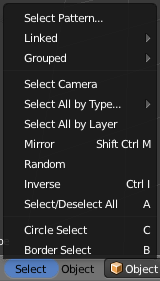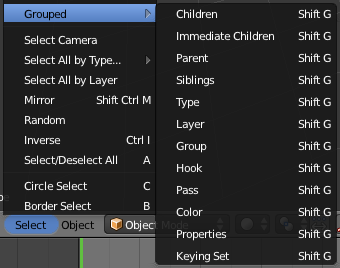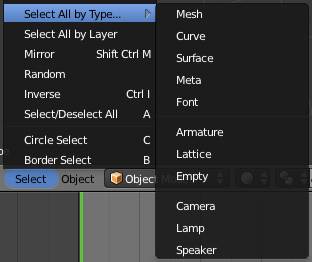利用者:Pepribal/Ref/3DView/Menus/Select
目次
This menu is available in the 3D View in object mode. Selections work on the current scene visible objects.
Many selection actions provide the Extend option in the redo panel to extend the selection instead of making a new one.
Select Pattern...
Lets us select by object name, from all the visible objects, entering a pattern (that accepts the '*' and '?' wildcards) in the text box of the popup window (or in the Select Pattern panel in the Tool Shelf). If we want the pattern to be case sensitive, the Case Sensitive tick box must be checked.
Select Camera
Selects the scene active camera.
Select All by Layer
Selects all the visible objects that belong (only) to the layer specified in the Layer control of the Select by Layer panel.
Mirror (⇧ ShiftCtrlM)
Selects the symmetrical objects of the selected ones, based on their names. Examples of symmetrical names: Ob.L and Ob.R, L.Ob and R.Ob, LeftOb and RightOb, ObLEFT and ObRIGHT, etc.
Random
Makes a random selection. The Percent value is the percentage of visible objects that will be selected.
Inverse (CtrlI)
Inverts the current selection.
Select/Deselect All (A)
Toggles selection between all and none. We can set the Action select button to Select (selects all), Deselect (deselects all), Invert (Inverts selection) and Toggle (toggles all/none).
Circle Select (C)
Turns the mouse cursor into a circle that selects all objects over which center it is dragged with LMB ![]() . MMB
. MMB ![]() deselects. The circle size can be adjusted interactively using Wheel
deselects. The circle size can be adjusted interactively using Wheel ![]() or + NumPad and - NumPad. To exit, press Esc, RMB
or + NumPad and - NumPad. To exit, press Esc, RMB ![]() or ↵ Enter.
or ↵ Enter.
Border Select (B)
Selects all objects that fall total or partially in the rectangle drawn with LMB ![]() . With MMB
. With MMB ![]() , objects are deselected.
, objects are deselected.
Selects the objects that are related in some way with the active object.
Object Data
Selects the objects that share the object data of the active object.
Material
Selects the objects that share any material with the active object.
Texture
Selects the objects that share any texture with the active object.
Dupligroup
Selects the objects that share an instance of a group with the active object.
Particle System
Selects the objects that share a particle system with the active object.
Library
Selects the objects that belong to the same blend file (library or current file) than the active object.
Library (Object Data)
Selects the objects which object data belong to the same blend file (library or current file) than the object data of the active object.
Selects the objects that are related in some way with the active object.
Children
Selects all the hierarchical descendants of the active object.
Immediate Children
Selects the immediate children of the active object.
Parent
Selects the parent object of the active object.
Siblings
Selects the objects that share the same parent than the active object.
Type
Selects all the objects of the same type than the active object (mesh, curve, lattice, etc.).
Layer
Selects all the objects on the same layer(s) than the active object.
Group
Selects all the objects that belong to the same group than the active object. If the active object belongs to more than one group, a list will pop up so that we can select which group to select.
Hook
Selects all the objects to which the active object is hooked (via hooks).
Pass
Selects all the objects that share the same render pass number than the active object.
Color
Selects all the objects that have the same color property than the active object.
Properties
Selects all the objects that have the same game properties than the active object.
Keying Set
Selects all the objects that have properties that belong to the active keying set.
Selects all the visible objects of the specified type:
- Mesh
- Curve
- Surface
- Meta
- Font
- Armature
- Lattice
- Empty
- Camera
- Lamp
- Speaker