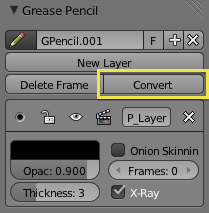利用者:Rob221/Doc:2.6/Manual/3D interaction/Sketching/Converting to geometry
Page status (reviewing guidelines)
Copy
This page is a copy of the same page in 2.4 manual, need to be updated
|
Converting Sketches to Other Forms
In the 3D view, sketches on the active layer can be converted to geometry, based on the current view settings. Sketches are converted into geometry by transforming the points recorded when drawing (which make up the strokes) into 3D-space (based on the current view settings). Currently, all points will be used, so it may be necessary to simplify or subdivide parts of the created geometry for standard use.
Converting to a Path or Bezier Curve
Sketches can currently be converted into one of two types, available in the Grease Pencil Convert menu popped-up by the Convert... button in the grease pencil properties panel:
- Path
- Bezier Curve
Each stroke is converted into a separate curve within a curve object that’s named after the active layer. Handles are automatically set to be “free” handles (i.e. the black type), and are set to be in the same places as the control-points. The weight/radius of the curve at each control-point is set to equal the thickness of the stroke at each recorded point. However, in order to see that, you need to open a Transform Properties panel in Edit mode, Weight field.
Converting to a Mesh
If you want to convert your sketch to a mesh, first convert the Grease Pencil layer to a bezier serve as above, and then convert the created curve to a mesh.