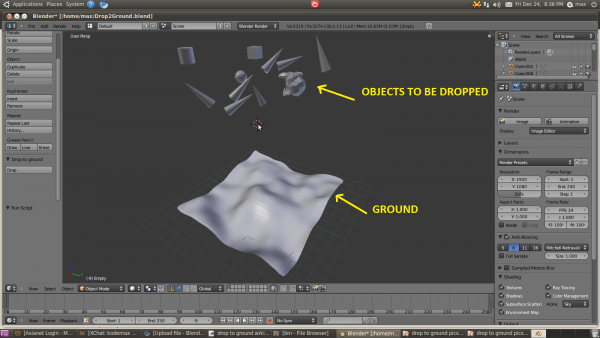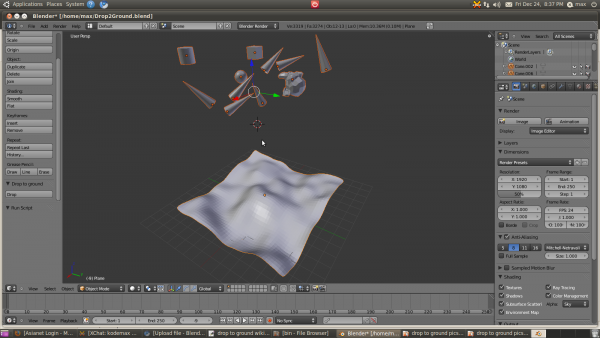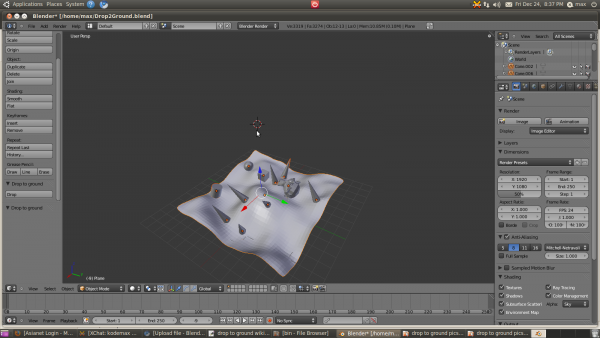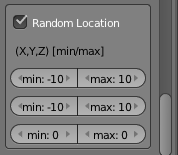Extensions:2.6/Py/Scripts/Object/Drop to ground
| UI location | Tool shelf -> drop | ||
|---|---|---|---|
| Usage | select object(s) to drop, Select object onto which to be dropped, press "drop" | ||
| Version | 1.0 | Author(s) | Florian Meyer(testscreenings), Unnikrishnan(kodemax) |
| Blender | 2.55 | License | GPL |
| File name | drop_to_ground |
|---|---|
| Current version download | object_drop_to_ground.py |
| Python modules | bpy.context, bpy.data, bpy.ops, bpy.props |
| External Python Modules or dependencies | mathutils |
| Warning | Do "ctrl+a -> apply rotation" before using the script |
|---|
目次
[非表示]Installation
- Drop the object_drop_to_ground.py file into your addons folder
- Enable the addon in the user preferences -> addons
Important
It would be best if you do ctrl+a -> rotation apply before you use the addon
|
Instructions
Here you will find a short tutorial on how this addon is supposed to be used. And what the result is you will be getting.
1.Setting up
First the setting up part. We decide on the objects to be dropped and on what these objects are to be dropped on. A sample setup is shown below.
2. Select the objects to be dropped
Once the objects are decided. Select the objects that you wish to drop on the ground as shown below
3. Select the ground
Ok, so you have seleceted the objects. Now you have to select the ground onto which the objects are to be dropped
4. Do Drop
So, done with the selection? Now click on the drop button associated with the Drop to ground addon in the tool shelf
Done
Voilà !!!
Interface
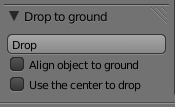
The interface provides the user with 2 options.
1. While dropping the object, the object aligns itself to the ground at that point.
2. Use the object's center to drop the object, instead of the lowest point.
Working
What happens here is that the objects falls on to the ground along the -ve z axis and aligns its z axis with the normal at the point of fall. This gives the feel of alignment on the ground.
Random Location
Now its possible to drop the object to the ground but in a random location by enabling the "Random Location" , it will then show you a GUI with each row having the maximum and minimum for each of the axis. Bare in mind that randomization is always relative to the current position of the object. Min and max values can be infinite and positive or negative.
| !!! Warning !!! | |
| If mix/max randomization of location exceeds the boundaries of the ground then its reasonable that the object or objects wont be droped to the ground, so be careful with what mix and man values you input. |
- Back to Extensions:2.5/Py/Scripts