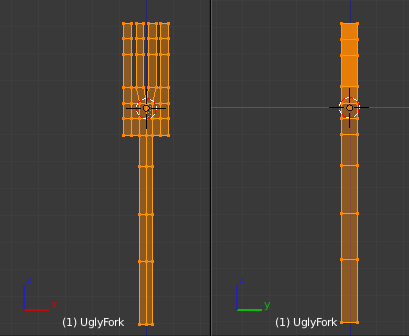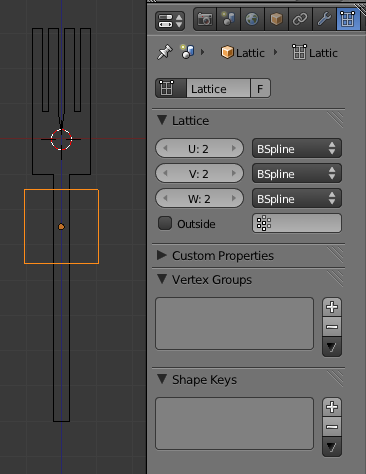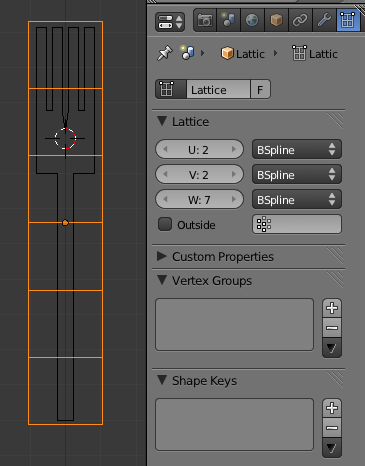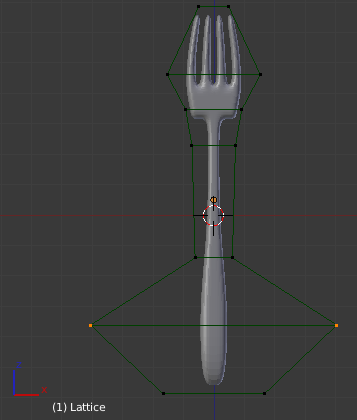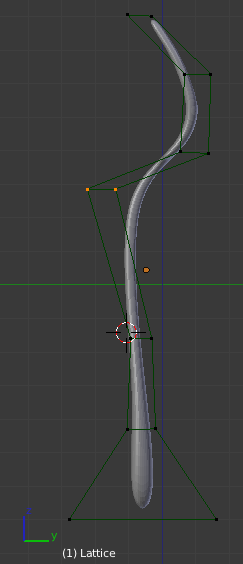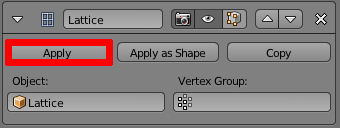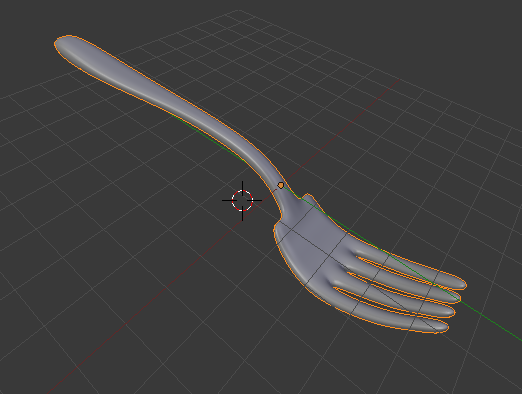Doc:2.6/Tutorials/Modifiers/Lattice/Shaping a Fork
Shaping a Fork (Lattice Modifier)
A Lattice always begins as a 2 x 2 x 2 grid of vertices (which looks like a simple cube). You can scale it up and down in Object Mode and change its resolution through the Lattice Panel in the Object Data Context in the Properties Window U, V, W. After this initial step you can deform the Lattice in Edit Mode. If there is a Child Object or an object using the lattice as a reference object in a Lattice Modifier, the deformation is continually displayed and modified.
Now we are going to see a very simple case in which having a lattice will simplify and speed up our modeling job. I have modeled a very simple fork using a plane subdivided a couple of times and extruded to a certain thickness. It looks really ugly but it's all I need. Of course it is completely flat from a Side View. Wow, it is really ugly (An ugly fork.). The only important detail is that it has been subdivided enough to ensure a nice deformation in the Lattice step. You cannot bend a two vertices segment!
In Front View, add a Lattice via Add -> Lattice. Before changing its resolution, scale it up so it completely envelopes the fork's width (A 2x2x2 Lattice.). This is very important. Since I want to keep the lattice vertices count low (it doesn't make sense it has the same number of vertices than the mesh, right?) I need to keep resolution low but still set the lattice to convenient size.
Scale the Lattice and adjust the Lattice resolution to complete the fork's length (Use a suitable resolution, but don't exaggerate.).
Now, we are ready for the fun part: Select in Object Mode the fork mesh. Go to the Modifier panel and add
- a Lattice modifier and
- a Subdivision Surface modifier.
On the Lattice modifier, enter the name of the Lattice object in the "Object:" field. Finally go to the Tool Shelf of the 3D Viewport and set shading to smooth in order to obtain a smooth looking fork.
Deselect the fork and select the lattice. Toggle to Edit Mode and start selecting and scaling vertices (Deforming the lattice is a pleasure!). You might want to scale in X or Y axis separately to have more control over the lattice depth in order to avoid making the fork thicker or thinner.
Note that if you move the fork up ad down inside the lattice, the deformation will apply in different parts of the mesh. Once you're done in Front View, switch to Side View. Select and move different vertices sections to give the fork the suitable bends (Bending things.).
You can get rid of the lattice now if you're not adding any other child object. But before doing it, you might want to keep your deformations! You can do this by clicking the "Apply" button on the Lattice Modifier; see (Lattice Modifier).
Mad vertices
On rare occasions, for fairly complex meshes, application of
the "Apply" button will look like it has damaged your mesh completely. This is false. Just step in and out of EditMode (⇆ Tab) and the mesh will be back nicely deformed as you expected. |