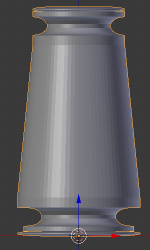Extensions:2.6/Py/Scripts/Add Mesh/Column
目次
Create a Column
This "Python Script" is intended to provide an easy way to create an object resembling a column that can be used as an architectural or decorative item in a Blender scene. Simply put it is a glorified cylinder, that can be used to create base primitives like cone.
It is part of a package/collection of scripts that together create general architectural and "interior design" items. See add_mesh_building_basics or Building Basics for details.
This script is included in the 'building basics' package. This documentation page is fundamental to that section - do not remove.
Documentation:
General operation documented, further details always helpful.
Code:
A few "todo" items, otherwise future enhancements "wish list".
Standardize Base and Capital "types".
Future enhancements (wish list):
Add pedestal options.
Create Ionic and Corinthian style capitals.
Ability to apply a separate texture to each element so that plinth, base, column, capital, and finale can be unique.
Column
A column consists of various elements, the shaft is the primary component. Additional items are provided to create a more complete/realistic column object (Flutes, Plinth, Base, Capital, and Finale).
Only one column is created at the current 3D cursor, expecting the user to duplicate and place as needed.
Each element of the column "object" has a specific set of values, many of which affect other items. For example: "Taper" for the column will size the capital and finale elements to maintain a proportional relationship.
The primary element of the column is a "tube" that determines the general aspects of the object.
Style: Predefined "styles" for column. All styles are dependent on the default settings - they only set differences. User modifications will affect results either from previous style selection or manual adjustment. Use the "Default" style to reset.
Radius: Defines the area of the Column, basically how "wide" it is; "negative" values may be used to extrude flutes (see below) and has some other interesting side-effects, that are not currently documented but provided for the user to explore. Cannot be 0.
Area of Column (float, +-100, default 0.50).
Taper: Reduces the top of the shaft to create a slant from the bottom. This may be used to create a cone. Using shorter, multiple rows, will provide a smoother result. However, the primary reason for this option is to conform with historic designs of columns where the top was "slimmer" than the bottom. Affects capital and finale.
Reduce top radius of column (float, 0-10, default 0.10).
Faces: Sets the number of "facets" for the column, per quadrant, 1 creates a square. For a reasonably detailed column 40 is sufficient, the max is 360 though it is yet to be proven why you would use that many.
Column "facets" (Int, 1-360, default 20); 1 is square.
Rows: A multiplier of height. This is used to provide more detail for the column so it does not appear as a singular monolithic structure, smooths taper.
Vertical repeat for column (Int, 1-100, default 4).
Row Height: The vertical size of a column block.
Height of column section (float, 0.10-100, default 0.25).
Skew: Purely for abstract purposes, this selection "twists" the column; use negative values for Clock-Wise (right handed) rotation. Applied to each "row" of column with varying effects depending on other selections.
Torque column (float, +-180, default 0).
Flutes
Though a separate setting flutes are generally considered to be a standard design feature of a column. This feature creates indents, or extrusions if negative radius value, on the column.
Enter the "number" of flutes to show the additional settings. Flutes are restricted to the number of Faces set for the column. Set to 0 for a "smooth" column.
Number of flutes to modify column (Int, 0-100, default 10).
Addendum: Set the offset from the shaft face for the flute. Standard use is to create a "gouge", but if a negative radius is selected they will appear as extrusions. Additionally, if this value exceeds the column radius, they will be generated outside the bounds of the column (not standard practice, but interesting effect).
Offset from radius for flutes (float, 0.01-100, default 0.10).
Sides: Number of facets/faces for the flute, even numbers are best; odd numbers generate odd results.
Faces/facets of flute (Int, 2-100, default 12).
Plinth
The "Plinth" is a square sub-base platform of the column meant structurally as a support, not decorative.
Height: The vertical size of the foundation.
Vertical extent of element (float, 0.10-10.0, default 0.10).
Width: Defines the area of the plinth, basically how "wide" it is.
Plinth width (float, 0.10-10.0, default 0.9).
Base
A decorative foundation for the column. Commonly rounded, and set upon a "plinth" (square sub-base). Since Blender isn't restricted to normal standards of physical design many other options are provided.
Type: The "Type" selection provides a predefined "stylized" form for the base. At present there is no order or consistency with this selection; many of the values result in the same design outcome.
Base design selection (Int, 1-20, default 1).
Faces: Facets are multiplied by 4 for each quadrant, 1 creating a 16 sided (4x4) element.
Base facets per quadrant (Int, 1-360, default 5).
Height: The vertical size of the column base.
Base height (float, 0.10-10.0, default 0.25).
Width: Defines the area of the base, basically how "wide" it is; the horizontal area of element relative to column radius.
Base width (float, 0.10-10.0, default 0.60).
Capital
A decorative topping for the column. Usually rounded for simple designs, and covered by a "finale" (square cap).
Type: The "type" selection determines a "stylized" form for the capital. At present there is no order or consistency with this selection; many of the values result in the same design outcome.
Capital design selection (Int, 1-20, default 1).
Faces: Facets are multiplied by 4 for each quadrant, 1 creating a 16 sided (4x4) element.
Capital facets per quadrant (Int, 1-360, default 5).
Height: The vertical size of the column capital.
Capital height (float, 0.10-10.0, default 0.25).
Width: Defines the area of the capital, basically how "wide" it is. The column "Taper" value will affect the ultimate sizing.
Capital width(float, 0.10-10.0, default 0.60).
Finale
The "Finale" is a square addition to the top of the column meant structurally as a support, not decorative.
Height: The vertical size of the column finale.
Final height (float, 0.10-10.0, default 0.10).
Width: Defines the area of the finale, basically how "wide" it is. The column Taper is applied to this setting to maintain proportional sizing.
Final width (float, 0.10-10.0, default 0.7).
Image Samples
The following images are provided as basic examples.
Credits
This script is original in nature, (i.e. Jambay wanted to add a feature to Blender), but, it would not be possible without the help of many others. The code was developed using examples from add_mesh_gears, add_curve_aceous_galore, and add_mesh_BoltFactory. Thanks to many in the Blender community for support to continue this project.