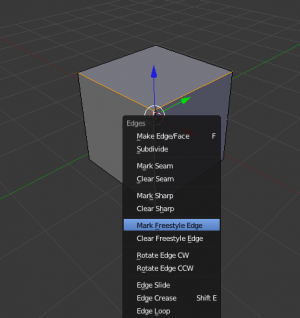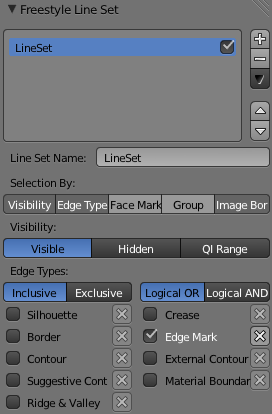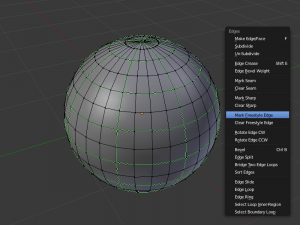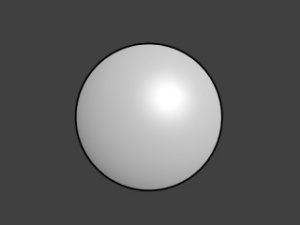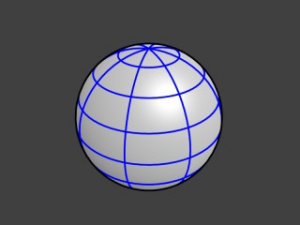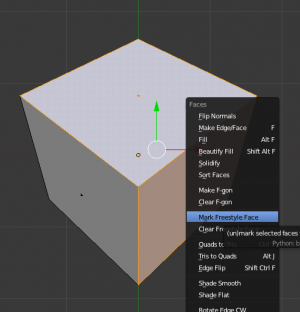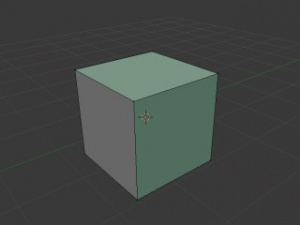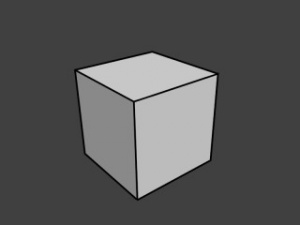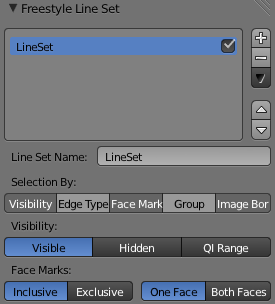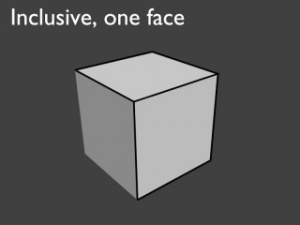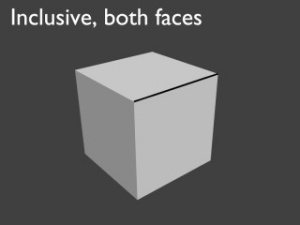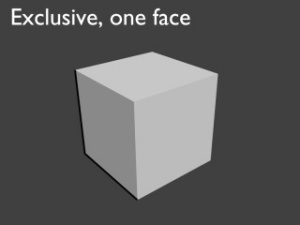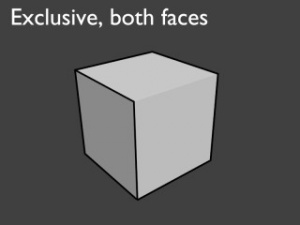利用者:Flokkievids/Freestyle/freestyle edges
Edge Marks and Face Marks in Freestyle
With Edge and Face Marks you can select individual edges to be rendered with Freestyle, giving you alot of control over the rendered lines.
Using Edge Marks
In edit mode you can mark "Freestyle Edges" in the same manner you can "Mark Seam" for UV unwrapping or "Mark Sharp" for edge split. These marked edges are available to render when you select "Edge Mark" under "Selection by Edge Types" in the Line Set panel.
This is done as follows:
- Select your mesh and tab into edit mode.
- Select the edges you want to be marked.
- Press CrtlE and select "Mark Freestyle Edge".
Edge marks are useful when you want to draw lines along particular mesh edges. They give alot of control over the edges that are rendered. The examples below explains the use of Edge marks.
The image on the left shows a sphere in edit mode. the green lines are the edge marks. on the right you see a render without edge marks enabled. With Edge Marks enabled, the previously marked lines are always rendered. You can see the black contour lines and the blue lines that are made with edge marks.
Using Face Marks
To set a Face Mark:
- Select a mesh and tab into edit mode.
- Select the faces you want to be marked
- Press CtrlF and select 'mark freestyle face'
Face Marks are useful for removing lines from certain areas of a mesh. In this example two faces of the default cube are marked like the image on the left. on the right is a render without 'selection by face marks' activated.
The line selection can be controlled via inclusion and faces options. The image below shows the resulting combinations.