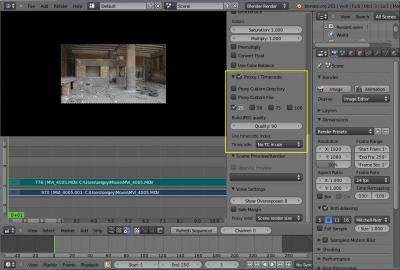利用者:Nazg-gul/ProxyAndTimecode
Proxy / Timecode
When you're working with footage directly copied from a camera without pre-processing it, there might be bunch of artifacts, mostly due to seeking a given frame in sequence. This happens because such footage usually doesn't have correct frame rate values in their headers. So, for Blender to calculate the position of a needed frame in the stream works inaccurately and can give errant result. There are two possible ways to avoid this:
- Preprocess your video with, say, mencoder to repair file header and insert correct keyframes.
- Use Proxy / Timecode option in the Blender.
Proxy and timecode options are available in both the Video Sequencer Editor and Movie Clip Editor and work in the exact same way. Here will be described how to use proxies and timecodes in Video Sequence Editor only.
To work with the Proxy/Timecode options, you need to select movie strip you want to create a proxy/timecode for, open Properties Panel (N-panel) and scroll down to "Proxy / Timecode" panel and enable the checkbox in it's header. Then the Proxy/Timecode options will be active in the panel:
Proxies are needed to reduce resolution of original footage to speed up preview playback without affecting the final result. Proxy can reduce the resolution by 25%, 50%, 75% and 100% of original footage. You can choose which sizes to build.
Generated proxy images are encoding using JPEG and quality of JPEG codec is controlled by the Quality slider. Quality might be reduced/increased depending on your disk and RAM usage.
By default, all generated proxy images are storing to <path of original footage>/BL_proxy/<clip name> folder, but this location can be changed by using Proxy Custom Directory option.
Use Timecode Index can (and should be used) for movie files. Basically, a clip's timecode makes frame search faster and more accurate. Depending on your camera and codec, different timecodes can be used to achieve better result. Internally (this needs to be more clear- Internally in Blender or in the camera?), only 'Record Run' and 'Record Run No Gaps' are implemented. Record Run is the timecode which usually is best to use, but if the clip's file is totally damaged, 'Record Run No Gaps' will be the only chance of getting acceptable result.
Once you've chosen the Proxy/Timecode parameters, you need to use Strip » Rebuild Proxy and Timecode indices to generate the proxy clip and it will be available after Blender makes it. To use the proxy you must go to the VSE preview window, bring up the properties panel (View->Properties or N key) and under "View Settings" change "Proxy render size" to the size of the proxy you built, (for example) "Proxy size 25%".