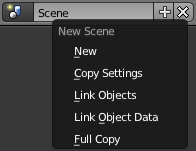利用者:Pepribal/Ref/Info/HeaderButtons
目次
Info header
Back to Previous button
This button is visible only when an editor has been maximized on the Blender screen. By clicking on this button, screen restores its previous state (before maximization).
Screen layout selector
This button lets you select the screen layout from a list of predefined layouts, using the select button, or Ctrl← and Ctrl→. Every change in the Blender interface will affect the current (active) layout.
Scene selector
This control lets you create new scenes inside the blend file. When creating new scenes, several options are available:
- New creates a new empty scene.
- Copy Settings creates a new empty scene, copying the render settings (Render context of Properties editor) of the current one.
- Link Objects creates a new scene with copied render settings, link to the grease pencil sketches, and links to all objects from the current scene.
- Link Object Data creates a new scene with copied render settings, link to the grease pencil sketches, and copies of all objects of the current scene. However, the copied objects will share the object data with the originals.
- Full Copy creates a new scene with copied render settings, link to the grease pencil sketches, and full copies of all objects of the current scene, including their object data.
Regarding grease pencil sketches, the datablock that will be linked will be the one associated with the scene, not those of the scene objects.
Engine selector
Lets you select the render engine to use. Any external render engines linked from Blender will appear in this list, besides the Blender render engine (Cycles) and the Blender game engine.
Message button
This button appears when Blender needs to report an error or provide feedback about an action. By clicking with LMB ![]() on the icon on the left side of the button, the full report is copied into a new text datablock, which you can open in the Text Editor.
on the icon on the left side of the button, the full report is copied into a new text datablock, which you can open in the Text Editor.
Splash screen button
![]() This button shows the Splash Screen.
This button shows the Splash Screen.
Resources information
This line shows some resource information:
- Blender Version.
- Depending on the mode and context, it can show values for the following items of the current scene. When two numbers are shown, the first one means "selected", and the second one means "total":
- Ve: number of vertices.
- Ed: number of edges.
- Fa: number of faces.
- Ob: number of objects.
- La: number of lamps.
- Bo: number of bones.
- Memory used by the blend file.
- Memory used by the render engine (in brackets).
- Name of the active object.
Notes
Every layout has an associated scene. When selecting a new layout, the current scene will switch to the one that was current the last time the layout was used.