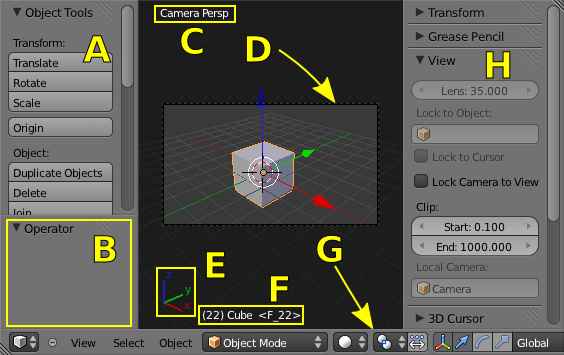利用者:Pepribal/Ref/3DView
The 3D View
This editor offers a 3D view of the scene. In The 3D View you can see a picture of the editor. It has 2 available sidebars: the Tool Shelf (A) and the Properties sidebar (H). The Tool Shelf includes the redo panel (B).
On the upper left corner of the editor you can see the current view name (C), depending on the point of view:
- Top, Bottom, Left, Right, Front and Bottom are the predefined points of view. When they are in ortographic mode, they show a grid that subdivides in function of the actual zoom amount.
- Camera uses the active camera (global or local of the view) as a point of view. The view also shows a rectangle (D) that informs of the actual framing of the camera. In addition, this rectangle can be used to select and manipulate the camera.
- User takes a user-defined point of view.
The view name is followed by an indication of perspective (Persp) or ortographic (Ortho) view mode.
On the lower left corner you can see a small global axis set (E) to help you orientate in space.
Next to the small axes, you can see (F) a number in parenthesis, which is the current frame number; and next to it, the name of the active object (if there is one). In the picture you can also see that the current frame has a marker in it: the tag next to the active object name is the marker name in angle brackets. All this information is in orange colour when the active object has keyframes in the current frame.
In The 3D View you can see the header at the bottom (G). The 3D View can be set in a number of working modes, depending on which, the header shows a different set of menus and buttons.
Regardless of the current mode, there can be no more than 1 active object at the same time (which in certain modes doesn't need to even be selected), but there can be more than one selected objects.