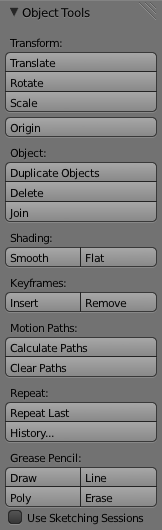利用者:Pepribal/Ref/3DView/Sidebars/ToolShelf/ObjectTools
Object Tools panel
This panel is available in object mode.
Translate is equivalent to 3D View » Object » Transform » Grab/Move (G).
Rotate is equivalent to 3D View » Object » Transform » Rotate (R).
Scale is equivalent to 3D View » Object » Transform » Scale (S).
Origin (⇧ ShiftCtrlAltC) pops up a list with 3 options equivalent to 3D View » Object » Transform » Geometry to Origin, 3D View » Object » Transform » Origin to Geometry and 3D View » Object » Transform » Origin to 3D Cursor.
Duplicate Objects is equivalent to 3D View » Object » Duplicate Objects (⇧ ShiftD).
Delete is equivalent to 3D View » Object » Delete (Del).
Join is equivalent to 3D View » Object » Join (CtrlJ). This button is only enabled when the active object is a mesh, surface, curve or armature.
When the active object is a mesh, a curve or a surface, we can see the buttons Smooth and Flat. In the case of curves and surfaces, it will mark the selected objects for smooth or flat shading respectively. In the case of meshes, as faces can be set as smooth or flat individually, what this button does is to mark all faces of the selected objects as smooth or flat. Smooth shading interpolates the faces normals throughout all the surface; flat shading shows every face as a flat surface, with a constant normal for each one.
Under Keyframes we can see Insert, which is equivalent to 3D View » Object » Animation » Insert Keyframe... (I), and Remove, equivalent to 3D View » Object » Animation » Delete Keyframe... (AltI).
Calculate Paths and Clear Paths are equivalent to the buttons with the same name in the Motion Paths panel of the Properties editor (object context).
Repeat Last (⇧ ShiftR) repeats the last operation taken. If you want to see a list of the last operations performed, you can use History... (F3), which will pop up the repeat history. The entry on top of that history corresponds to the last action taken. Selecting any of those entries will repeat the corresponding action, which will automatically be placed on the top of the list.
Under the Grease Pencil buttons, we can see:
- Draw, equivalent to pressing D and sketching with LMB
 .
. - Line, equivalent to pressing CtrlD and defining a line dragging with LMB
 .
. - Poly, equivalent to pressing CtrlD and defining a polygon with RMB
 (finish the polygon with Esc, Space or ↵ Enter).
(finish the polygon with Esc, Space or ↵ Enter). - Erase, equivalent to pressing D and erasing with RMB
 .
.
Just click on one of those and start sketching. It doesn't make any differenc which button (LMB ![]() or RMB
or RMB ![]() ) you use for the strokes. While sketching, these buttons remain disabled. After the sketch is done, sketching session ends and they are enabled again. But if Use Sketching Sessions is ticked, the session goes on even after finishing the sketch; in that case, you can only end sketching with Esc, Space or ↵ Enter.
) you use for the strokes. While sketching, these buttons remain disabled. After the sketch is done, sketching session ends and they are enabled again. But if Use Sketching Sessions is ticked, the session goes on even after finishing the sketch; in that case, you can only end sketching with Esc, Space or ↵ Enter.