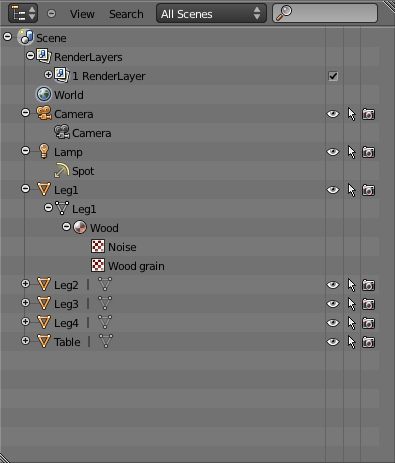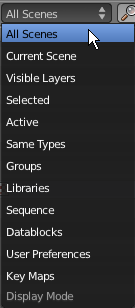利用者:BNewmark/Doc:2.6/Manual/Data System/The Outliner
Description
The Outliner is a windowtype and is a compressed overview over all data in the open .blend file. All data is organized in a tree structure where parent and user objects are to the left of the children objects to the right. You can access and manipulate all data from here or at least find the information you need to do so.
The top bar contains a View, a Search and a Display Mode menu and a text box for search.
The View menu contains functions for navigating the Outliner Window:
- Show restrictive collums will toggle the Restriction Collums
- Show Active (Numpad ,) will scroll automatically to the currently selected item in the Outliner.
- Show/Hide One Level (Numpad+ or Numpad-) will expand or hide one level of the tree structure.
- Show Hirachy will collapse all opened branches back to the object level.
- Duplicate Area into New Window - selfexplanatory
- Toggle Full Screen - selfexplanatory
The Search menu contains options to
- only search for complete matches
- case sensitivity
The Display Mode menu contains filtering options for the display. The selfexplanatory ones where the name follows the displayed objects are:
- All Scenes
- Current Scene
- Visible Layers
- Selected
- Active
- Groups
- User Preferences
- Key Maps
These might not be so obvious:
- Same Types will filter for objects which share a type with the current or last selected object
- Libraries shows used libraries and objects dependent on them
- Sequence shows everything used in the sequencer
- Datablocks will switch the overview from a hirarchy based display to a content based display. Here you can see all data in your .blend file, listed by type and value. Read more about datablocks in blender.
Using the Outliner
From the Outliner you can do everthing you could do from the respective menus if not a bit more. The most basic options are creating and deleting links between objects or deleting objects themselves.
- select or deselect objects by LMB
 (+⇧ Shift
(+⇧ Shift - rename objects with CtrlLMB

- parent or unparent an object by dragging them to the correct layer in the tree, dragging it over an object will parent and dragging it to the left will unparent.
RMB ![]() over an object will open a context based menu of options you can perform depending on the object type. You can:
over an object will open a context based menu of options you can perform depending on the object type. You can:
- select, delesect
- delete objects
- rename obejcts
- unlink objects
- make local copies of objects
- make single user
- Add fake user
- clear fake user
- Toggle the options also available in the restriction collums
Restriction Collums
The restriction collums will restrict objects selectabillity, renderabillity and visibillity in the 3D viewport. Just LMB ![]() on the respective icon to toggle the option.
on the respective icon to toggle the option.