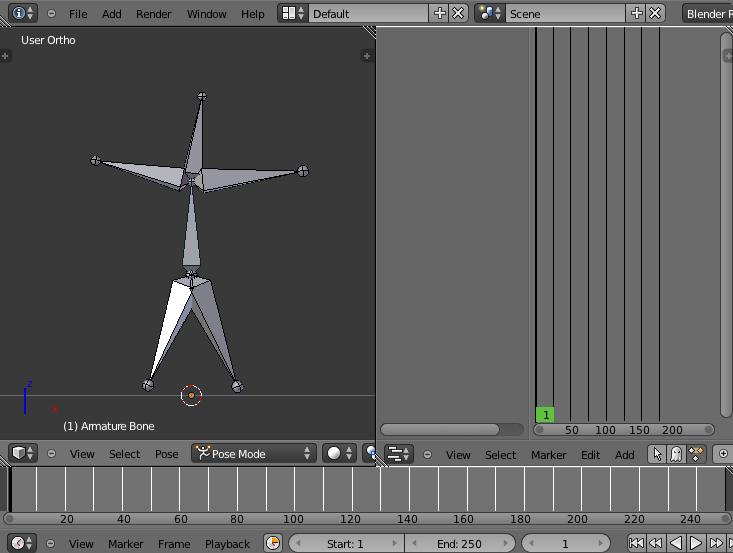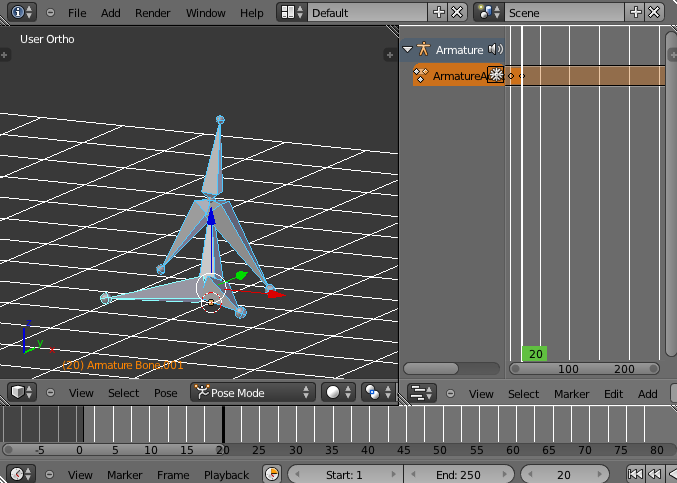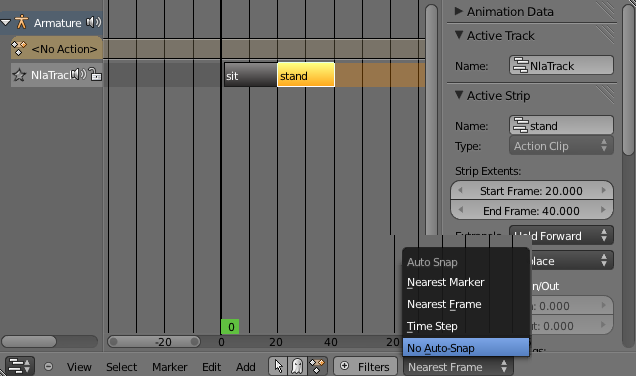利用者:Koilz/13.03.06 wiki - doc 2.6 NLA Actions
NLA Actions
Actions are use seperate keyframes into boxes so they can be organised, repeated, easier.
Here ive made a basic man with armature bones.
Left Editor: 3D View: Front view (NUMPAD 1).
Right Editor: NLA Editor.
Bottom Editor: Timeline.
The 3D View is in PoseMode.
First in the Timline Editor Select the keyingset LocRotScale.
Keyingsets record a set of properties when you press _key button (insert keysets).
You dont need to enable record, just press the _key (insert keysets).
In the 3D View select all bones (A).
In the Timeline Editor press _key.
Set the Time to 20, make the man sit, then press _key.
In the NLA Editor press the freeze button.
This adds the keyframes to an NLAStrip.
All the keyframes have been deleted from the scene and added to the NLAStrip.
In the Timeline, press _key, set time to 40.
In 3D View Pose Tab, clear all transformation.
In the Timeline press _key.
In the NLA Editor press the freeze button.
Now youve got two NLAStrips/actions.
In the NLA Editor press (N) for the properties Region.
The NLAStrips/actions can be select with (RMB).
Moved with (G).
Rename the NLAStrips 'sit' 'stand'.
Set Auto Snap to No Auto-Snap.
Duplicate 'sit' with (Shift+D), Move it forward after stand.
Duplicate 'stand' move forward.
Duplicate 'sit' move forward.
The Editor adds track if no room.
Use (LMB) in the Timeline or NLA Editor to move Time.
Keyingset Key
Add a hotkey for "insert keyingset".
Editor -> User Preferences -> Input -> 3D View -> 3D View (Global) -> [+ Add New ].
Press the expand arrow.
Where it says 'none' replace with 'anim.keyframe_insert'.
Change the button to 'K', it should be set to Keyboard Press.
You can press K in the 3D View to insert keyingsets.
You can add to Timelne also.
Editor -> User Preferences -> Input -> Timeline -> [+ Add New ].
<- [::::::] ->
The Time can be jumped and moved by one frame by pressing and holding left or right on the keyboard.