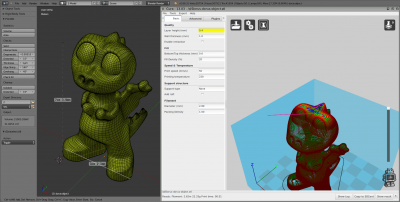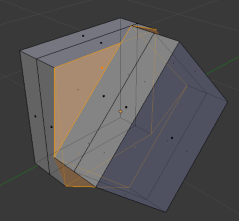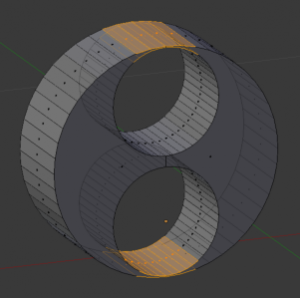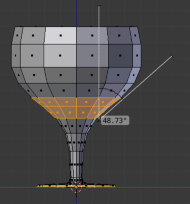Extensions:2.6/Py/Scripts/Modeling/PrintToolbox
3D Printing Toolbox
The purpose of this addon is to be a collection of useful tools when printing.
Currently there are 5 main sections to this addon which can be accessed from the toolbox.
- Statistics
- Error Checking
- Cleanup
- Rescaling
- Export
Notes
- Some of the tools included in this addon (and 3d printing in general) expects geometry to be manifold. This means it has an inside/outside with no holes.
Statistics
- Volume
- The volume of the mesh (with modifiers and transformation applied).
- Reported volume is given in blender units and cubic centimeters (cm³) which is a common unit used in 3d printing.
- note: the method used relies on face normals being flipped correctly and the mesh being manifold.
- Area
- This simply reports the combined area of all faces (with modifiers and transformation applied).
- Reported area is given in blender units and squared centimeters (cm²).
Checks
While the following checks can be done in both object-mode and edit-mode, notice that switching to edit-mode turns the reports into buttons you can click on to select the problem areas.
- Solid
- This checks that the mesh has an inside/outside (is manifold), and connected faces are not flipped in opposing directions. This check is important because other tools rely on the mesh being solid.
- Intersections
- The check reports faces that pass through other faces in the mesh (a self intersecting mesh).
- While intersecting geometry may print in some cases its normally something to avoid.
- Degenerate
- This check reports zero length edges and zero area faces, against a user defined threshold.
- This may work in some cases but can cause problems depending on the tools used.
- Distorted Faces
- This check reports non-flat faces which may print with undefined tessellation.
- Thickness
- Checks the 'Wall Thickness', a physical limitation with many 3D printers is the thickness of a surfaces that can be printed.
- Sharpness
- Similar to 'Wall Thickness', especially sharp areas may create areas which are too thin to print.
- Overhang
- When printing without support material, there is a limit to the extent to which faces can overhang.
- This is a physical limitation which varies depending on the material and the printer but 45 degrees is a common default.
- All
- This is simply a convenience function which runs all checks at once.
Clean
- Isolated
- Removes isolated faces, edges and vertices since these won't be printed and may confuse other tools.
- Distorted Faces
- Using ngons and quads is fine in most cases. but when they are not flat the resulting triangulation is undefined.
- This tool triangulated distorted faces based on an angle limit.
Re-Scale
There are two tools for scaling, before printing you may want to scale the model based on volume or size constraints.
- Volume: This scales an object (or selected objects), to target a set volume.Useful if you are paying based on volume or want to limit the amount of material used per item.
- Length: This scales an object (or selected objects), to target a maximum length.
Note, for these options you may want to set the scene units to metric/imperial, so you can enter values in cm³ (cubic centimeters) or "³ (cubic inches).
Export
This section is included for convenience so you can store an output directory for your model and export it without having to go to the file selector each time.
The file is exported to the directory and the file-name is based on the object name. The default directory "//" represents the current blend file path.
In most cases you can just choose a format and press export.