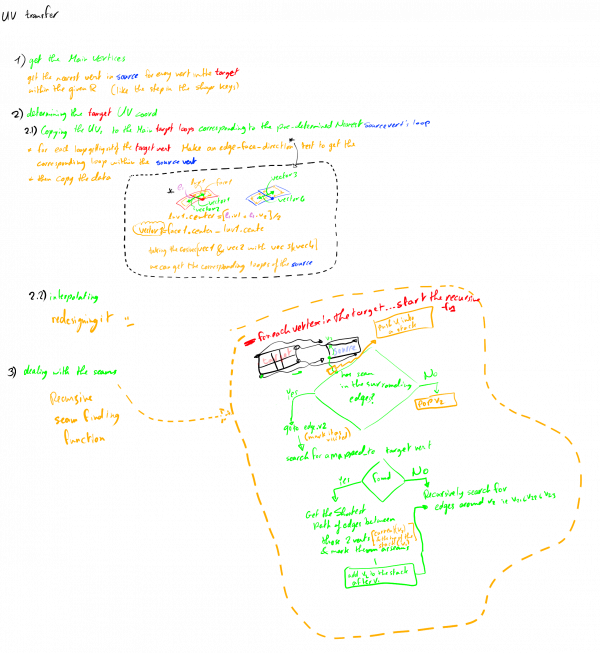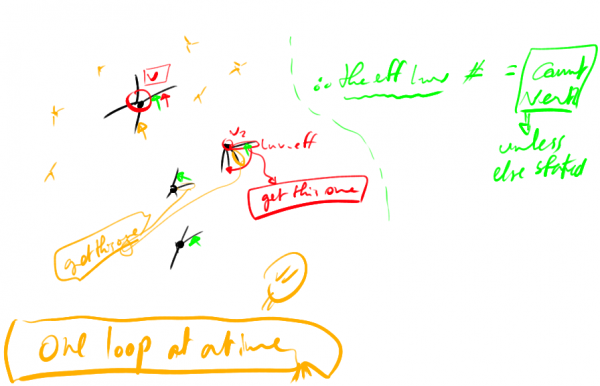利用者:Walid shouman/Drafts
This page isn't intended to be informatic as much as it's as a draft for whatever I'm thinking about adding to the wiki, Walid shouman 01:12, 4 June 2013 (CEST)
what I'm up to now is making a custom data transfer between 2 meshes ![]()
目次
Details
- Custom Data type: CD_MLOOPCOL (mesh color)
- Custom Data number: 17
Actions
- Link to new files that will hold the bmesh tools & operators(getting everything organized) in progress:D
 100%
100% - Registering a new operator (ease the development)-skipped for now first things first :D -
- Getting the functions to work without errors (proving that I understood how to deal with customData and Bmesh) in progress
 10%
10% - Transferring the data successfully
Readings
Within the step of registering
- To register a new operator I've started with understanding the vertex_group_transfer_weight_vertex found in object_vgroup.c
- Then I found this which further illustrates how the operators act http://wiki.blender.org/index.php/Dev:2.5/Source/Architecture/Operators
- Checking the tutorial found at http://wiki.blender.org/index.php/Dev:2.5/Source/Architecture/Operators/Tutorial
- I didn't yet finish it till the end so it seems hard
Extra things
Totally like this progress bar ^_^
good progresses
Thought
Before getting things out of the draft I was thinking about a good hierarchy for this blog
Adding a file
this is considered a reminder till the blog is set up: Tips for adding a file
- Create ur file.h //check the format of #ifdefs from any neighbouring file2.h
- Create ur file.c //include the file.h into it
- Declare the necessary functions of file.c in file.h
- Add the file.c and file.h to the nearest CMakeList (for cmake users like me)
- Goto the calling_file.c that will call ur function
- Open its CMakeList and check the folders included there (figure out the nearest folder to file.h ... in my case it was ../../bmesh)
- Open the calling_file.c and include the file.h relative to the nearest folder to it ... in my case it was (#include "tools/bmesh_transfer_data.h") as the file's path was blender/source/blender/bmesh/tools/bmesh_transfer_data.h
- Now call any function you've already declared in file.h
- That's it :)
Making/registering an operator
Overview
- This guide is based upon testings! be careful :)
- Operators's functionality could either be written in C or Python but the common thing is that registering happens in Python
- The term functionality here includes (exec Code, description, name displayed in search(space bar), options)
- Other than that would be registering AKA UI (or even easier finding the operator itself in the program)
- Here I'll illustrate the steps to add the transfer shape keys within C and registering it in Python
Python part
- Want to add the operator into the 3D View editor, open bin/2.67/scripts/startup/bl_ui/space_view3d_toolbar.py then find the section u want to add the operator into (sections represent different modes) for me i chosen
- ********** default tools for object-mode ****************
then add the following line @ line=~117
col.operator("object.shape_key_transfer", text="Transfer Shapekeys")
the first argument shape_key_transfer Must be the same as defined in C the second argument is the button's text
- Want to add to a more relevant place (more difficult), open Properties_data_mesh.py, under the MESH_MT_shape_key_specials, add the following line
layout.operator("object.shape_key_transfer", icon='COPY_ID')
the first argument is the opertor name , the second is the icon name
- Note: in my special case i had to change the name and label of the old shape key transfer tool found in 2.67/scirpts/startup/bl_operators/object.py to distinguish between the tool under development and the old tool written in python
bl_idname = "object.shape_key_transfer_old"
bl_label = "Transfer Shape Key Old"
C part
- 4 main steps are to be done here
- My function shall be written in the object scope so open blender/source/blender/editors/object/object_shapekey.c then append the funtion responsible for handling the operator to the end of the file
void OBJECT_OT_shape_key_transfer(wmOperatorType *ot)
{
//notice that the function name should match the first argument sent in the python code
/* identifiers */
ot->name = "Transfer Shape Key";
ot->idname = "OBJECT_OT_shape_key_transfer";
ot->description = "Transfer () shape key to the selected objects";
/* api callbacks */
ot->poll = shape_key_poll; //don't know how to edit this yet!!
ot->exec = shape_key_transfer_exec;
/* flags */
ot->flag = OPTYPE_REGISTER | OPTYPE_UNDO;
/* properties */ //not yet!!
//not available
}
- Add the poll(already there for my case) and exec functions above the previous function... and let's have a trivial exec function that does nothing
static int shape_key_transfer_exec(bContext *UNUSED(C), wmOperator *UNUSED(op))
{
/** UNUSED are used to tell the compiler not to worry and we don't want to use those variables
* static int and return OPERATOR_FINISHED upon success are just necessery
*/
return OPERATOR_FINISHED;
}
- Add the OBJECT_OT_shape_key_transfer() to the header file, open blender/source/blender/editors/object/object_intern.h and append the following after the other shape key functions around line =~234
void OBJECT_OT_shape_key_transfer(struct wmOperatorType *ot);
- Finally add the function to the object operators to be accessed by Python, open blender/source/blender/editors/object/object_ops.c and append the following after the other shape key functions around line =~212
WM_operatortype_append(OBJECT_OT_shape_key_transfer);
basis for the UV transfer function
Those drafts could be a bit messy but they were the basis for many steps to determining how to transfer UVs