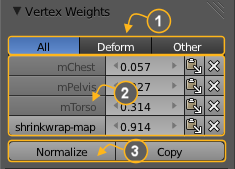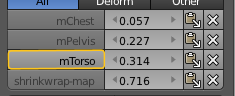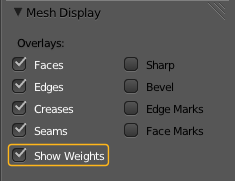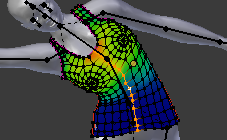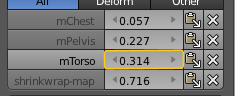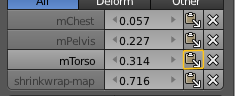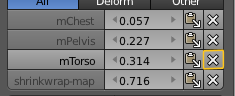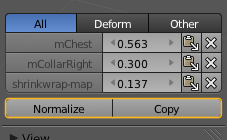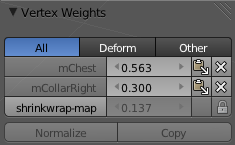Doc:2.6/Manual/Modeling/Meshes/Vertex Groups/Weight Edit
Weight Editing
As mentioned before in Vertex Groups each entry in a Vertex Group also contains a weight value in the range of [0.0,1.0]. Blender provides a Vertex Weights panel from where you can get (and edit) information about the weight values of each Vertex of a mesh. That is: to which Vertex Groups the vertex is assigned with which weight value.
The Vertex Weights panel can be found in the left property sidebar of the 3D Viewport. It is available in Edit mode and in Weight Paint mode (when Vertex Selection masking is enabled as well). The panel is separated into the sections
- Vertex Group Categories (1)
- Weight Table (2)
- function bar (3)
Vertex Group Categories
Well, actually we do not have any strict categories of Vertex Groups in Blender. Technically they all behave the same way. However we can identify 2 implicit categories of Vertex Groups:
The Deform Groups
These Vertex groups are sometimes also named Weight Groups. They are used for defining the weight tables of Armature bones. All Deform Groups of an Object are strictly related to each other via their weight values.
Strictly speaking, the sum of all deform weights for any vertex of a mesh should be exactly 1.0. In Blender this constraint is a bit relaxed (see below). Nevertheless, Deform Groups should always be seen as related to each other. Hence we have provided a filter that allows restricting the Vertex Weight panel to display only the Deform bones of an Object.
The Other Groups
All other usages of Vertex Groups are summarized into the Other category. These vertex groups can be found within Shape keys, Modifiers, etc... There is really no good name for this category, so we kept it simple and named it Other.
The Weight Table
The Weight Table shows all weights associated to the active vertex. Note that a vertex does not necessarily have to be associated to any vertex groups. In that case the Vertex Weights Panel is not displayed.
| The active Vertex | |
| That is the most recently selected vertex. This vertex is always highlighted so that you can see it easily in the mesh. If the active Vertex does not have weights, or there is no active vertex selected at the moment, then the Vertex Weights Panel disappears. |
Each row in the Weight table contains 4 active elements:
Set the Active Group
As soon as you select any of the Vertex Group Names in the Weight table, the referenced Vertex Group becomes the new Active group.
Display Weights in Edit Mode
When you are in edit mode, you can make the Weights of the active Group visible on the mesh:
Search the Mesh Display panel in the Properties sidebar. And there enable the Show Weights option. Now you can see the weights of the active Vertex Group displayed on the mesh surface.
Edit Weights in Edit Mode
It is now very easy to work with weightmaps in Edit mode. All edit options of the mesh are available and you have direct visual control over how your Weights change when you edit the weight values.
Note that for the deformation to be visible in edit mode, the Use modifier while in Edit mode and the Apply modifier to editing cage during Edit mode icons of the Armature modifier (show modifiers with the wrench icon in the Properties Panel on the left) must be selected.
Change a weight
You can either enter a new weight value manually (click on the number and edit the value), or you can change the weight by LMB ![]() and while holding down the mouse button, drag right or left to increase/decrease the weight value. You also can use the right/left arrows displayed around the weight value to change the weight in steps.
and while holding down the mouse button, drag right or left to increase/decrease the weight value. You also can use the right/left arrows displayed around the weight value to change the weight in steps.
Paste a weight to other verts
LMB ![]() the Paste Icon allows you to forward a single weight of the active Vertex to all selected vertices. But note that weights are only pasted to verts which already have a weight value in the affected Vertex Group.
the Paste Icon allows you to forward a single weight of the active Vertex to all selected vertices. But note that weights are only pasted to verts which already have a weight value in the affected Vertex Group.
Delete a weight from a Group
LMB ![]() the Delete Icon will instantly remove the weight from the active vertex. thus the entire row disappears when you click on the delete icon.
the Delete Icon will instantly remove the weight from the active vertex. thus the entire row disappears when you click on the delete icon.
The Function bar
The function bar contains 2 functions:
- Normalize
- Normalizes the weights of the active Vertex. That is all weights of the active vertex are recalculated such that their relative weight is maintained and the weight sum is 1.0.
- Copy
- Copies all weights defined for the active Vertex to all selected Verts. Thus all previously defined weights are overwritten.
| The filter setting is respected | |
| Note that both functions only work on the Vertex Groups currently displayed in the Weights Table. So if for example only the Deform weights are displayed, then Normalize and Copy only affect the Deform bones. |
About locked Vertex Groups
Whenever a Weight Group is locked, all data changing functions get disabled:
- Normalize the vertex Weights.
- Copy the Vertex weights.
- Change the Weight of the active vert.
- Paste to selected verts.
| The filter setting is respected | |
| If you have for example all deform weight groups unlocked and all other vertex groups locked, then you can safely select Deform from the Filter row and use all available functions from the Weight table again. |