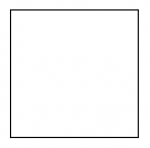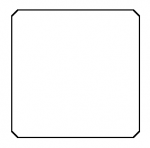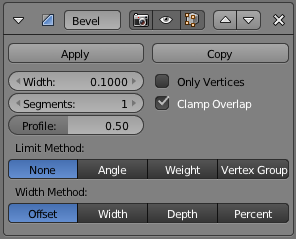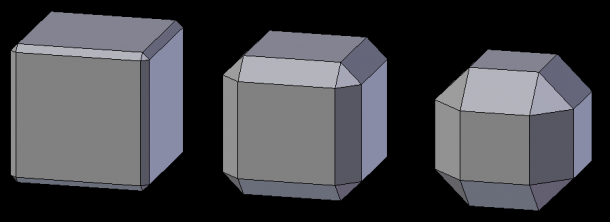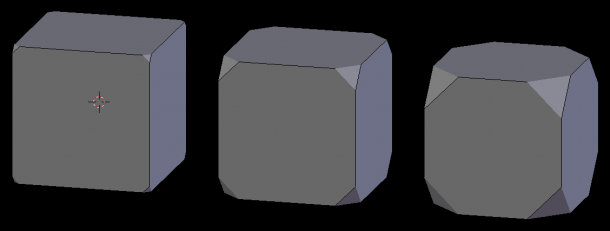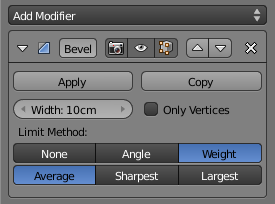利用者:CleverCoder/Doc:2.6/Manual/Modifiers/Generate/Bevel
Page status (reviewing guidelines)
Page reviewed and in good shape |
Bevel Modifier
The Bevel modifier adds the ability to bevel the edges of the mesh it is applied to, allowing control of how and where the bevel is applied to the mesh.
The Bevel modifier is a non-destructive alternative to the Bevel Operation in mesh editing mode.
The picture Unbeveled square shows a square which has unbeveled edges as the angles between the corners of the square are 90° (perpendicular). The picture Beveled square shows a square which has beveled corners.
Although the two pictures show 2D squares, the Blender Bevel modifier can work on both 2D and 3D meshes of almost any shape, not just squares and cubes…
The picture Default bevel shows a Blender 3D cube with a bevel applied using just the default Bevel modifier settings.
Options
Width
The Width numeric field controls the width/amount of the bevel applied to the base mesh. It can range from 0.0 (no bevel applied) to 1.0 (Blender Units). This value is in fact the “backing up” of the two new edges relatively to the original (beveled) one, along the two concerned faces.
Note
When using Metric or Imperial units the Width value has a unit. E.g. when 1 Blenderunit is 1m a useful value is between 0cm and 100cm. When it seems that decreasing the Width has no effect anymore check if the unit changed to m instead of cm.
|
Segments
Set the number of bevel segments for round edges/verts.
Only Vertices
The Only Vertices button alters the way in which a bevel is applied to the mesh. When it is active, only the areas near vertices are beveled; the edges are left unbeveled.
Limit Method
This section of the Bevel modifier is used to control where and when a bevel is applied to the underlying mesh. The first row of three buttons (mutually exclusive) controls the algorithm used, and might add some extra options.
- None
- This button will apply the Bevel modifier to the whole underlying mesh, without any way to prevent the bevel on some edges/vertices.
- Angle
- This button will only bevel edges where faces make sharp angles. When selected, it displays the Angle numeric field, used to set the angle above which an edge will be beveled (it is in fact the complementary angle, i.e.
180°-(angle between faces)). When the angle between meeting faces is less than the angle in the slider box, a bevel on those specific edges will not be applied. Similarly, when the angle between two edges is less than this limit, the vertex is not beveled.
- Weight
- Use bevel weights to determine how much bevel is applied; apply them separately in vert/edge select mode. See Here about adjusting bevel weights. The three options specify what edge weight to use for weighting a vertex.
- Average
- Uses the average bevel weight at the vertex
- Sharpest
- Uses the smallest bevel weight at the vertex
- Largest
- Uses the largest bevel weight at the vertex
- Vertex Group
-
- Use a vertex group to determine which parts of the mesh get beveled.
| If a bevel appears to seem "flat" or lacks depth along one axis | |
| A scale transformation may be the cause. Switch back to object mode |