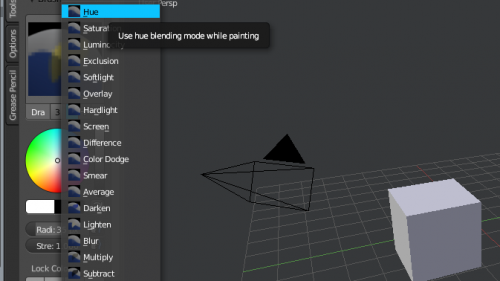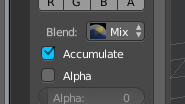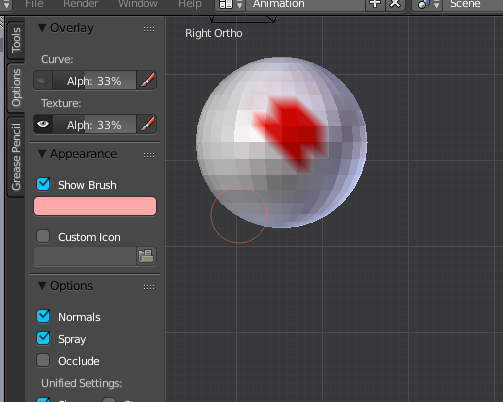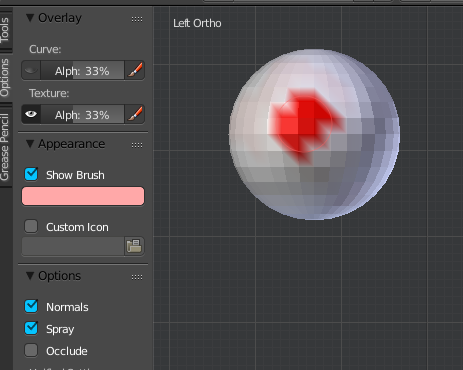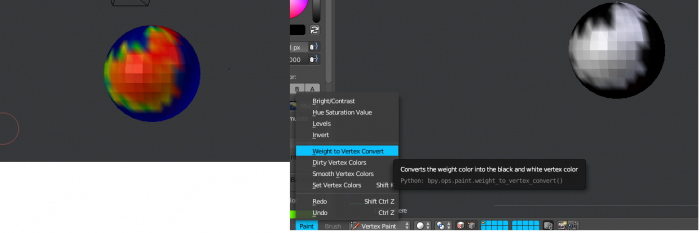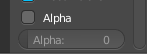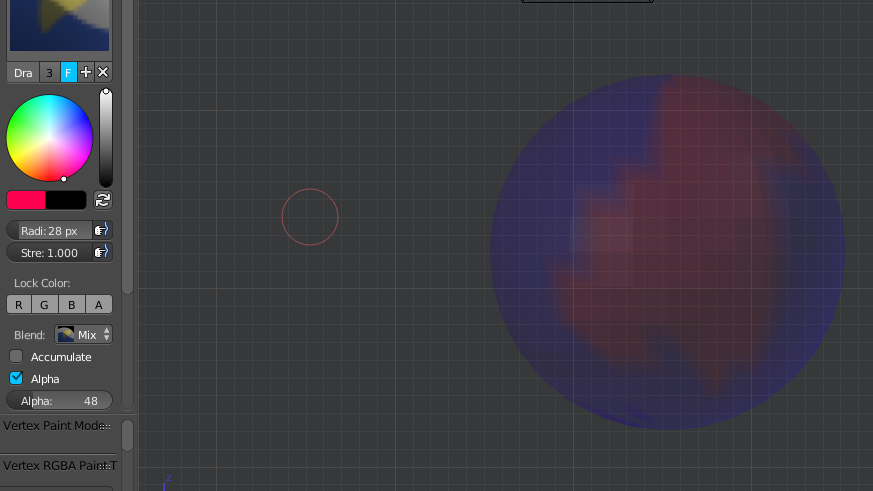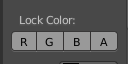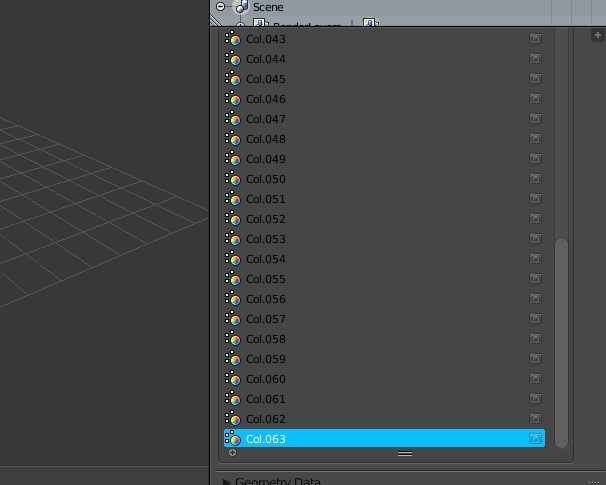利用者:Darshan/GSoC2017/Documentation
< 利用者:Darshan | GSoC2017
2017年8月16日 (水) 20:02時点におけるwiki>Darshanによる版 (→Blend Mode)
User Documetation
Blend Mode
Vertex Painting have following additional blending modes
- Color dodge --> In this mode the backdrop color is brightened to reflect the source color.
- Luminosity → This mode creates a color with the luminosity of the source color and the hue and saturation of backdrop color.
- Hue→ Creates a color with the hue of the source color and the saturation and luminosity of backdrop color.
- Saturation → Painting with this mode creates a color with the saturation of the source color and the hue and luminosity of backdrop color.
- Exclusion → Produces an effect similar to that of Difference mode but lower in contrast.
- Difference→ Subtracts the darker of the two constituent colors from the lighter color.
- Screen → Multiplies the complements of background and source color, then complements the result.
- Soft Light→ Darkens or lightens the colors, depending on source color value.
- Hard Light → Multiplies or screens the colors, depending on the source color value.
- Overlay → Multiplies or screens the colors, depending on the backdrop color value.
Accumulation Mode
Accumulation to accumulate stroke on itself.
Vertex Mask Selection
Vertex selection mask allows users to paint with the vertex selection mask in vertex painting just like the face selection mask.
Non-Occluded Painting
Users can paint the occluded vertices also.Disabling the occluded option will allow it.
Paint on front face
Paint on back face
Weight to Vertex Paint Converter
Now, users can convert the weight of vertex to grayscale
Alpha Export and Importer
Collada, fbx and ply exporter now can export and import alpha channel along with RGB.
Alpha Channel
Set the alpha channel using the slider, alpha blends same as the RGB color.
Alpha in 3D viewport
Color Lock
User can lock the perticular color channel according to their needs.
Color layer
Color layer increased to 64, new color layer is default color layer