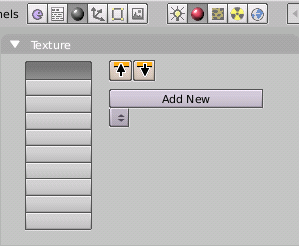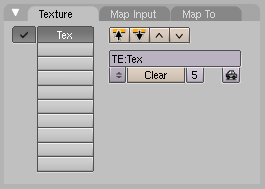利用者:Soylentgreen/Texture Channels
Textures from the Material Point of View
In Blender, the Materials and Textures form separate blocks in order to keep the interface simple and to allow universal integration between Textures, Lamps, and World blocks. The relationship between a Material and a Texture, called the 'mapping,' is two-sided. First, the information that is passed on to the Texture must be specified. Then the effect of the Texture on the Material is specified.
The Texture panel on the right-hand side (and similar panels exist for the the Lamp and World buttons) defines all these calculations. For an untextured material the panel shows a column of ten empty texture channels (Empty Texture Panel), by selecting one and pressing Add New or by selecting an existing texture with the MenuButton right below you add a texture and the Panel shows two more tabs: Map Input and Map To (Texture Panel with one Texture).
The Tabs buttons are organized in the sequence in which the 'texture pipeline' is performed.
Each channel has its own individual mapping. By default, textures are executed one after another and then superimposed. As a result, an added second Texture channel can completely replace the first one.
- Next to each non-empty texture channel a check button allows you to select or de-select a given channel. De-selected channels are simply removed from the pipeline.
- The Texture itself is designated by its name, which you can edit in the Text Button above the Texture selection MenuButton.
- Clear: deletes the Textur.
- Num-Button: shows the number of objects that use the Texture. You can't create a "Single User" copy here, you have to do that in the Texture buttons (F6).
- Car-Button: tries to find an adequate name for the texture.
- Correct Nor Map: In some circumstances - especially with flipped mappings (XY) in the Map Input Panel, a Bump Map points in the wrong direction. Switch this button to correct the bumpmapping (the button belongs logically to the Map Input Panel, but that was already populated).
- Yellow arrows:These two arrows are really neat. The first one copies the selected texture, and the second arrow pastes it.