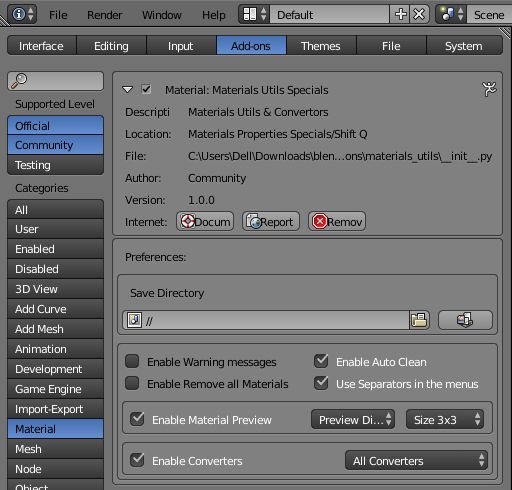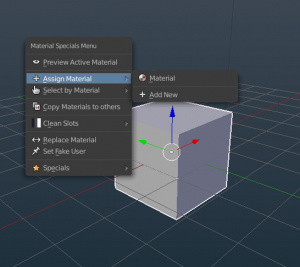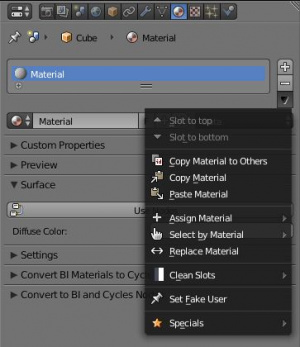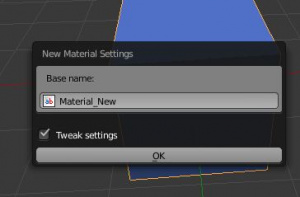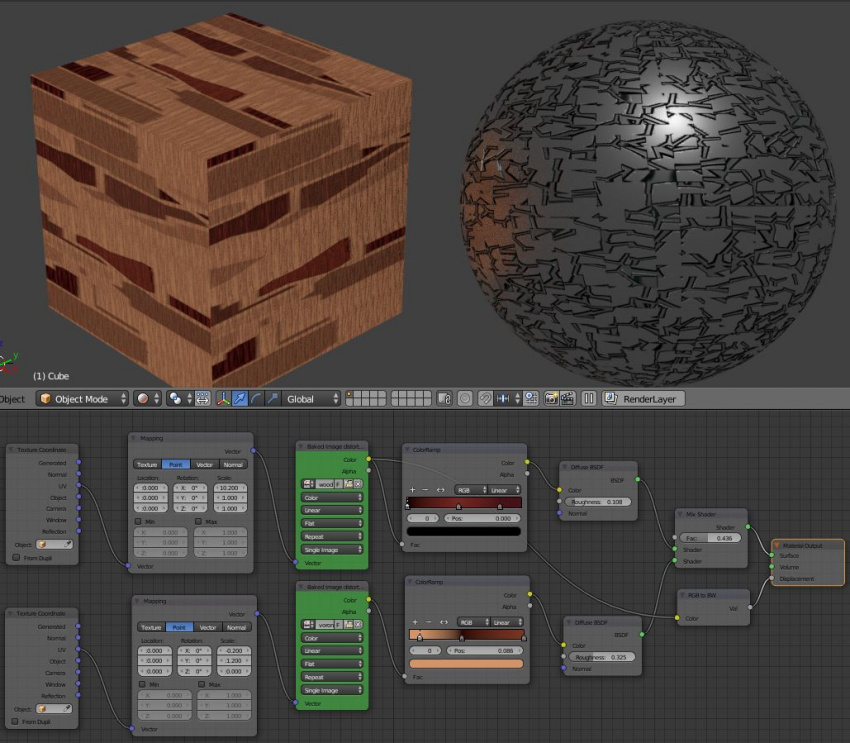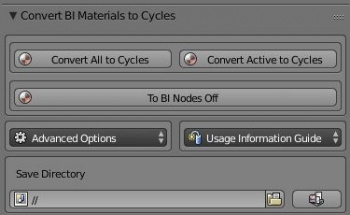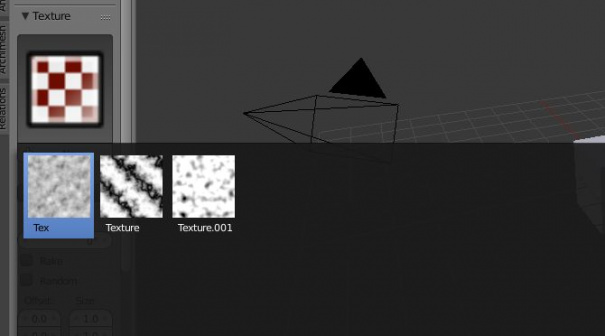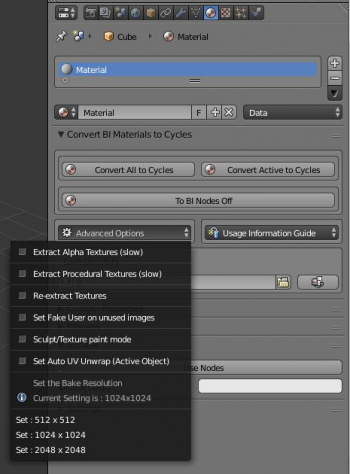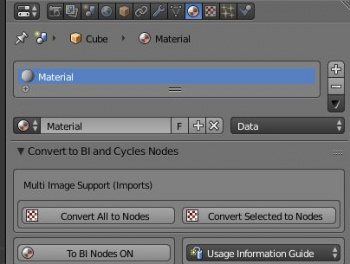Extensions:2.6/Py/Scripts/3D interaction/Materials Utils
< Extensions:2.6 | Py | Scripts | 3D interaction
| UI location | Group: Materials | ||
|---|---|---|---|
| Usage | See Addons Preferences | ||
| Version | 1.0.3 | Author(s) | MichaleW, lijenstina |
| Blender | 2.77 | License | GPL |
| File name | folder materials_utils |
|---|---|
| Current version download | In Blender Release add-ons |
目次
Introduction
- Materials Utils/Specials is designed to help with Batch Materials tasks.
- The add-on works in either Blender Internal render or Cycles render modes.
- Common Tasks are available from the shift/q menu & also the Materials Specials menu.
- Materials & Texture Conversion panels are available to aid the workflow of importing or converting materials to Cycles.
- Convert BI Materials to Cycles & Convert imported model textures to Cycles.
- Convert BI Texture types to image for use in Cycles, Sculpt Mode & Texture Painting.
- Lets get started:
Instructions
Add-ons Preferences
- Choose the ui elements you wish to display.
- Disable or Enable then Save User Settings to use as your default.
- Save Directory
- This defaults to the .blend file location.
- If converting Blender Internal Textures to image files, it's recommended to set this file path before conversion.
- There is also a button on the right to check if the file path is writable.
- Enable Warning Messages
- This activates messages in the UI. Also useful when learning the tool functionality.
- Enable Auto Clean
- Enable the auto removal of unused materials (without prompt) on adding in a new material
- Enable Remove All materials
- Ever wanted to wipe the materials clean, this will remove all materials from all selected objects.
- Use Separators in menus
- This removes the lines in the addon ui to save some space.
- Enable Material Preview
- Choose here the style & size of materials previews in the Shift/Q menu.
- Helpful, as in large scenes with 100's materials, smaller previews are faster loading.
- Enable Convertors
- Choose here to enable or disable either or both of the materials convertors.
Interface Menu
- This Script provides a advanced Materials tools menu for use in the 3d View.
Options:
- Preview Active Material: Preview, rename the active material, change some basic settings, enable nodes.
- Assign Material: Offers the user a list of all the materials in the blend file and an additional "new" entry.
- Object mode:
The chosen material will be assigned to all the selected objects. - Edit mode:
The selected polygons get the selected material applied. - Notes: All previous material slots of the object will be removed and only one added for the material you assign! Depending on the workflow, if that kind of behavior is undesired, uncheck the option Clean Material Slots in User Preferences. Also, on very dense meshes, disabling this option can have some additional performance gain. Unused slots can be cleaned later on by selecting the menu option. The default new Material name and the option for opening the Preview Active Material are available in the Specials submenu.
- Object mode:
- Select by Material
- Object mode:
This offers the user a menu of all materials in the blend file. Any objects using the chosen material will become selected, any objects without the material will be removed from selection. - Edit mode:
The menu offers only the materials attached to the current object. It will select the polygons that use the material and deselect those that do not.
- Object mode:
- Clean Material Slots: For all selected objects, removes all empty and unused material slots (not assigned to any polygons). Due to Blender's current limitations, available only in Object Mode (the option will be grayed out in Edit Mode).
- Remove Material Slots: Removes All material slots of the active object.
- Material to Texface: Transfers material assignments to the UV editor. This is useful if you assigned materials in the properties editor, as it will use the already set up materials to assign the UV images per-face. It will use the first enabled image texture it finds. (Available only with Blender Render)
- Texface to Materials: Creates texture materials from images assigned in UV editor. (Available only with Blender Render)
- Replace Materials: Lets your replace one material by another. Optionally for all objects in the blend, otherwise for selected editable objects only. An additional option allows you to update object selection, to indicate which objects were affected and which not.
- Set Fake User: Lets you set all the materials to have a fake user. This is very useful when saving materials for use later.
- Specials: Advanced utils, Merge base names, Texface to Material (available only for BI), Converters and New Material Settings.
- Slot to Top/Slot to Bottom: Move the slot to top or bottom of the stack.
Materials conversion
- Above image was created converting Blender Internal textures to Cycles.
- Some knowledge of nodes is needed to complete multiple textures.
- In the above image I duplicated the color ramp & diffuse, added a mix shader & connected as above.
Blender Internal to Cycles:
- This addon takes basic BI materials & converts them to a Cycles node tree
- It covers basic materials such as diffuse, transparency & mirror.
- Supports single image conversion per material.
- Choose to convert all active/selected objects to Cycles (This can be buggy)
- Choose to convert selected object materials only to Cycles (This works well)
- Supports BI texture texture type to image bake. (See: Blender Internal Texture Maps to Cycles)
Advanced
Blender Internal Texture Maps to Images & Cycles:
- Saves Blender Internal Textures to Image files.
- If .blend is unsaved you will need to set the Save Directory First
- Supports multiple texture & image conversion.
- Textures created can be used immediately as sculpt or texture brushes.
Import Convertor Blender Internal to Cycles:
- Creates BI nodes then converts to Cycles nodes.
- Creates diff, nor, spec node trees.
- Supports multiple material & image image conversion.
- Supports many import file formats.
- Import models directly to Cycles & convert materials.
Trouble Shooting
- This addon is designed as a huge time saver to convert basic blender materials into cycles materials.
- On occasion it may fail to import & create the desired node trees.
- in this case there's still time to be saved & it's important to look at the nodes created.
- Node Wrangler Addon is very useful if nodes created have missing image slots, simple select the diffuse node, press Ctrl/T to have it create the image nodes & select the already loaded image from the image node slot.
- If Convert All Materials fails, you can still select the non converted objects & convert one by one.
- some knowledge of nodes is useful.
Support
- See forums at Blender Artists.
Credits
- (c) 2016 meta-androcto, parts based on work by Saidenka, lijenstina
- Materials Utils: by MichaleW, lijenstina, (some code thanks to: CoDEmanX, SynaGl0w, ideasman42)
- Materials Conversion: Silvio Falcinelli, johnzero7, fixes by angavrilov and others
- Link to base names: Sybren, Texture renamer: Yadoob