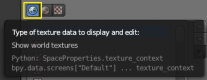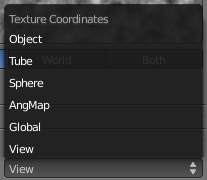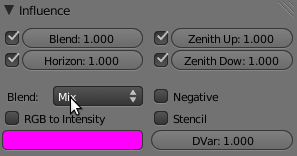Doc:2.6/Manual/Textures/Influence/World
World
Instead of a color, or blend of two colors, Blender can use an 2D image which it maps to a very large Box or sphere which encompasses the entire scene, or which it maps to a virtual space around the scene.
Options
The World textures are accessible in the texture menu (just select World first, then Texture).
Texture coordinates
The World textures are used much like the Materials textures, except for a couple of differences. The textures can be mapped according to:
- View
- The default orientation, aligned with the co-ordinates of the final render
- Global
- Uses global coordinates
- AngMap
- Used to wrap a standard hemisphere angular map around the scene in a dome. This can be used for image based lighting with Ambient Occlusion set to sky color. You'll generally need a high dynamic range image (HDRI) angular map. (It will look like a weird spherical image).
- Sphere
- Sphere mapping, similar to that of materials
- Tube
- Wrap the rectangular texture around in a cylinder, similar to that of materials
- Object
- Position the texture relative to a specified object's local texture space
- Equirectangular
- For 360 degree panorama sky, equirectangular mapping
Influence
The texture affects color only, but in four different ways:
- Blend
- Makes the Horizon color appear where the texture is non-zero
- Horizon
- Affect the color of the horizon
- Zenith Up
- Affect the zenith color overhead
- Zenith Down
- Affect the zenith color underneath
If you are disappointed that your camera appears to carry the texture with it rather than rotate through the texture, you should check the Real Sky checkbox in the World tab of the Properties view.