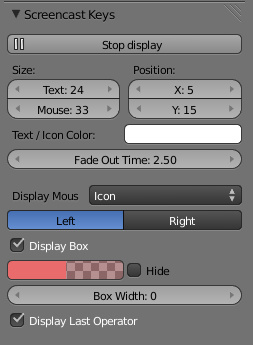Extensions:2.6/Py/Scripts/3D interaction/Screencast Key Status Tool
< Extensions:2.6 | Py | Scripts | 3D interaction
| UI location | Group: 3D View | ||
|---|---|---|---|
| Version | 1.7 | Author(s) | Paulo Gomes, Bart Crouch, John E. Herrenyo, Gaia Clary, Pablo Vazquez |
| Blender | 2.64 | License | GPL |
| File name | space_view3d_screencast_keys.py |
|---|---|
| Current version download | https://svn.blender.org/svnroot/bf-extensions/trunk/py/scripts/addons/space_view3d_screencast_keys.py |
| Links | http://blenderartists.org/forum/showthread.php?t=181703 |
|---|
Installation
There is no need to install this script, it is part of Blender, but you first need to enable it.
Find it in: User Preferences > Add-Ons > 3D View
Activate the script by enabling the checkmark on the right side of the addons section.
How to Use
- In the 3D View, hit Shift+Alt+C. Or press the Start Display button under Screencast Keys in N panel.
- The keys you press will appear by default in the lower-left corner of the 3D View
Options
- Start Display: Activates/deactivates display of keys events.
- Size: Adjust the size for the text or mouse icon.
- Position: Move the horizontal and vertical margin relative to the 3D View.
- Text / Icon Color: Set the color for both the text and mouse icon.
- Fade Out Time: How much time it takes for the text to disappear.
- Display Mouse
- Icon: Show the mouse as an icon (default)
- Left / Right: Position the mouse icon.
- Text: Display mouse events as text.
- No Mouse: Don't display mouse events.
- Icon: Show the mouse as an icon (default)
- Display Box
- Box Color: Set the color and alpha for the background box.
- Hide: Only show the box when a key was pressed, otherwise hide it.
- Box Width: Set the minimum size for the box (it resizes automatically if text doesn't fit)
- Display Last Operator
- The last used operator (tool) is shown below the box in the 3D View.
Video Demo