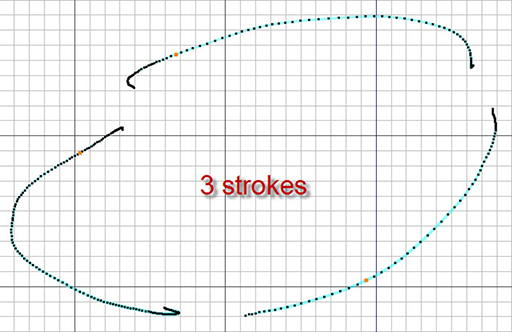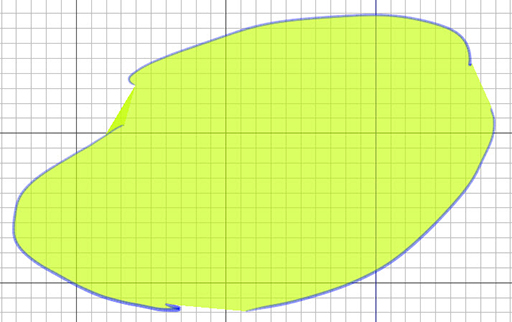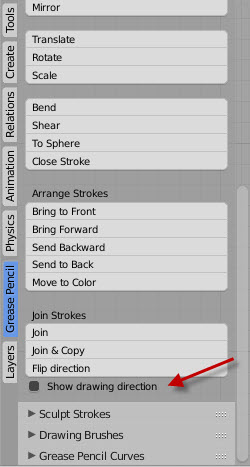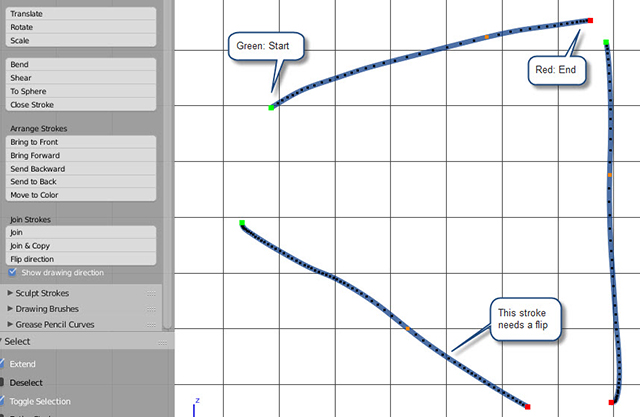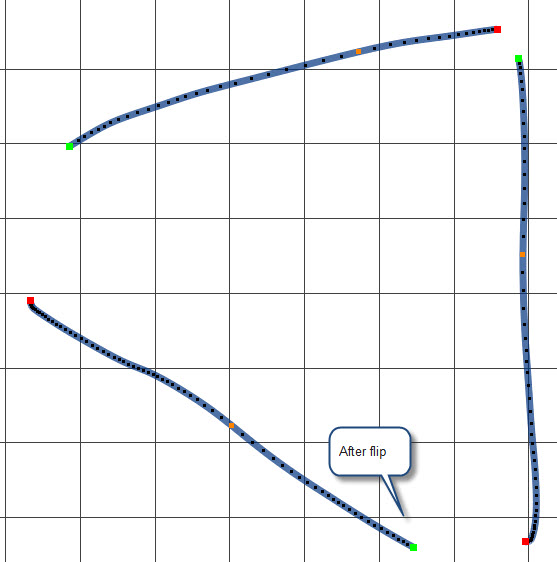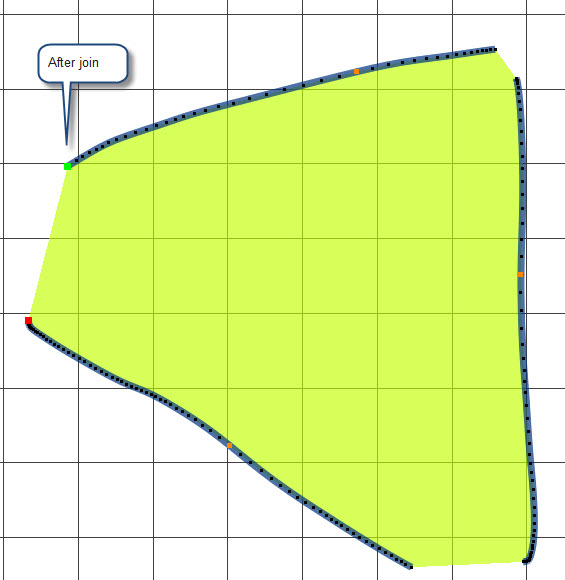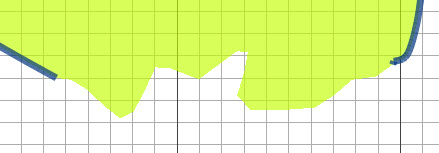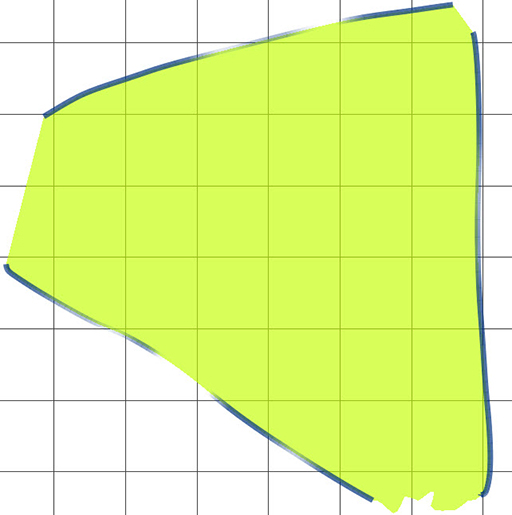利用者:Antoniov/Grease Pencil Join Strokes
Grease Pencil: Join Strokes
This page describes how join strokes and how this can be used in order to speed up the paint process for complex strokes.
Join
A stroke is created for each continue drawing operation. If for any reason the artist wants to keep separate lines, a different stroke is created for each segment of the stroke.
This can be a problem if we try to create a complex shape, and especially if we want to fill the space inside the stroke.
To join a stroke, simply select all strokes to join a press Join button.
If you press Join and the active layer is different, a new stroke is created in the current layer with the current color. This is very useful for filling areas.
In order to join, the drawing direction is very important. The result joined stroke is created using a single line without stop, but the lines between visible segments is linked with an invisible line. By default, the join operator try to determine the way to join and flip the start and end point if possible.
To display the direction, use the stroke drawing direction option in edit panel.
In the image below, we can see 3 strokes as their corresponding start and end points. If the strokes end and start are not contiguous, one stroke needs a flip.
After select the stroke and press flip, the drawing direction is inverted.
Now, you can select 3 strokes and press join.
As you can see, the fill cover the area between the strokes. Using the editing tools, the contour of the filling can be modified.
Also, it's possible to decrease the color strength of any visible stroke using the strength sculpt brush.