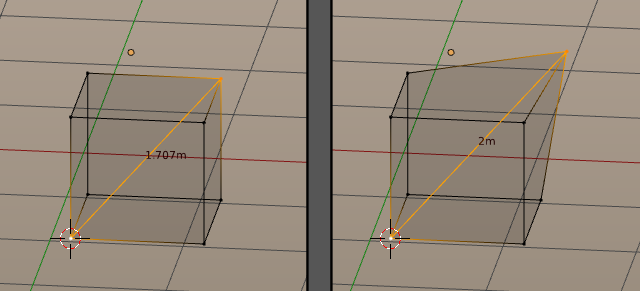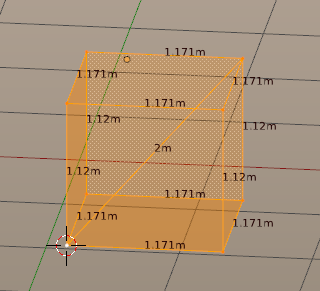利用者:Gaia.clary/scaleto
目次
The problem:
Assume following situation:
A user has made an object, but the object has partially wrong sizes. Lets take a cube with z=0.95678 but the actual hight should be 1.1 The cube itself is located at an arbitrary place in the scene.
possible solutions
Currently i know of 2 solutions to this problem:
- Delete the top verts of the cube, then extrude the remaining quad along Z by a value of 1.1 - Snap the cursor to one of the bottom verts, set pivot to 3D cursor, then select the cube and
s z 1.1/0.95678
The first variant fails for more complex objects and it probably is problematic when you have already unwrapped your model. The second variant would work but you need to non intuitively type in a lot of numbers to get what you want.
proposed new alternative
Use the last selected element from a selection in edit mode (vertex, edge, face) then:
for verts:
Change the location of the vertex relative to the pivot according to the value entered via mouse or user type in, then determine the scale factor needed to 'scale the active vertex to the wanted distance from the pivot'.
Example: We want the cube to get a diametrical distance of 2m. For this we have to scale the vertex as given here until its distance is 2m from the pivot:
It turns out that the necessary scale factor is 1.1711. Now scale all other verts by the same scale factor to get:
In simple worlds this is a "scale to a size that lets the active vertex have a distance of 2 meter from the Pivot".
This could be expressed as " s 2!" where the '!' tells that its not a scaling by a factor of 2 but a scaling to get the active element to a distance of 2 from the pivot"
for edges:
Change size of active edge to length entered via mouse or user type in, then determine the scale factor needed to 'scale the active edge to the wanted size'.
for faces:
Change the area size of active face to size entered via mouse or user type in, then determine the scale factor needed to 'scale the active face to the wanted size'.
Final action:
In all 3 cases use the calculated scale factor to scale the remaining selected elements accordingly.