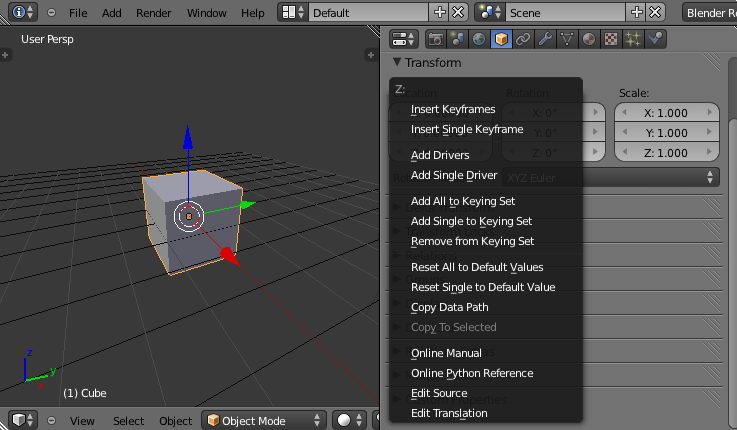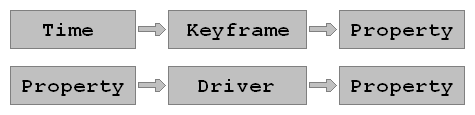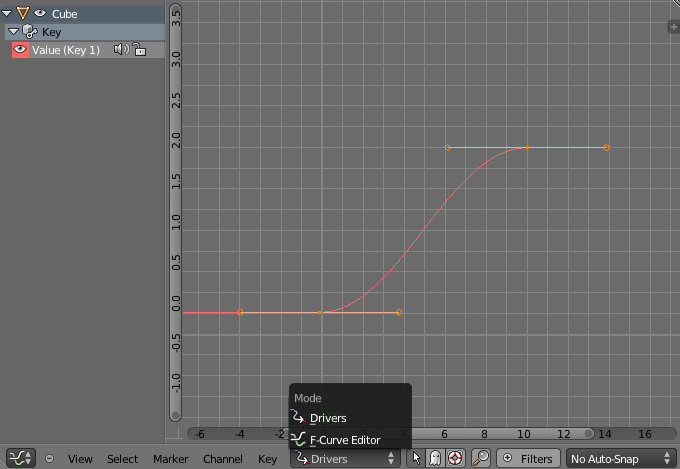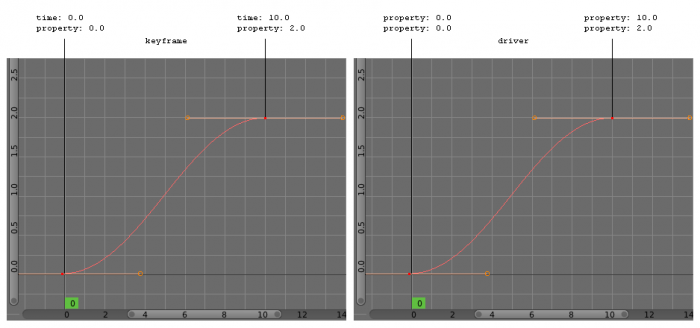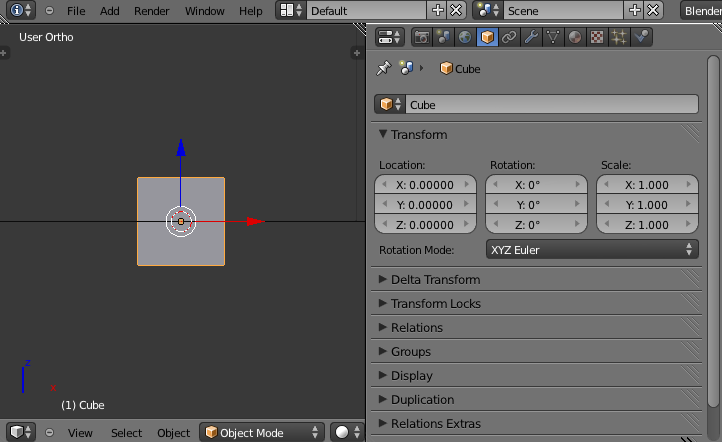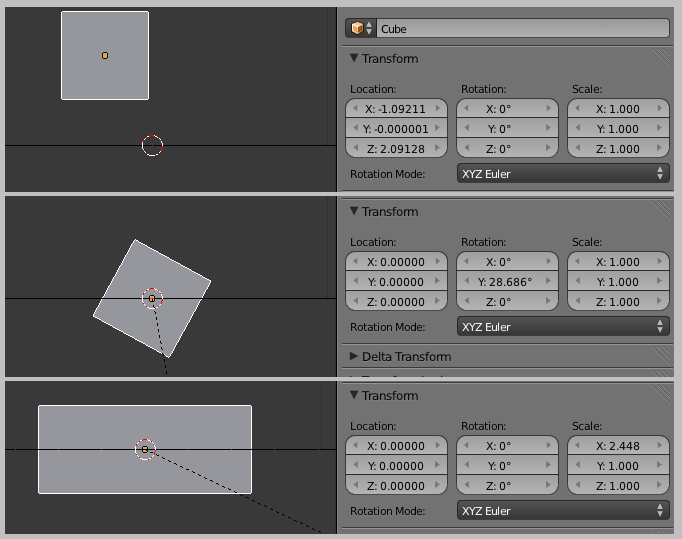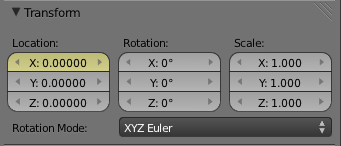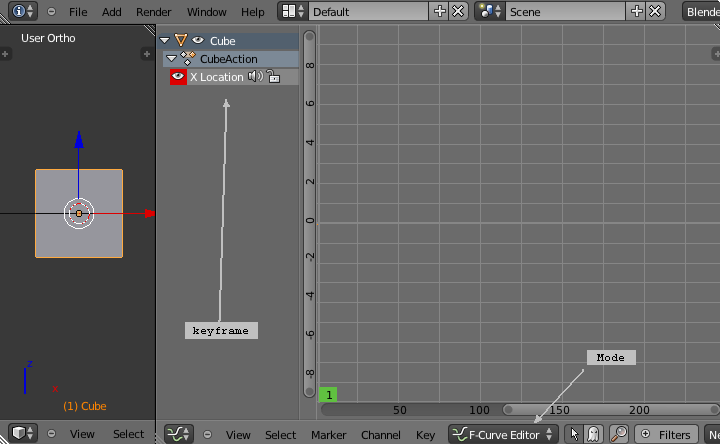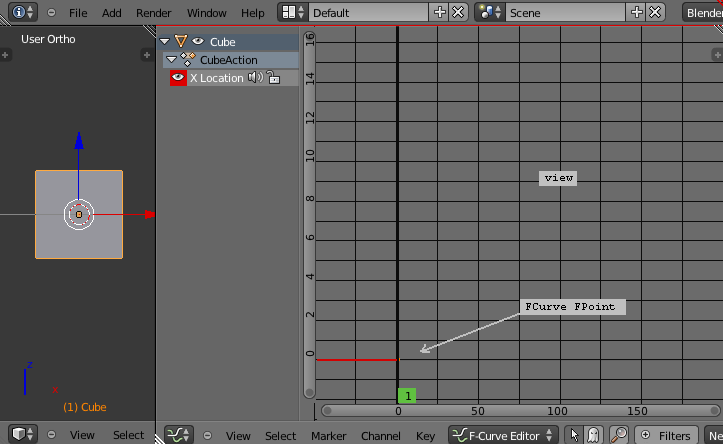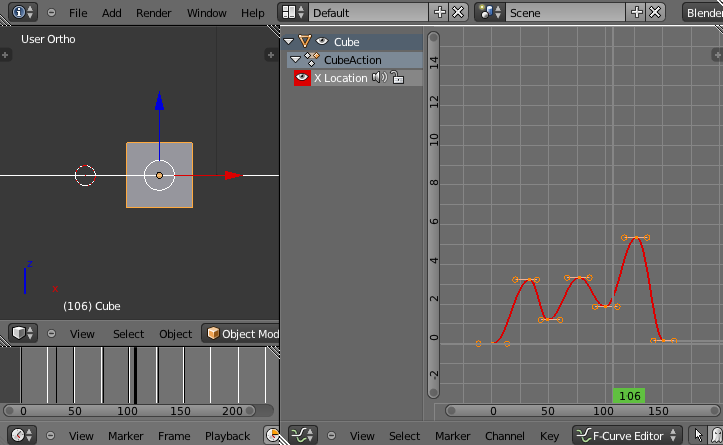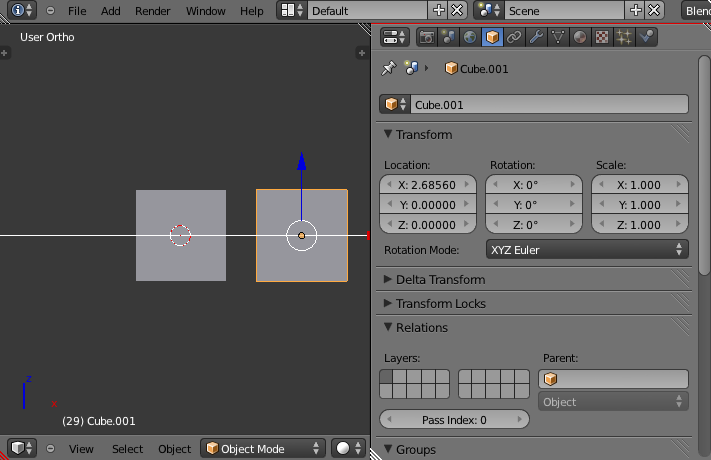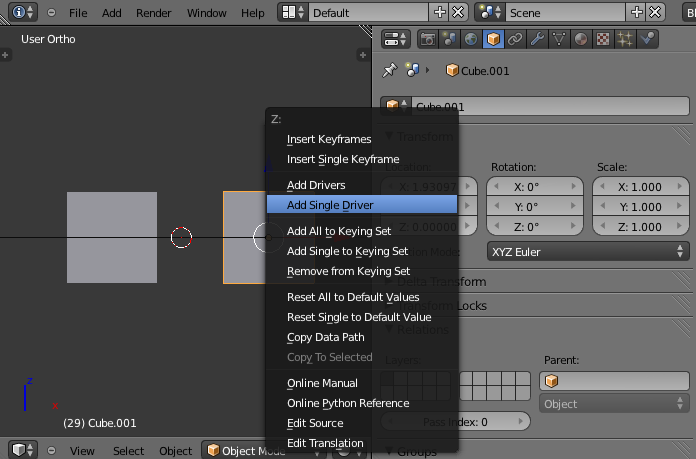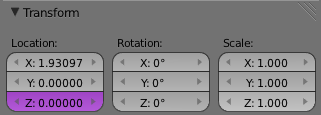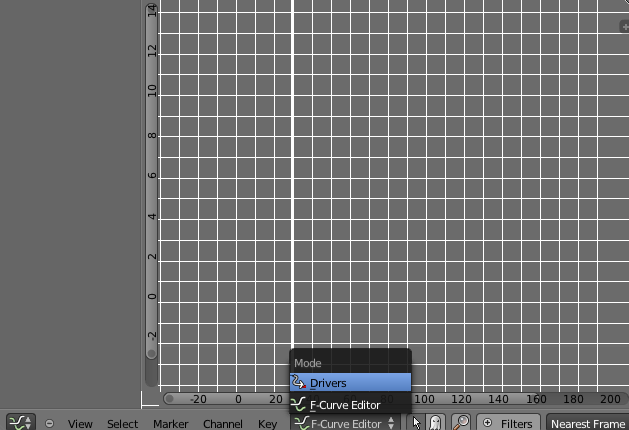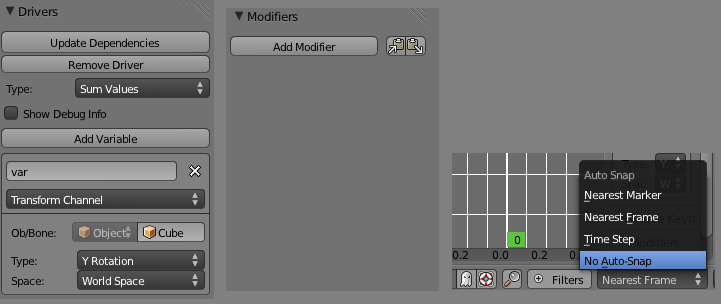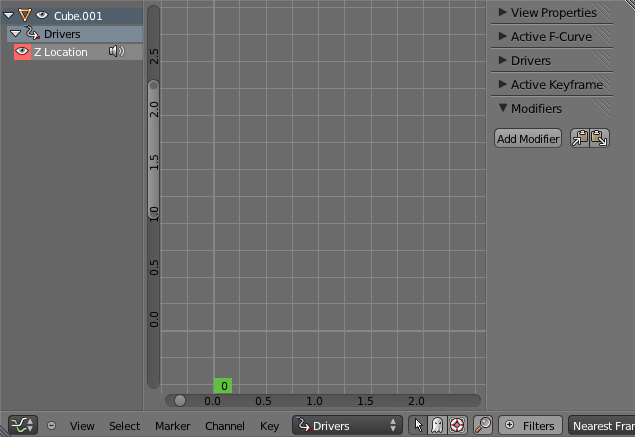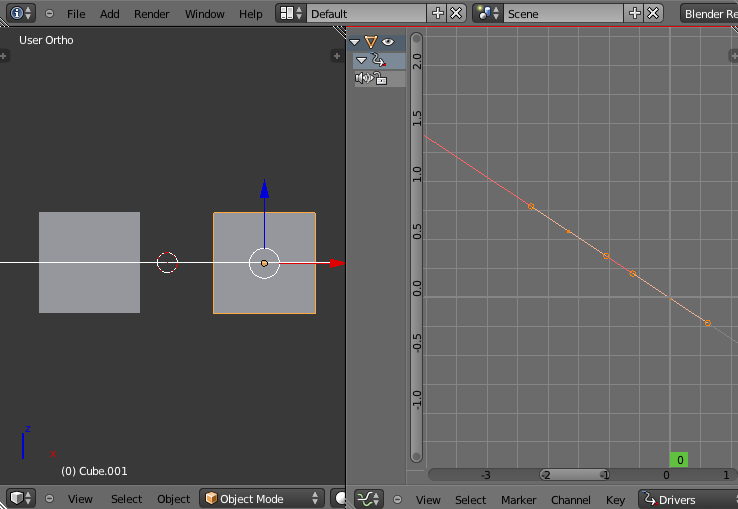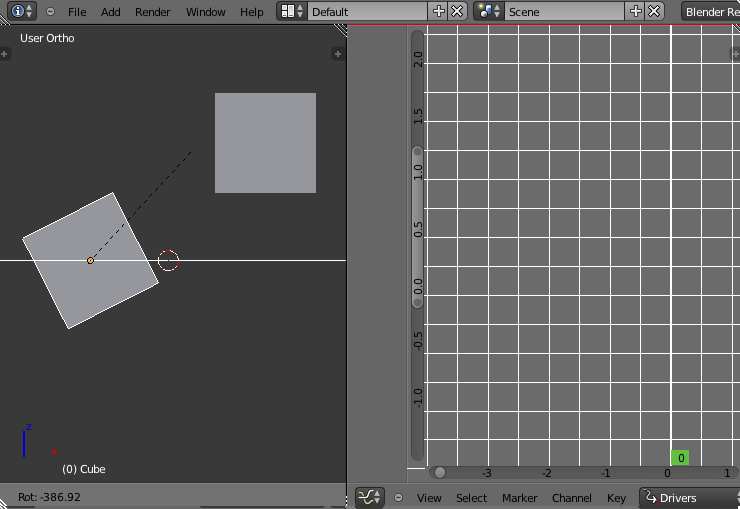利用者:Koilz/13.03.06 wiki - doc 2.6 Keyframes and Drivers
Keyframes and Drivers
Many properties in blender, when you right click them, you can add a Keyframe or Driver.
Keyframes read time and set properties.
Drivers read properties and set properties.
The keyframes and drivers can be modified in the Graph Editor.
Keyframe Tutorial
Left Editor: 3D View: Front view (NUMPAD 1).
Right Editor: Properties->Object: Transform.
Move/Pan the 'Cube' mesh with (G).
Rotate with (R).
Scale with (S).
You can limit Scale to an axis by pressing (S) then (X, Y, or Z).
Or press (S) then (Shift+X, Shift+Y, or Shift+Z) to limit it to two axises.
These features work with Move and Rotate.
With Rotate, pressing (RR) will set it to 3D Rotate.
Right click (RMB) the Location X property.
Select 'Insert Single Keyframe'.
Change the right Editor to Graph Editor.
You might have to pan the view with Middle Mouse Button (MMB) to find [0,0].
To add more FPoints to the FCurve Ctrl + Left Mouse Button (Ctrl+LMB).
Time is left to right, 'Cube' Location X is bottom to top.
You can set the Time by holding (LMB) in the Graph Editor or Timeline Editor view.
When you add FPoints they are recorded.
Driver Tutorial
Left Editor: 3D View: Front view (NUMPAD 1).
Right Editor: Properties->Object: Transform.
Before adding a driver you require an input property.
Select the 'Cube' then press (Shift+D) to duplicate it.
press (X) to lock it to the x axis, move it to the right, (LMB) to set position.
Select 'Cube.001'.
Right click (RMB) the Location Z property.
Select 'Insert Single Driver'.
Goto the Graph Editor, set Mode to Drivers.
press (N) for the properties Region.
You may need to press (LMB) the driver for the properties to be visible.
Open the Driver Panel.
Type: Sum Values
Ob/Bone: 'Cube'
Type: Y Rotation
Open the Modifiers Panel.
Delete the FCurve Modifier [X].
And select No Auto-Snap.
Pan down to [0,0] (MMB).
Use scroll (MMS) to zoom, you want to see [0,0] to [5,5].
use (Ctrl+MMB) to scale the view.
Set Channel -> Extrapolation Mode -> Linear Extrapolation.
To add FPoints to the FCurve (Ctrl+LMB).
'Cube' Rotation Y is left to right, 'Cube.001' Location Z is bottom to top.
Its best to set one at [0,0].
Rotate 'Cube' (R) and 'Cube.001' should move up and down.
Drivers are not recorded but you can record the 'Cube' Rotation Y which will set the 'Cube.001' Location Z.