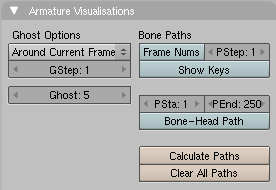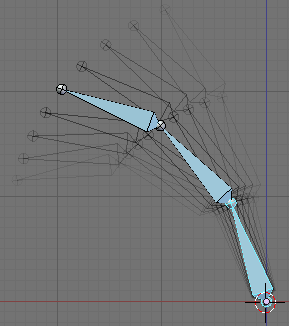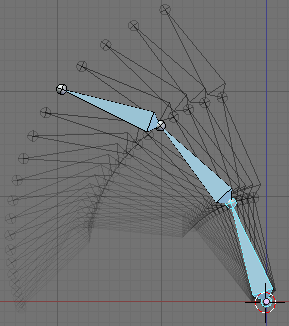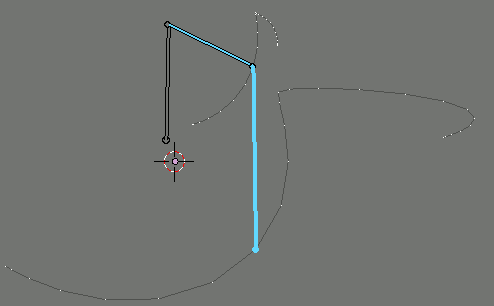テンプレート:Release Notes/2.43/Animation/Armatures/Ghost Path Drawing
< テンプレート:Release Notes | 2.43 | Animation
Introduction
The Plumiferos Team have requested some improvements to the ghost and path drawing tools for armatures. These changes make these more useful, with more customisable settings. A new panel in the editing panels for armatures has been added to house these settings.
Ghosts
In addition to the existing method of showing ghosts either side of the current frame, it is now possible to show ghosts from a given frame range. This is useful for visualising how the poses in another part of the animation changed, while editing another part. The colour of ghosts goes from light (earlier on) to darker (later on).
Paths
Several new options for path drawing have been added.
- It is now possibly specify a frame range in which to calculate paths too. This offers speedups for longer timelines as a shorter span of time can be sampled.
- It is now possible to specify the distance between highlighted frames.
- Keyframes from the active action/action strip can be shown in a different colour (in the default theme, this is yellow) on the path.
- Frame numbers for the highlighted positions on the path can be drawn.
- You can now choose to have the path of the head ('fat' end) of a bone calculated and shown.
Notes of Caution
- For ghost range: keep the frame ranges relatively small (20-50 frames), otherwise you will experience a slowdown.
- For path frame numbers: if you have a graphics card which is picky about text in the 3d-view (like x,y,z labels on empty), this may cause issues.
- It is possible that you may experience a slowdown when showing keyframes (especially on larger/longer actions)