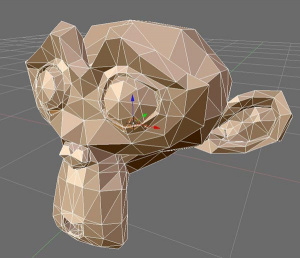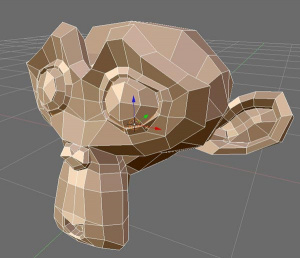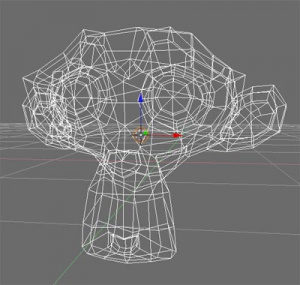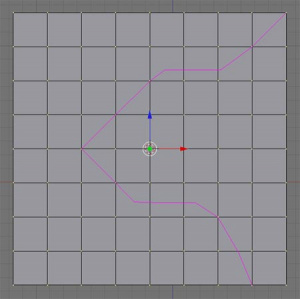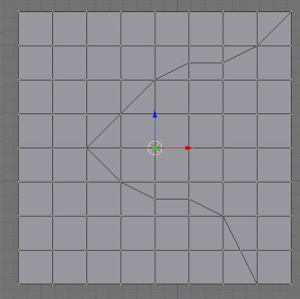テンプレート:Release Notes/2.43/Mesh/Editing
目次
[非表示]Improved Triangle to Quad conversion
Mode: Edit Mode (Mesh)
Panel: Editing → Mesh Tools
Hotkey: AltJ
AltJ behavior has been replaced by a port of the Tri2Quad python script included with blender 2.42. This method has many advantages over the old behavior. A simple illustration of how the new method is superior to the old can be made by triangulating a suzzane and converting it back to quads.
The algorithm works by first splitting up the selection set into 'simple' and 'complex' islands. Simple islands are a group of exactly two selected triangles that are joined by an edge. These simple pairs are subject to the old 2.42 rules for joining triangles. Complex islands are part of larger groups of selected triangles and their conversion is controlled by several parameters that can be individually tweaked via new buttons located in the Mesh Tools panel of the editing buttons. The tool deals with any arbitrary combination of simple and complex islands in a consistent and logcial way.
The Threshold value of the panel controls how how much weight should be given to any particular pair of triangles when considering all possible joins. The higher the value, the less strict the algorithm is about making convex/coplanar joins. Additionally there are a row of buttons called 'delimiters'. For each delimiter pressed, it places an additional restriction on any face pairs before they can be considered for joining.
The delimiters and their restrictions they place on pairs of triangles are as follows:
- Delimit UV
- Do they share a compatible set of UV coordinates and the same UV image?
- Delimit VCOL
- Do they share a compatible set of vertex colors?
- Delimit Sharp
- Is the shared edge is marked as sharp?
- Delimit Material
- Do they share the same material?
The user is able to use any of these delimiters in any combination to achieve precise control over the conversion process.
Enhancements to F-Key face creation
Mode: Edit Mode (Mesh)
Panel: Editing → Mesh Tools
Hotkey: F → 1
Blender can automatically fill a net of edges with quads and triangles. This is demonstrated above on the edges of a suzzane model.
Vertex cutting and snapping for Knife tool
Mode: Edit Mode (Mesh)
Hotkey: K → 1 or 2
The knife tool in blender has been extended to allow you to cut through vertices as well as edges. This allows your cut line to cleanly pass through specific vertices and terminate exactly where you need it to.
Since the vertex intersection code is very precise, vertex snapping has been added to the knife tool to assist the user when they wish to cut through vertices and can be toggled by pressing and holding the Ctrl key while drawing your cut line.
Separate By Material
Mode: Edit Mode (Mesh)
Hotkey: P → Separate → By Material
The new option Separate By Material allows to create separate mesh objects for each material index. This can for example be used to create separate UV-maps for parts of an object. To use the option, add multiple materials to your mesh and assign the faces to each material (See: Multiple Materials).
As a result, for each material index a new object has been created. These objects can now be edited individually. The created mesh objects can be joined again in Object Mode with CtrlJ.
Proportional edit mode: Random mode
Mode: Edit Mode (Mesh)
Panel: Editing → Mesh Tools
Hotkey: O
Proportional editing now has Random Falloff and No Falloff modes. Random falloff displaces local vertices in the direction of the key vertice(s), but in a non-uniform manner, e.g. for making realistic terrains. No Falloff displaces all the vertices within the range circle the same distance and direction as the key vertice(s).
Demo video: http://mke3.net/blender/etc/prop_random-h264.mov