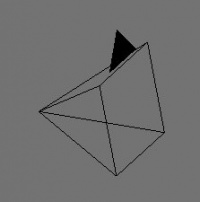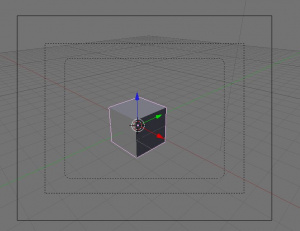利用者・トーク:Styken
Collecting Camera docs.
The Camera
Take a look at the camera, it's the pyramid shaped outline. The square part is the front of the camera, and a black arrow points up so you know which direction the camera is facing.
By rotating, zooming, and panning, you can view the scene in an infinite number of ways. However, the output of your Blender work will ultimately be an image or an animation, where you can only have one view at a time. The Camera determines the final view your output will have.
- Press 0 NumPad. This shows you the camera view, which you should now recognize as a Perspective view. When you output to an image (called rendering, discussed below), this is the view you will see.
- You know you are in camera view when you see the rectangular outlines near the center of the 3D Window (Camera view). The middle outline shows the boundary of the camera's view.
- If you find a good view when you're using MMB
 , you can snap the camera to your current view with CtrlAlt0 NumPad.
, you can snap the camera to your current view with CtrlAlt0 NumPad.
- With multiple cameras in the scene, select the camera to be active, then press Ctrl0 NumPad to activate it.
Camera keyboard controls